MXF File Corruption Explained
MXF files are used mostly in video productions so there are only a few reasons that could cause corruption issues in them, and those are:
Interruptions during Video Transfer: it could be a sudden power cut or system shutdown during the video transferring process. Such interruptions can result in incomplete transfer of MXF video data, which is necessary for smooth playback.
Corrupt storage devices: Faulty SSDs and hard drives can be a reason behind the MXF video Corruption. Whenever the storage malfunctions you would have difficulties in playing or accessing the MXF file.
Software Bugs: When the Video editing or media player has bugs, it corrupts the MXF File when you edit, import, or export the MXF video files.
Virus and Malware: Rarely a Virus or Malware can alter the video data and corrupt them, resulting in an unplayable video file.
With all these considerations in place, there is a good chance of repairing and restoring the MXF file to its normal state, provided you choose reliable tools and solutions for repairing it.
IMPORTANT: Before opting for tools to repair your MXF File, make sure to check if the MXF file is playing in a different media player, sometimes it’s the player, not the video.
3 Ways of Repairing Corrupt MXF Files
Method 1: Professional Video Repair Tool
As we said easier, the right tools can make repairing MXF files easier and safer, One such tool is the Yodot Video Repair tool. Since the MXF file video file container is captured by premium cameras in Ultra HD and 4K, we suggest you opt for a tool that can repair the video metadata.
Download and try for the best possible results
Step 1: Download and Install Yodot Video Repair software on your computer.
Step 2: Launch the software and choose the corrupt MXF file.
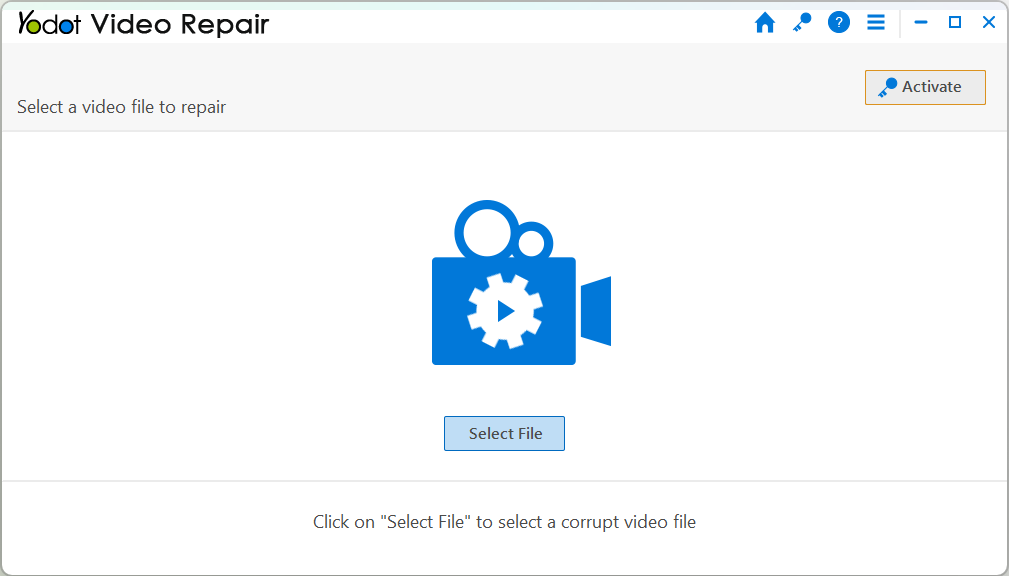
Step 3: Once selected, click on the Repair button to start the MXF repair process.
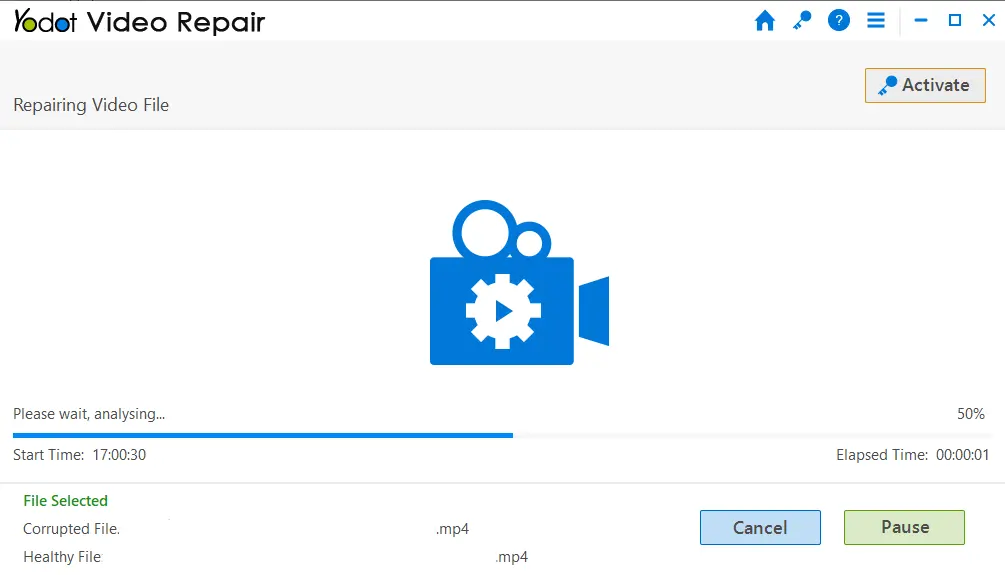
Step 4: After completion, the software displays the video file description
Step 5: Check the Preview of the repaired MXF video file before saving.
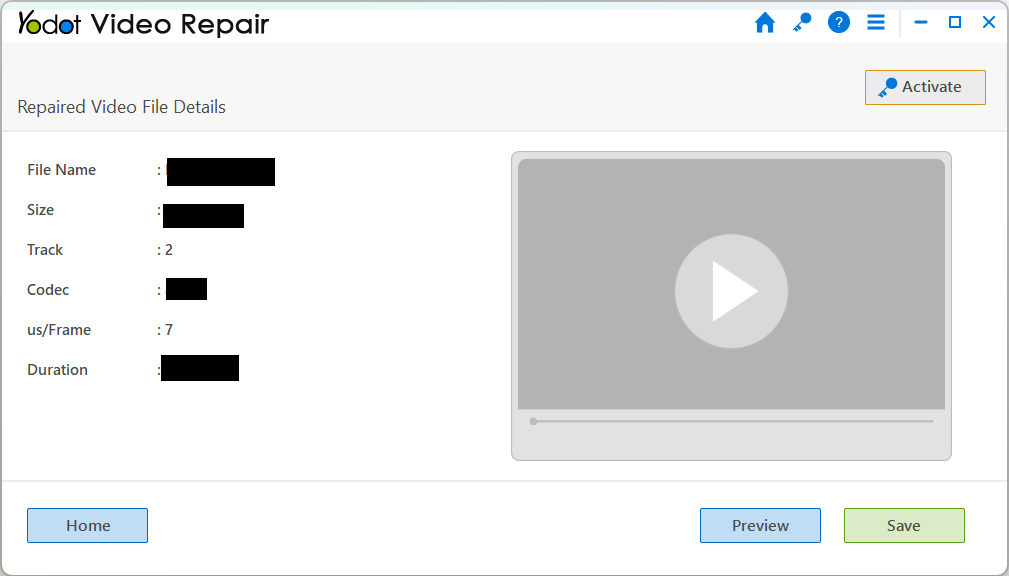
Finally, save your repaired MXF file in your desired location
Also Read:
Method 2: Use FFmpeg
FFmpeg is an open-source command line tool to handle audio, video, and multimedia streams, you can also repair corrupt video files using command lines, try fixing your damaged MXF file using the following commands.
Caution: Proceed only if you have expertise in the commands as entering incorrect commands can further damage the file.
- Download and install FFmpeg on your computer.
- Copy the corrupt MXF file to the desktop
- Open Command Prompt, type in cd Desktop, and press Enter
- Type: ffmpeg -i input.mxf -c copy output.mxf and Enter
Once the process is completed you will be able to see a repaired MXF file in the same folder as the corrupted one.
Method 3: Convert Video File Format
If you are having video playback issues, choose to change the file format from MXF to any other format, We will demonstrate converting video file format using VLC Player.
NOTE: The converted video file will have quality loss.
Step 1: Open VLC Media Player, click on Media then select Convert / Save.
Step 2: Select Add in the File section to import the MXF files.
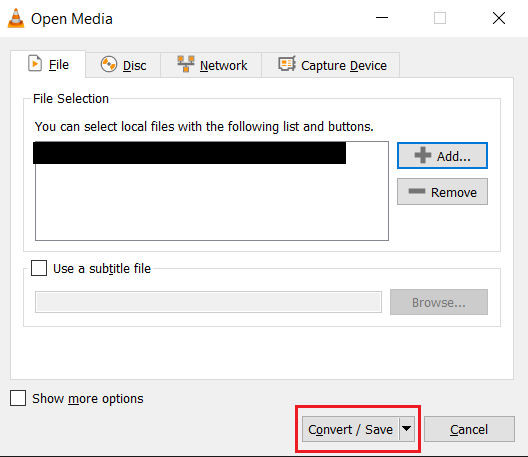
Step 3: Click on the Convert / Save.
Step 4: Click on the Profile drop-down list and choose Video – H.264 + MP3 (MP4).
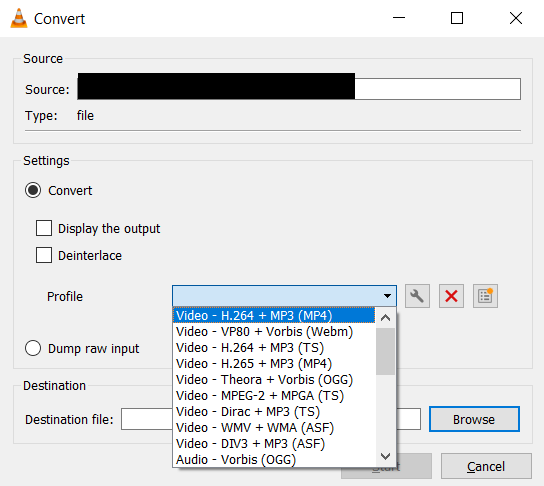
Step 5: Choose the destination for the converted video file and click on Start.
After the conversion, you can see the converted video file on the specified destination.
Method 4: Use Editing Tools
Choose a professional video editing software that has built-in features or plugins for “repairing” corrupted MXF files,
Though it is not as capable as video repair software, it’s worth the shot to fix video playback issues on MXF files.
Tips to Protect Your MXF File from Corruptions
Practice Safely ejecting the storage devices: Always use the Safely Remove Hardware or Eject option before unplugging the storage devices.
Reliable storage: Get high-quality hard drives or SSDs to store your MXF files. Low-quality devices can fail easily.
Update the Software: Update all your video editing software, media players, and other related applications to reduce corruption issues caused by bugs and glitches in the software.
Do not work on the original file: When editing, use a copy of the original file to avoid corruption issues caused by human errors, which can also function as a backup.
Antivirus program: Use an updated and reputable antivirus program on your computer to protect against malware and viruses damaging your MXF files.
Conclusion
We conclude this article here with the hope that it has helped you repair the MXF files, you can choose any method that best suits you. Make sure you stay alarmed when you notice early signs of corruption in MXF files and choose to back up and use the right solutions to fix the video file corruption issues.