Windows comes with many useful tools already installed on your computer. These tools are designed to help and maintain your system’s overall health. Many Windows 10 users have reported that Disk Cleanup does not work. If that’s the case, it can get difficult to manually clean the computer one file at a time. So, how do you resolve this problem? Let us look at some simple solutions in this article.
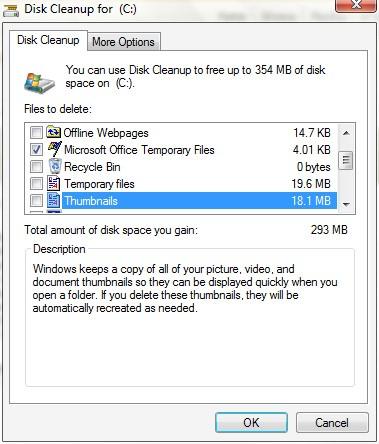
Why is Disk Cleanup Not Working?

If Disk Cleanup is not working, it could be because there are problems with your computer’s files or errors. These issues make it difficult for Disk Cleanup to do its job of cleaning up unnecessary files below are the mentioned issues.
- Disk Cleanup may not work due to corrupted files on your computer.
- Corrupted files can prevent Disk Cleanup from properly cleaning and removing unnecessary files.
- These corrupted files take up storage space and hinder Disk Cleanup’s functionality.
- To fix this issue, you may need to manually delete the corrupted files or fix any errors on your computer.
By addressing the corrupted files or errors, Disk Cleanup can work effectively in cleaning up your computer and freeing up some space.
What are Some Common Situations Where Disk Cleanup Not Working on Windows 10?
Here are some common situations where Disk Cleanup may not work properly on Windows 10:
| Insufficient disk space: | If the disk you are trying to clean up is nearly full, Disk Cleanup may encounter difficulties in performing its tasks effectively. |
| Corrupted file system: | If there are corrupted files on your system, Disk Cleanup may not be able to function properly. These files can interfere with the cleanup process and prevent it from completing successfully. |
| Disk error: | If there are errors or issues with your hard drive, the Disk may fail to operate correctly. It is advised you, check your disk for errors using tools like CHKDSK and resolve any detected issues before attempting to run Disk Cleanup. |
| Outdated Windows Version: | Using an outdated version of Windows 10 can sometimes lead to compatibility issues with Disk Cleanup. It is recommended to keep your operating system up to date with the latest updates and patches to ensure optimal performance of Windows Disk Clean up. |
By understanding these common situations, you can troubleshoot and address any issues that may be preventing Disk Cleanup from working as expected on your Windows 10 system.
4 Ways to Fix “Disk Cleanup Not Working in Windows 10”
Here’s a list of methods that may help you to resolve the issue by following the below-mentioned methods.
Method 1: Try Deleting the Temporary Files to Fix Disk Cleanup Not Working on Windows 10
Sometimes, when there’s a problem with the Disk Cleanup feature on a Windows 10 computer, it might be because of a damaged temporary file. If this happens, you can attempt to solve the issue by deleting the temporary files yourself to see if that resolves the problem.
Step 1: Click on Windows + R keys to open Run dialogue and type ‘%temp%’ in the box
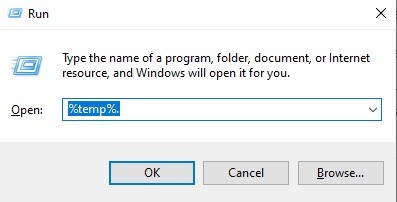
Step 2: Click Enter to open the temporary folder
Step 3: Select the temporary files and click on delete to Delete them
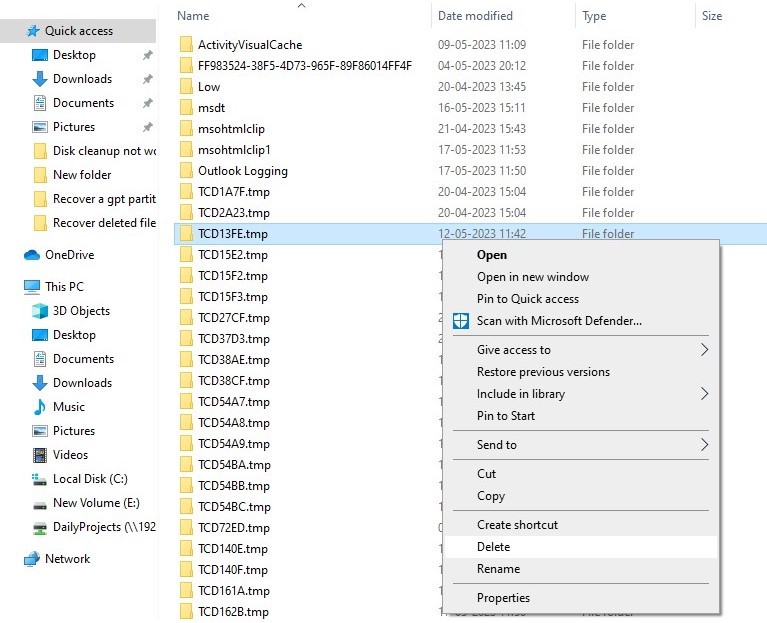
Once the temporary files are deleted, run Disk Cleanup and see if it works. If you still have issues, proceed to the next troubleshooting step.
Method 2: Use the Windows Update Troubleshooter
Windows has a built-in tool called the troubleshooter that can help fix issues with Windows files and utilities. This tool scans for problems and automatically applies fixes when it finds them. Here are the steps to launch the troubleshooter.
Step 1: Open the Settings on your computer and choose the Update & Security option.
Step 2: Click on the Troubleshoot option located on the left side of the panel and look for the Windows Update option on the right side of the panel.
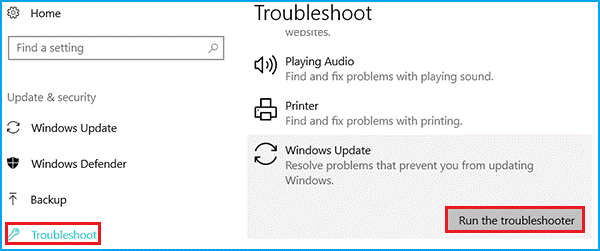
Step 3: Click the “Run the troubleshooter” button to begin the troubleshooting process.
Step 4: After restarting your computer, try running Disk Cleanup again to see if it resolves the issue.
Method 3: Use SFC (System File Checker)
SFC is used to find and repair corruption in system files that may be causing issues in Disk Cleanup. To run SFC, follow the steps below.
Step 1: Press the Windows key + X and select Command Prompt (Admin).
Step 2: To run the system file scan, type “sfc /scannow” in the Command Prompt, and then follow the on-screen instructions to complete the scan.
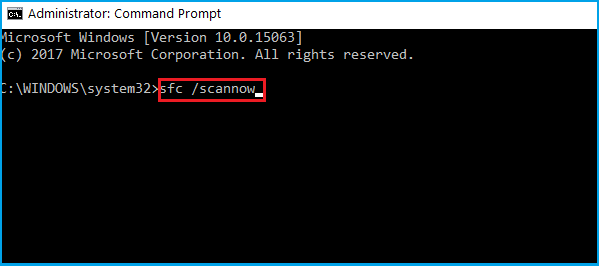
Step 3: After the scanning process finishes check if you are able to run Disk Cleanup.
Note: The scanning may take a while, so allow it to complete and then check if you are able to run Disk Cleanup.
Method 4: Fix Disk Cleanup using the DISM tool
The DISM (Deployment Image Servicing and Management) tool is a helpful utility that can help in resolving problems with Disk Cleanup not working in Windows 10.
Step 1: Click on Windows + X keys and select Command Prompt (Admin)
Step 2: In the Command Prompt, type ‘DSIM /Online /Cleanup-Image /RestoreHealth’
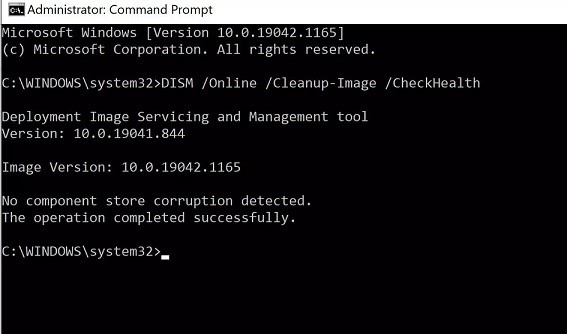
Note: If there is a problem with the Disk Cleanup Image, the DISM utility will try to fix it at this stage. However, if DISM doesn’t detect any corrupted images, as seen in the previous step, you will need to try the next method to resolve the Disk Cleanup issue using Yodot File Recovery Software.
Lost your Important Files While Using Disk Cleanup? Want to Get Them Back?
Yodot file recovery software is the most reliable way to recover data from deleted or lost files. Yodot is one of the experts in data recovery tools across the globe. It is built by rigorously testing under complex scenarios and is well known for its ability in recovering most of the lost or deleted data.
Step 1: Download and install Yodot File Recovery software to your desktop, then run the software and follow the recovery procedure.
Step 2: On the main screen of the software, you will see two options select Deleted File Recovery option from the main screen.
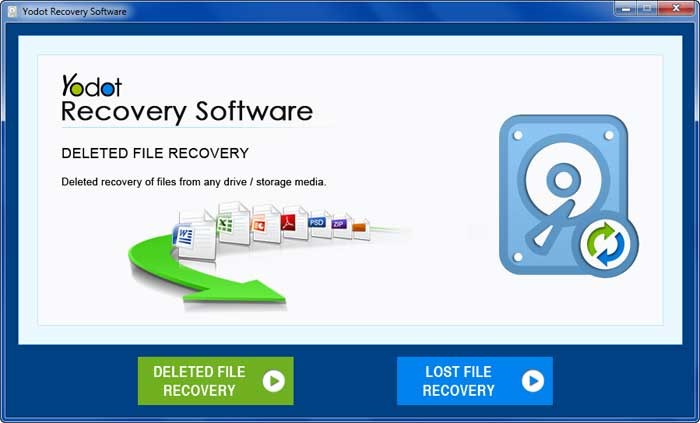
Step 3: The software will scan the hard drive and display all the partitions on your desktop, including any external hard drives.
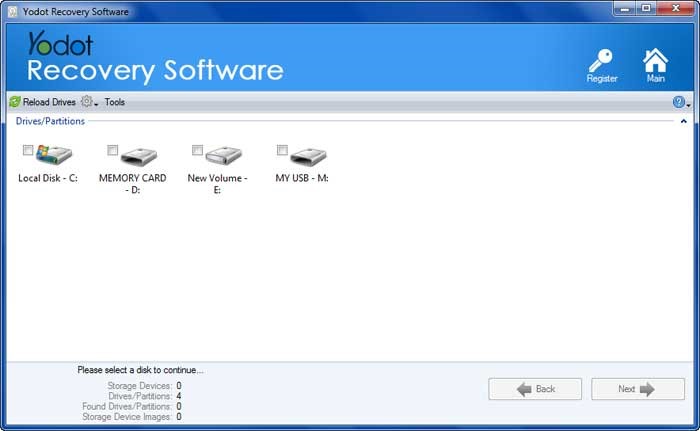
Step 4: Choose the logical drive from which you want to recover the deleted files. The software will scan the selected drive and show all the deleted files in both Data View and File Type View.
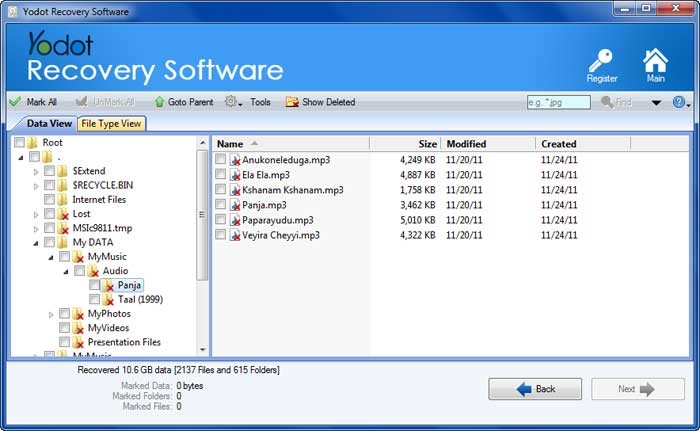
Step 5: Data View shows files and folders in a hierarchical view like Windows Explorer, while the File Type View allows you to view deleted files based on their file extensions.
Step 6: You can preview the recovered files using the view option.

Step 7: At last save the recovered files to your desired destination location
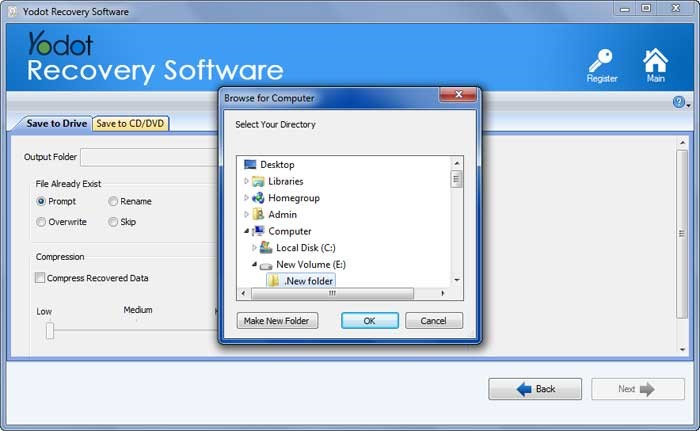
According to TopTechpal World of Tech: Yodot file recovery is one of the fastest and safe software.
Losing files accidentally is one of the major problems faced by PC users. Deleting important files accidentally can be a big stress. Software like Yodot file recovery can be life-saving in such incidents.
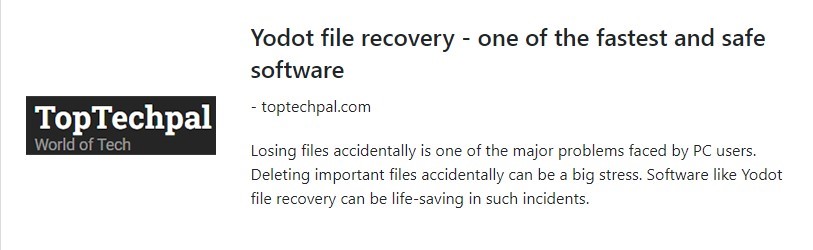
Conclusion
Disk Cleanup sure is a great way to clean up unnecessary files and folders and help you keep the computer clean. However, in some cases, you may experience situations where Disk Cleanup has deleted important files. In order to undo this action and restore files deleted by Disk Cleanup, you can make use of data recovery tools like Yodot file recovery software.
All files like Word documents, Excel files, images, notes, and many more types of files can be recovered using this tool. Just to get an idea of the quality of recovery, download a trial and recover your files for free!
Frequently Asked Questions:
Yes, Disk Cleanup is an effective tool for freeing up disk space and removing unnecessary files from your computer. It can help improve system performance by removing temporary files, old system files, and other unnecessary data. However, its effectiveness may vary depending on the specific issues and the amount of data to be cleaned up on your computer. It’s always recommended to review the list of files to be deleted before proceeding with the cleanup to ensure important files are not accidentally removed.
using Disk Cleanup is beneficial as it helps improve computer performance by removing unnecessary files and freeing up disk space. It is a recommended tool for maintaining system efficiency and organization.
The duration of Disk Cleanup can range from 1 minute to an hour, depending on the type of files being deleted. The process that usually takes the longest is removing update files after installing a new Windows 10 update.