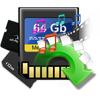I have a lot of pictures, videos, movies, and other important files on my memory card. This morning I thought about transferring memory card data to my PC. However, after connecting to the computer, my memory card prompts an error message like "F:\ is not accessible. Access is denied." How can I resolve memory card access denied error issues and get back data from an inaccessible memory card?
The SD-Access Denied Error is a problem that occurs when Windows cannot access information on a device. However, it does not mean the SD Card data is lost or corrupted. There are methods to fix this method. But to choose the suitable method, you need to know why the Error is. Therefore, before moving on to the solutions, let's understand the reason.
Why Is My SD Card Saying Access Denied?
A lot of people wonder when SD cards will say Access is denied. Most commonly, a memory card becomes inaccessible for the following reasons:
- Physical damage: In some cases, the SD card has been physically damaged, compromising the integrity of the electronic components within the device. All kinds of problems can arise as a result of this.
- Corruption: The causes are usually related to interrupting the writing process. It is also essential to remember that data retention capacity is likely to lower due to this, which can corrupt the files stored.
- No permission: The "Access Denied" error may appear when SD cards are preconfigured in a way that prevents unauthorized computers from accessing them.
- Bad sectors: When this happens, the information in bad sectors damages its integrity, making it impossible to access.
- Virus infection: Viruses can also lead to all kinds of problems. You can, however, fix this problem by using an antivirus program.
How to Fix SD Card Denied Error?
Now that you know the possible causes of the problem, you should choose one of the following methods to solve it.
Method 1: Run CHKDSK to Repair the Inaccessible SD Card
If the problem was caused by bad sectors or an error in the device's file system, you could use CHKDSK to repair it. Now we will show you how to do it in the below section.
Step 1: Open Command Prompt
Step 2: Run the CHKDSK built-in tool
Now, you must type the code CHKDSK / f X, press Enter, and wait for the process to finish. After that, this tool will perform any necessary repairs automatically.
(Replace X with the letter corresponding to your SD card).
Method 2: Use Checking Tool:
If you have access denied problems on your hard drive, USB, SD card, or file folders, you can use an error-checking tool built into Windows to repair the errors.
Step 1. Connect the SD card to a computer.
Step 2. Open This PC, right-click the inaccessible SD card, and select the Properties option.
Step 3. Click the Tools option, then click Check/Check Now.
Method 3: Gain Permission to Access the Inaccessible SD Card
You may need permission to access the SD card if you have the SD Card Access Denied error. SD Card Access Denied can be solved by gaining permission to access the inaccessible SD card.
Step 1. Firstly, connect the SD card to a computer, right-click on the card, and select Properties.
Step 2. Go to Security > Advanced, and go to the Owner tab.
Step 3. Click on Edit, and enter the new username under Group/Username option.
Step 4. Now, Check all the boxes in the Allow column, click OK, then enter Apply to gain permission to access the SD card.
Method 4: Fix the SD card Denied Error using Yodot
Yodot Photo Recovery application helps you recover memory card data after Access Denied Error. Also, it recovers deleted and lost files from numerous memory card types such as SD cards, XD cards, Memory Stick, CF cards, MMC, Smart Media cards, and many more. Along with flash memory,
Steps to Fix SD Card Denied Error:
- Connect the memory card to your system via a proper interface.
- After downloading the Yodot Photo Recovery application on a Windows computer, install it.
- There are buttons like "Deleted Photo Recovery" and "Lost Photo Recovery."
- Further, click on the memory card that needs to be scanned and click the "Next" button.
- Then click "Preview" to check whether the files are adequately retrieved.
- Finally, save restored data in the desired destination after purchasing a license key.
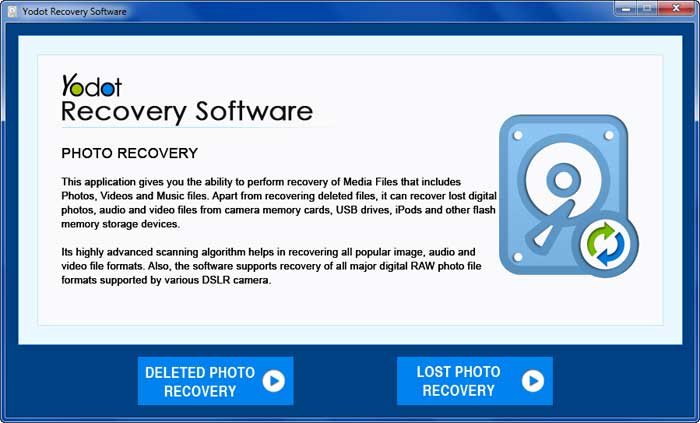
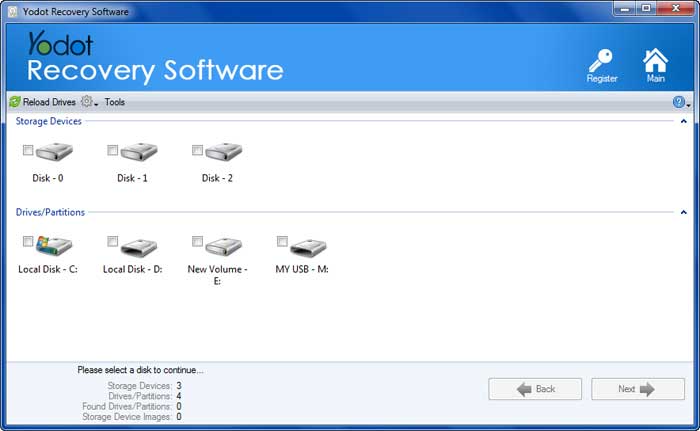

Method 5: Format the Inaccessible SD Card
Step 1: Open the Format tool
To access this tool, right-click on the Device name from the Windows file explorer and select the Format option in the drop-down menu.
Step 2: Set formatting preferences
Now you must choose the preferences of the formatting process.
Step 3: Click on Start and wait for the process to finish.
Tips For Memory Card Users:
- Don't eject the memory card improperly when it is in use.
- Maintain regular backup of vital flash memory card data.