Losing your downloaded files or an entire Downloads folder can be frustrating. As someone who has faced this situation, I understand the panic and concern that arises when valuable files from the Downloads folder get deleted or just vanish. However, through the journey of recovering deleted downloaded files and the Downloads folder, we will discover effective methods and tools that can help others in similar predicaments.
This article's primary goal is to provide a solution to the problems that users face with missing / lost / deleted downloads folder. Some of the scenarios listed below came up while surfing the internet:
- Scenario 1:
- Scenario 2:
- Scenario 3:
"I accidentally deleted my downloads folder on my Windows 10. Do deleted files from the Downloads folder have the potential to be recovered? What should I do? How do I retrieve deleted download folders? The files erased from my download folder contained valuable information. I cannot lose them forever! Please help me. Thank you in advance.”
Source: Yodot Support Team
“Just deleted my entire downloads folder and none of it is in my recycling bin, anyway I can get all the files back?”

Source: Reddit
“How can I recover files from a downloads folder deleted by disk cleanup?”
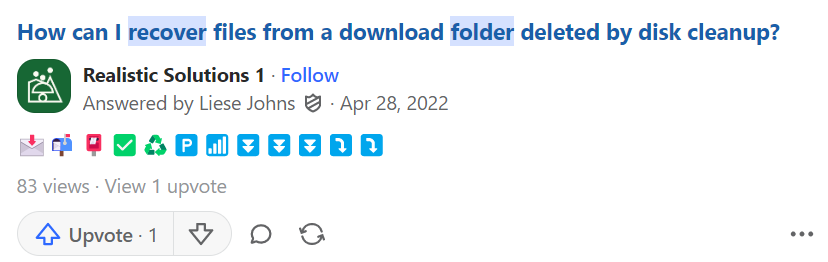
Source: Quora
Table Of Content:
- How To Recover Lost Or Deleted Files From Downloads Folder?
- Locate Your Disappeared/Deleted Downloads Folder
- Check Recycle Bin For Deleted Downloads
- Search In Temporary Files
- Restore Files From A Backup
- Restore Files From Previous Version
- Check In Windows Defender Quarantine
- Recover Deleted Downloads Files Using Yodot File Recovery Tool [Most Preffered]
- How To Make Changes To Downloads In Windows?
- Change The Download Location Within The Browser
- Change The Location Of Where Downloads Go In Windows
- Tips To Avoid Losing Files From Downloads Folder
- Frequently Asked Questions
Most of us habitually save files in the Downloads folder, which can cause serious problems later. A download folder is the default location where all the files downloaded from the internet are saved in every Windows operating system. This space is usually occupied by the folder in the C drive (unless you have changed its location), and the user can access it when desired. However, due to some uncertainties, data in the download folder can get deleted, causing massive data loss.
If you accidentally or intentionally deleted the downloads folder, it can be restored with the help of the solutions below. Follow them to recover lost or deleted downloads.
How To Recover Deleted Download Files From Downloads Folder?
There are various ways to undelete the downloads folder and recover deleted downloads folder without causing any damage. Here are a few tried and tested solutions:
Method 1: Locate Your Disappeared/Deleted Downloads Folder
Downloaded files are saved in the Downloads folder regardless of your browser, or you might have changed the folder's location to save downloads. If you cannot find your download folder, you can follow the steps below to get your files back from the download folder.
Step 1: Click on the Settings option on the sidebar in your browser.
Step 2: Go to General Settings and find Downloads or Download Options.
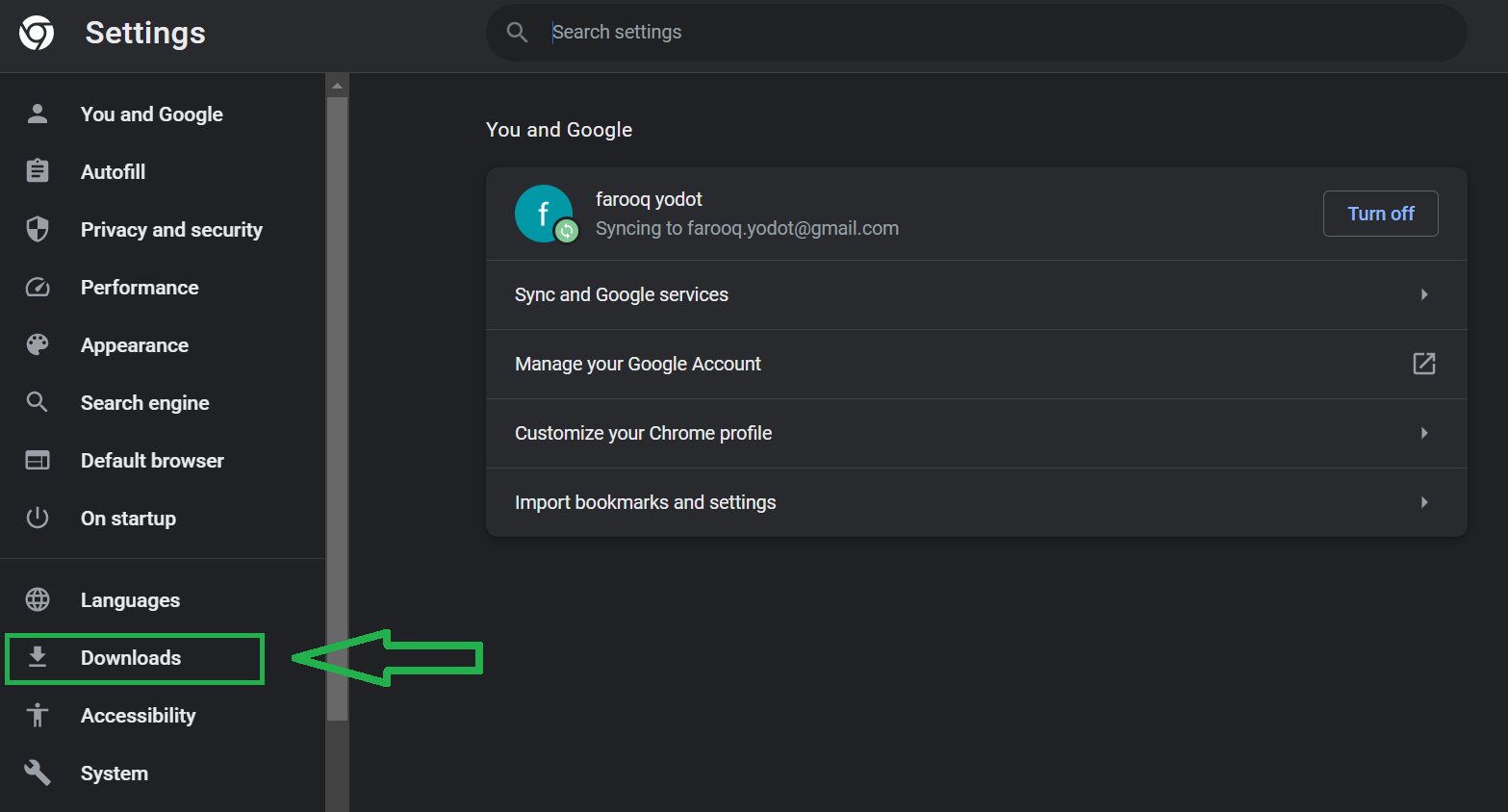
Step 3: Try opening the downloads folder from the path mentioned.
Note: This solution works if your files are automatically saved in a different location. If it doesn’t restore the downloads, you can try the following methods to recover deleted download files from the downloads folder..
Method 2: Check Recycle BIn For Deleted Downloads
Deleted downloads can usually be easily recovered unless they were permanently deleted or emptied from the recycle bin. Follow the below-mentioned steps to recover deleted downloads using the Recycle Bin.
Step 1: Open the Recycle Bin.
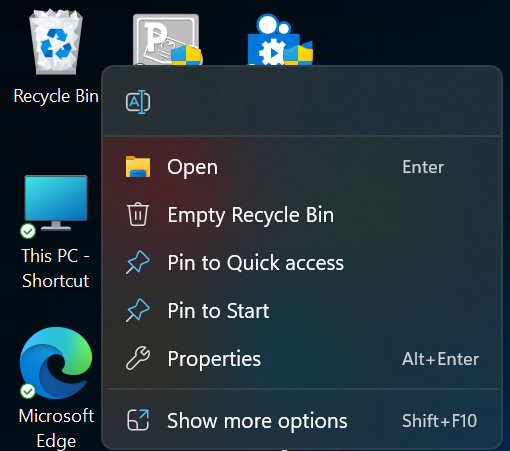
Step 2: Search for your deleted files from the downloads folder and use the search bar to find your files.
Step 3: Once you have found the file, right-click on it and select the Restore option.
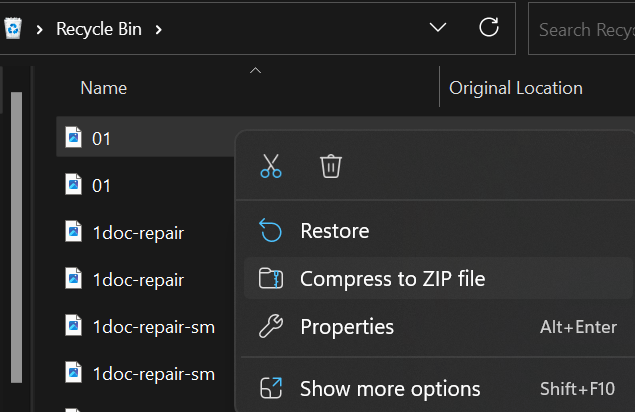
Once you have restored the download file, it will be put back in the original location, where it was before being deleted.
Method 3: Try Searching Your Deleted Downloads in Temporary Files
Windows automatically creates a folder to store and index temporary files that hold different kinds of files, including downloads. This allows you to find the deleted files for a limited period of time, even after they have been deleted.
Here’s how you can recover files from the temp folder:
Step 1: Open This PC > Local Disk (C:) > Windows.
Step 2: Double click on the Temp folder, it might ask for permission.
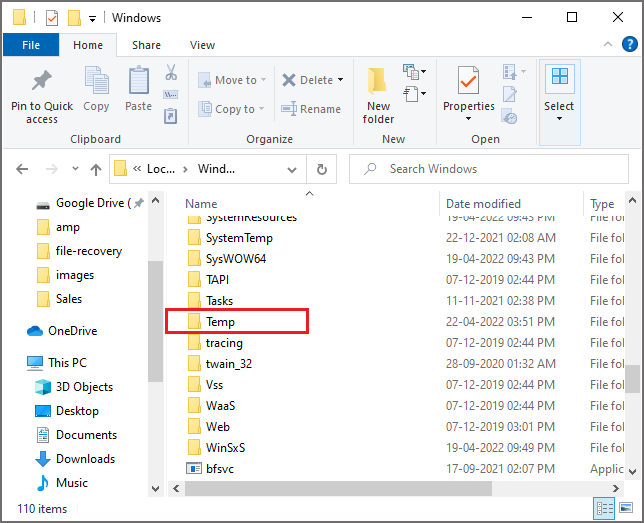
Step 3: If the temporary feature is working, it opens a new window having the list of files.
Step 4: If you are lucky to find your deleted file, you can restore files from a backup.
Method 4: Retrieve Files Deleted From Downloads Folder Using Backup
Follow these steps to restore a file from a backup: before starting, make sure the media or the drive on which your backup is saved is available.
Step 1: Click on the Start button and open the Control Panel.
Step 2: Select System and Security > Backup and Restore.
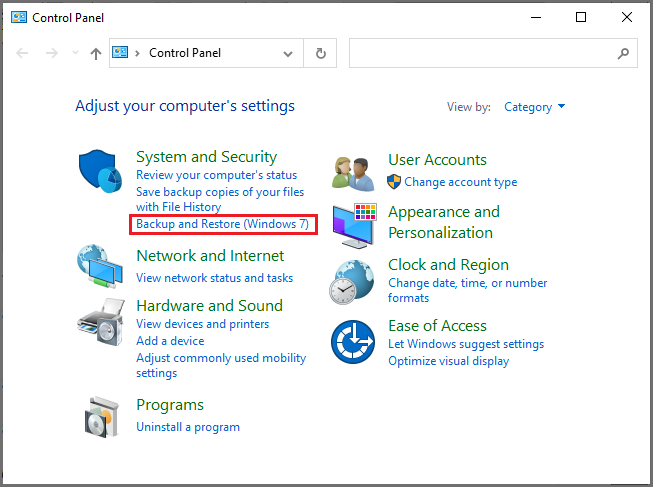
Step 3: Select Restore my files, and follow the steps in the Wizard.
Method 5: Restoring Downloaded Files Using the Previous Version
Follow the below-mentioned steps to restore Downloads folder to a previous state.
Step 1: Open This PC.
Step 2: Navigate to the Downloads folder containing the deleted files, right-click it, and then select Restore previous versions.
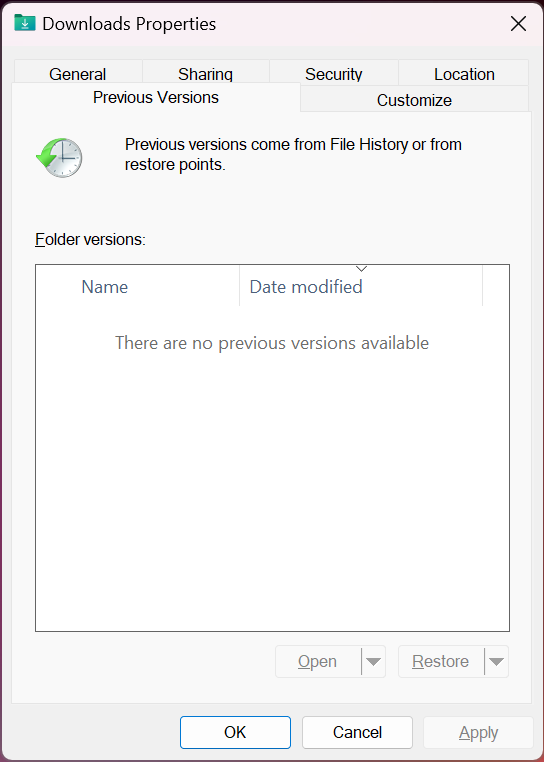
Step 3: Now, you can see a list of available previous folder versions.
Step 4: Double-click on a previous version of the folder you want to restore.
Method 6: Recover Lost/Deleted Downloads That Have Been Sent to Windows Defender Quarantine
“Windows Defender” is an inbuilt defense system set to work automatically so that every suspicious file and data is automatically quarantined.
Note: Your files can be recovered from quarantine if you are absolutely sure they are not harmful.
Follow the below steps to restore downloads that are quarantined:
Step 1: Use the search bar and type Windows Security.
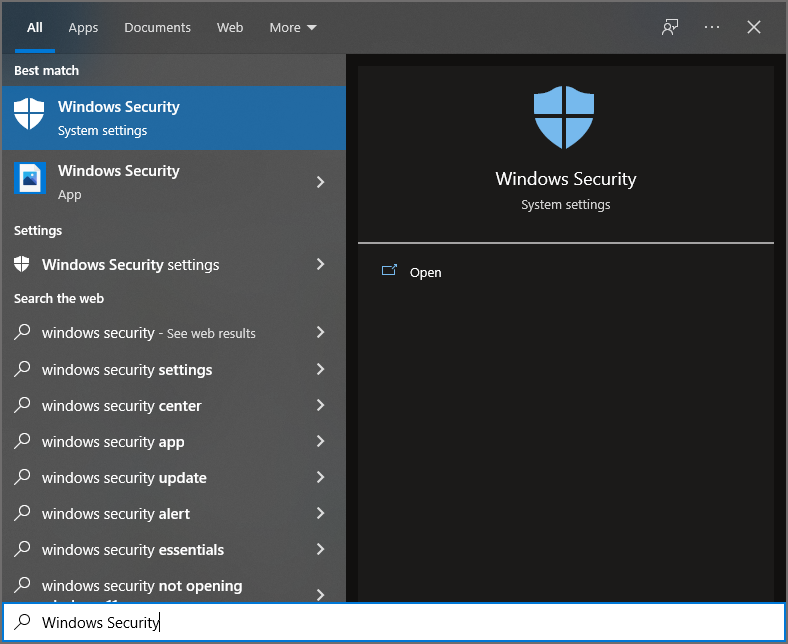
Step 2: Open the Windows Security app.
Step 3: Select Virus & Threat Protection and click on Protection History.
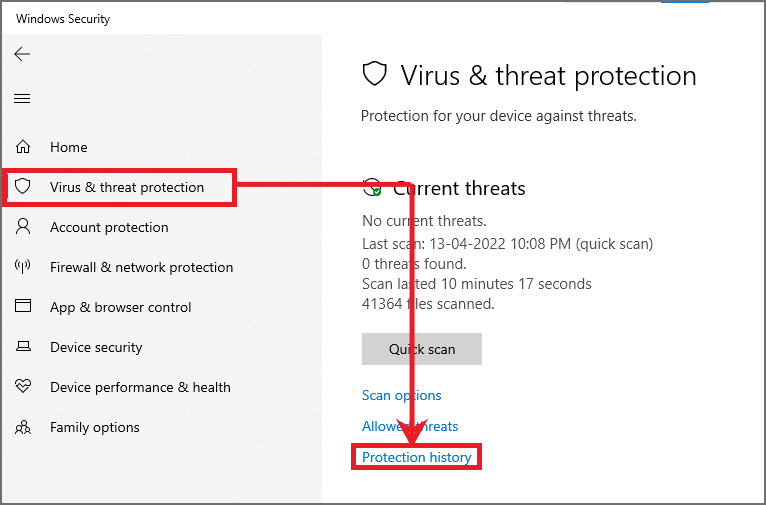
Step 4: Now you will find the list of All Recent Items, change it by clicking on the Filter option and selecting Quarantined items.
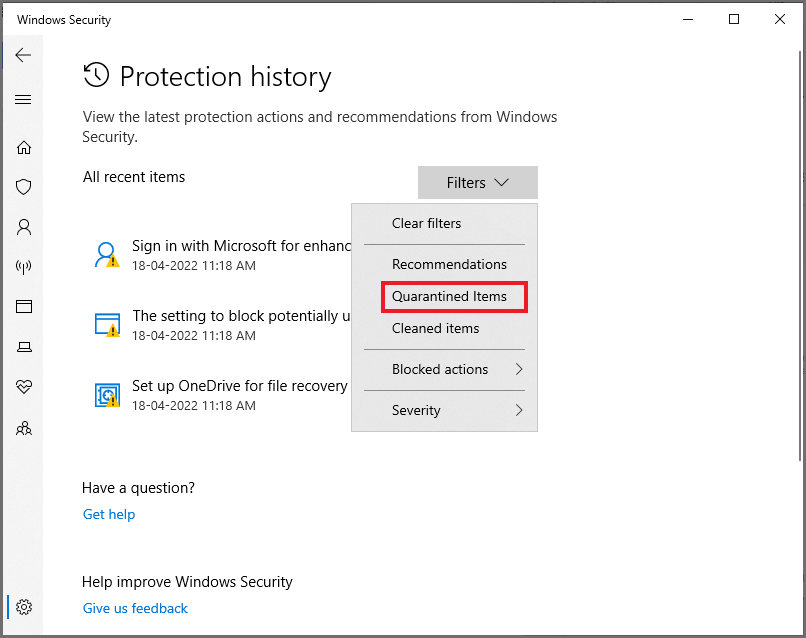
Step 5: Now, select the items you want to restore, click on the Action button and select Restore.
Method 7: Recover Deleted Files From Downloads Folder Using the Yodot File Recovery Tool
Yodot File Recovery tool is considered to be one of the most reliable software that can recover deleted files from the download folder. With the use of an advanced list of options, deleted file recovery can be carried out from the download folder without any issues. This tool also enables users to recover deleted or lost files from other folders on the PC hard drive, such as my documents, Recycle Bin, and other folders.
In order to recover deleted files from a download folder, all you have to do is download and install the software and follow the simple steps.
Steps to recover deleted files from the download folder:
- Download and install the Yodot File Recovery tool.
- From the main screen of the application, click on Deleted File Recovery and then proceed to the next screen.
- Select the drive from where the data recovery process has to be carried out.
- Upon selecting the drive, from the next tab mark the file types that need to be rescued from the download folder.
- At last, initiate the scanning process. As soon as the scanning process is completed, the user can preview the restored list of files in Data View or File Type View
- View the files before saving them on known destination location as desired on your PC.

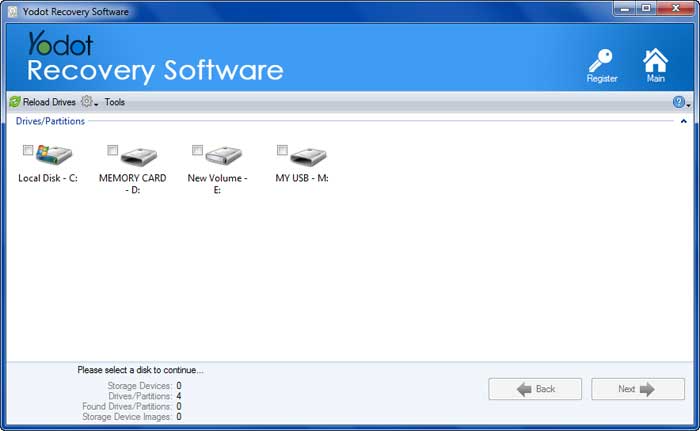

How to make Changes to Downloads in Windows?
The Windows operating system stores the downloads folder in C drive by default. If you want to change where the files are saved after download, you can do it in two ways: by changing your download files to a specific location in Windows or if you want to save your downloads within the web browser, you can by following the below-mentioned steps. ( It allows you to change where files are downloaded to, and it allows you to decide where you want to save all your downloads within your web browser.)
Now, Let us see how to change web browser settings for where downloads go on Windows.
How to Change the Download Location Within the Browser?
Follow the steps below to change the downloads location from within the browser.
- Open your Web Browser.
- Click on the Settings option on the sidebar in your browser.
- Go to General Settings and find Downloads or Download Options.
- Now enter the preferred location to save the downloaded files.
How to Change the Location of Where Downloads Go in Windows?
Changing the location of your downloads folder helps you keep your files organized and can save those files from losing in the future as you will have a track of where the files are getting saved. If you want to change your downloads folder location within Windows, follow the steps which are mentioned below.
- First, open File Explorer and right-click on the Downloads folder.
- Click on the Properties, and select the Location tab.
- In the path section, you can change the location where your files will be downloaded.
- After entering the desired location, choose Move to select a new folder, or you can type in the path manually.
- Click OK.
Note: At any point in time, if you want to get back to the default location, you can follow the above steps to return to this screen and click on the Restore Default option.
Tips to Avoid Losing Files from Downloads Folder:
- Check twice before deleting the files from downloads or any other folder on the computer.
- Avoid saving recovered files on the exact destination location from where they were restored.
- Backup essential files of the computer to any separate storage media.
Frequently Asked Questions:
Are the Deleted Downloads gone forever?
Just because you are not able to see the files in the directory or the recycle bin, it does not mean that the files are not accessible. If a file gets deleted from your device/system, Windows will mark it as free space by removing only its pointers. As your data will still be present on your disk, until the space gets replaced by some other data.
How to Recover Deleted Files from the Downloads Folder Mac?
The best and most reliable way to recover deleted files from the Downloads folder Mac is to use the Yodot Mac File Recovery software.
- Download and install the Yodot Mac File Recovery application.
- Launch the application and select the Deleted File Recovery option.
- Select the Drive and let the software scan the drive.
- Once the scanning is complete, Preview the recovered files and Save them in the desired location.




