If you have a partition on your hard drive labeled with the letter “E” or an external hard drive that uses the letter E. When you delete a file or folder from this drive, it will be moved to the Recycle Bin on your computer and the external hard drive’s Recycle Bin.
You'll need to manually unhide it and restore the deleted file from the drive, or restore it from a previous backup if you have one.If you don’t have any backups or can’t locate the deleted files in the Recycle Bin, you'll need a specialized recovery tool to retrieve the deleted files from the E drive.
What are the Major Reason for Losing Files from E Drive?
You may delete files from E drive in various scenarios. Some are given below.
- 🙆Formatting: Formatting an E drive deletes data from the entire external hard drive. When formatted, the record of all files saved on the E drive will be erased from the file system of the drive.
- 🔍Deleted while scanning: When the E drive is scanned for viruses and other threats by anti-virus software, then the files which are infected or which are not recognized by the tool get deleted.
- 💻Sudden shutdown: Suddenly, when the system shuts down, files on E drive may get deleted. Therefore you should be careful enough to avoid such circumstances.
- ✂️Cut Paste failure: When you Cut and Paste a file, the files will be moved to a new location. If Cut Paste fails, then selected files will be deleted from the E drive.
Above mentioned are the most common cases when files are deleted from E drive. If you come across any situations like above then you can use Yodot File Recovery software to get restore deleted files from E drive on your Windows computer.
How to Restore Data from E drive?
With backups:
1. Recycle bin
If you haven't emptied the Recycle Bin after deleting files from the E drive, you can find them there. To recover deleted files from the E drive's Recycle Bin, follow these simple steps:
- Step 1: Open the Recycle Bin
- Step 2: Locate the files you wish to recover.
- Step 3: Right-click on the file you wish to recover and click Restore.
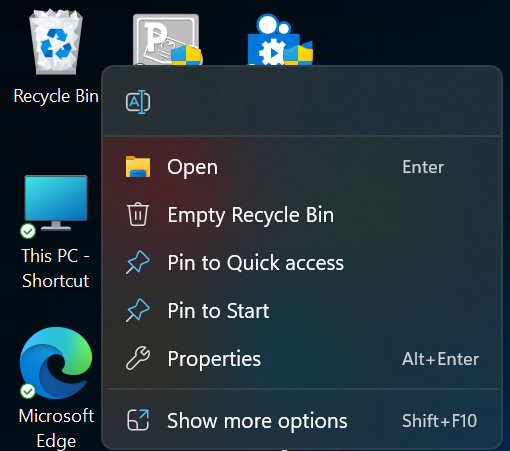
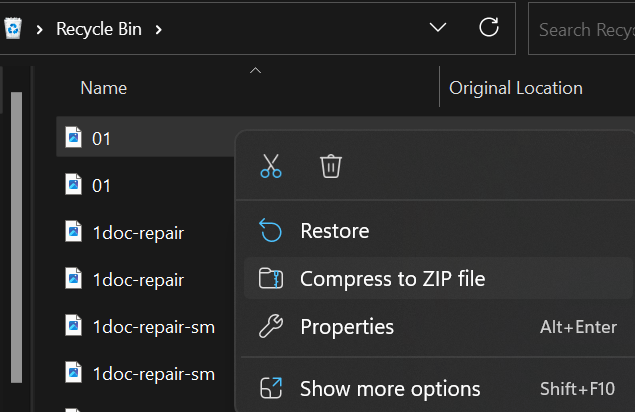
As I mentioned earlier, you can manually unhide the recycle bin folder from the external hard drive and check for the deleted files.
To unhide the recycle bin on E drive:
- Open the File Explorer, select the E drive, and click on the View tab.
- Click on Option, open Change Folder, and search options
- Go to View tab and select show hidden files, folders, and drives, and click on OK.

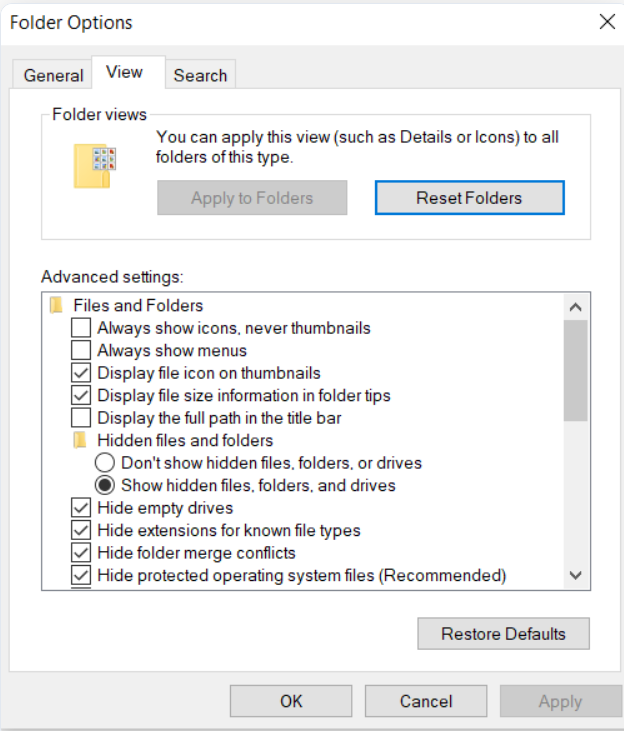
Now open the recycle bin folder, locate the deleted files, and restore them.
Previous backups
This solution works only if you have enabled the file history feature on your computer.
To recover files that were deleted from the E drive using the Previous Version feature, follow the below-mentioned steps:
- Step 1: Open Windows File Explorer on your computer.
- Step 2: Next, navigate to the E drive and find the folder where you originally saved the files that were deleted.
- Step 3: Choose the folder and click on the right mouse button on it, and select Properties from the menu that appears.
- Step 4: Click Previous Version, select the version before the deletion date, and click Restore.
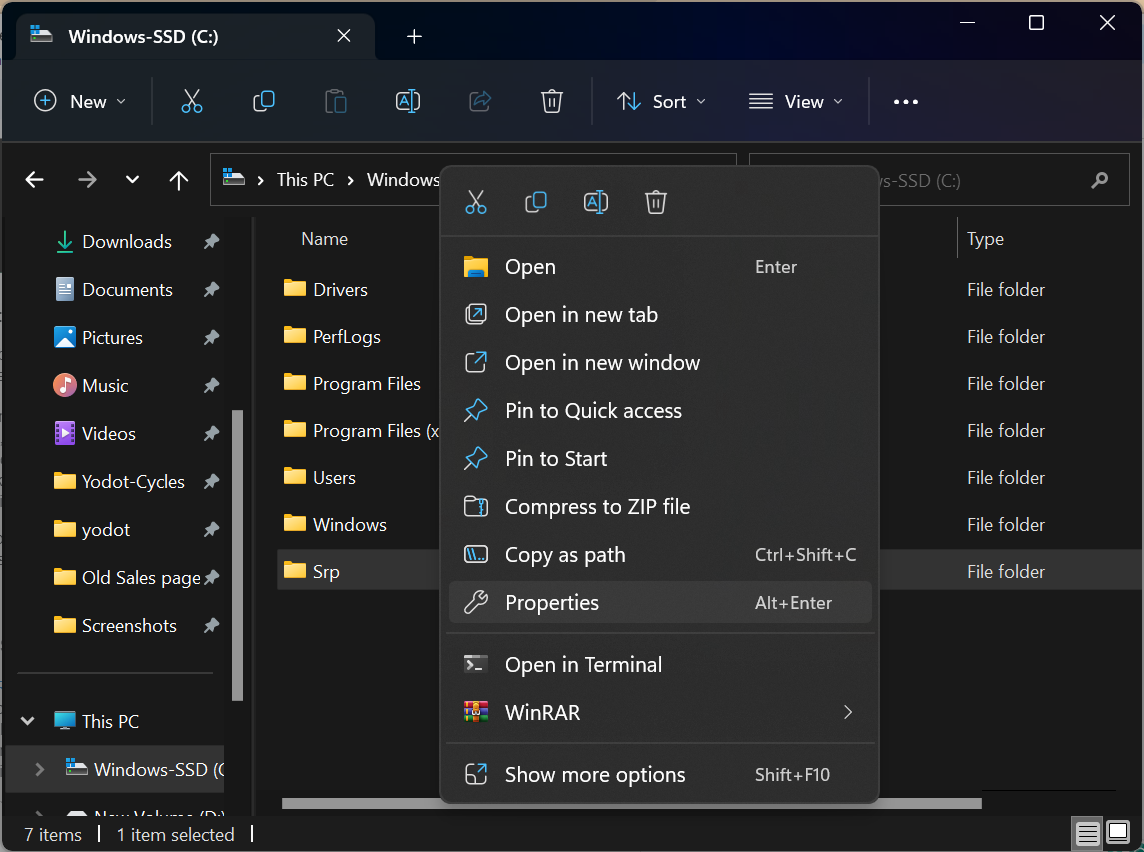
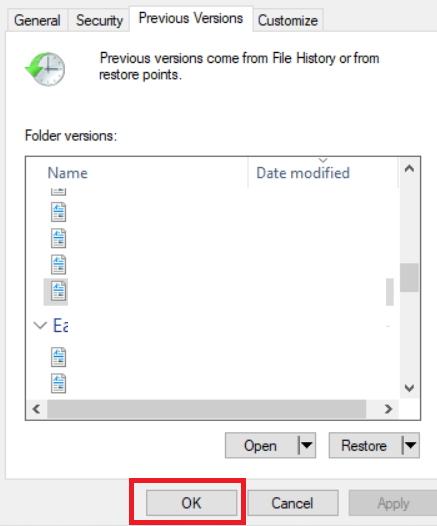
If you have lost your files from E Drive due to formatting, corruption, or any other unforeseen crashes with no data backup will need an expert data recovery tool to recover files from it.
Without backups:
Hard Drive Recovery Software
Yodot Hard Drive Recovery Tool helps you to retrieve deleted files from E drive on your computer. It has a simple interface and can get back data from external hard drives formatted for different file systems like NTFS, NTFS5, and FAT.
You can scan for all file types saved on the external hard drive as the tool supports recovering different file types like Word files, PDFs, excel sheets, photos, videos, audio, etc. It not only supports deleted file restoration but also lost data retrieval from different Windows OS like Windows 11, 10, and previous versions.
Steps To Retrieve Deleted Files From E Drive:
- Download Yodot File Recovery software and install it on your PC.
- Connect the hard drive to the computer and run the installed utility.
- In the main screen of the tool, where you need to select Deleted File Recovery.
- Then select E drive and click on Next.
- The program starts scanning E drive and displays the result on the screen in different view types.
- Select the ones that you want to recover and preview them.
- Save them on a computer drive by browsing the location and clicking on Save option.



Preactions to Keep E Drive Data Safe
To keep your E drive data safe, take these precautionary measures:
Regular backups: take backups of the data in E drive regularly to a cloud storage or any other drive.
Use Antivirus Software: Install and use antivirus software to protect your system from malware and virus attacks that could corrupt or delete the E drive data.
Protect the Drive: Store your external hard drive ideal environment to prevent physical damage.
Eject safely: Always eject the hard drive from the computer do not remove them abruptly during any data transfer.
Conclusion
We believe the solutions in this article have helped you recover data from the E drive. If your hard drive is physically damaged or unrecognized by your computer, seek help from a trusted data recovery service. They have the expertise and tools needed to recover data effectively.




