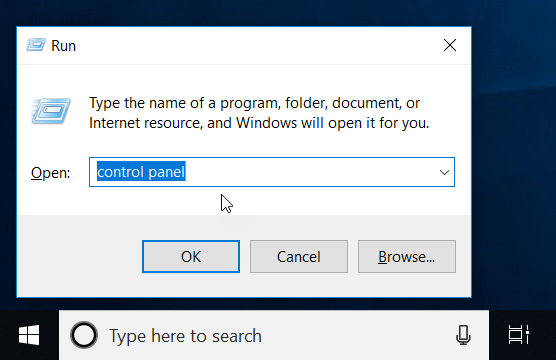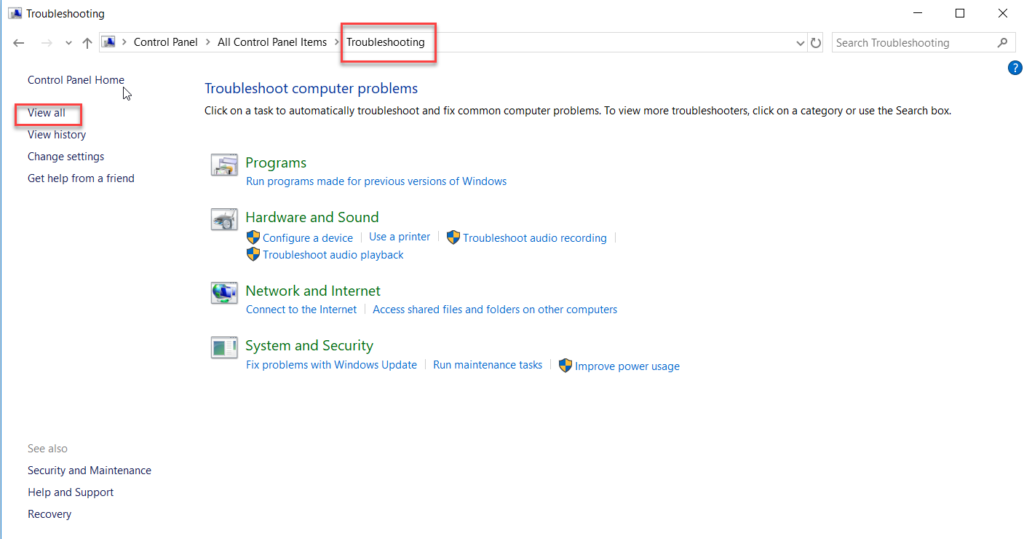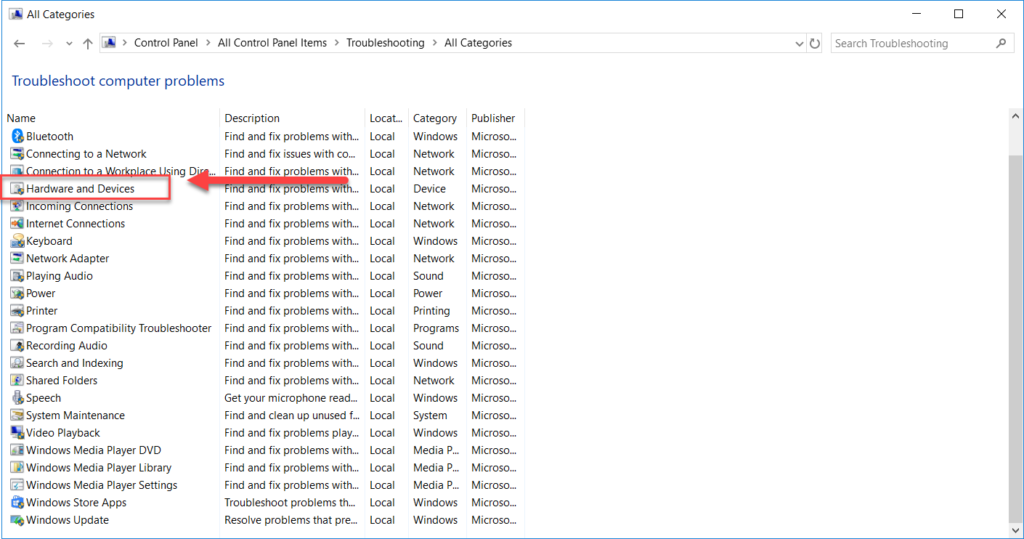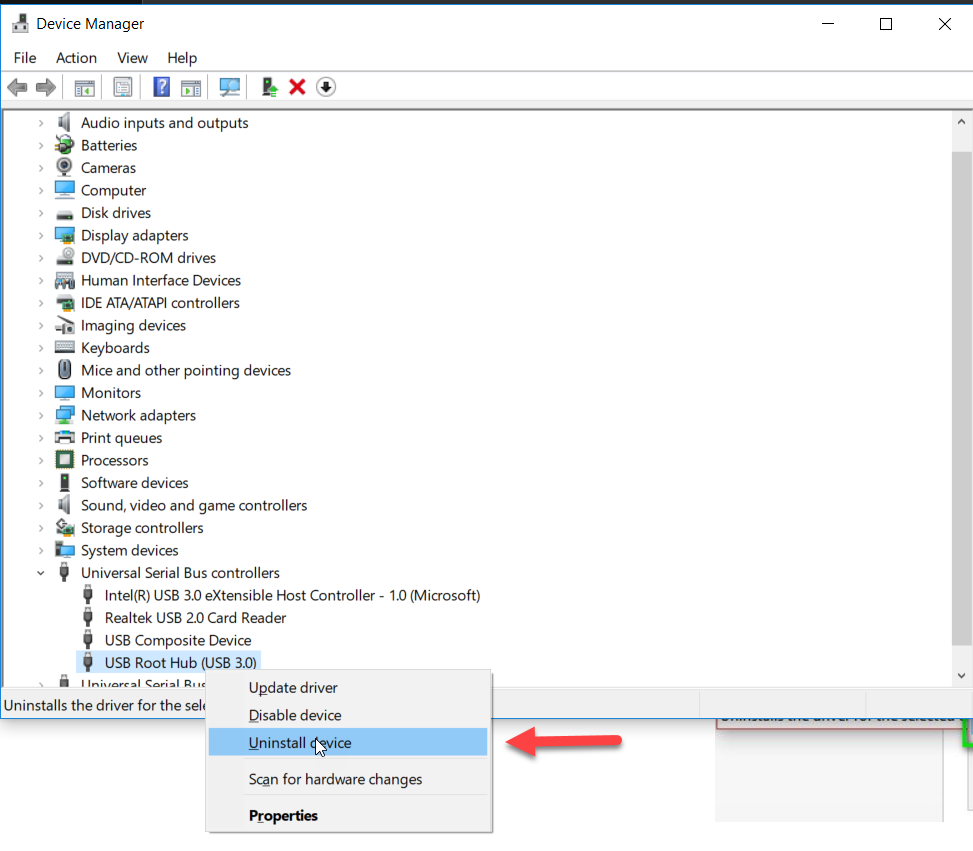Most of USB flash drives are designed to withdraw a power of 500 mA from the USB port it is connected to on your system. However, due to various reasons, USB devices may draw more power and lead to the error:
‘Power surge on the USB port. A USB device has exceeded the power limits of its hub port ‘.
When this error occurs, the USB connection is terminated, so data on it cannot be accessed. What does this error mean? Does it mean the USB device is faulty? Or is it a problem with the USB ports? Or is it due to card readers, touchscreens, etc. that are consuming power? The answer is it could be due to any of these reasons.
The solutions explained here will cover all of these aspects and hopefully, help resolve the error you are experiencing.
How to Fix Power Surge on USB Port Issue?
Solution 1: Run Hardware Troubleshooter
Hardware Troubleshooter is a built-in utility that is readily available on your computer to repair issues with hardware. Hence, let’s make use of this existing feature and try to solve the error.
- Click Windows + R keys and type Control Panel
- From the Control Panel menu, select Troubleshooting
- Then click View All on the top left to view all the categories of troubleshooting packs on the computer
- Then select Hardware & Devices
Now the troubleshooter will scan the hardware and detect errors with it. Then all the found issues are resolved. The amount of time it takes depends on the number of fixes involved. You may also need to restart your computer to apply certain fixes. So, when you are prompted to do so, please select ‘Apply This Fix’ and click Ok.
Solution 2: Reinstall USB drivers
Reinstalling USB drivers will help you refresh the interface that the hardware uses to communicate with your system. Many users have reported that this solution has helped them resolve the error ‘Power surge on USB port’. To reinstall USB drivers, follow the steps below
- Click Windows + X keys and select Device Manager from the menu.
- From the list of devices, search for Universal Serial Bus Controllers and expand that section. Then right-click on USB Root Hub and select Uninstall Device.
Now the USB driver will be uninstalled. Then restart your system to automatically reinstall the USB drivers that were uninstalled. Then check if the ‘Power surge error on USB port’ is resolved. If not, proceed to the next step.
Solution 3: Check the USB ports
If the above solutions don’t help you resolve the error, then let’s check for possible issues with the USB port being used. Just try connecting the USB stick to another port and check if the error appears. Or even use a different USB cable to see if the problem lies in the cable. These steps will tell you where the problem is coming from, so it will be easier to fix.
These solutions provided here should hopefully help you fix the error ‘Power surge on USB port’. If not, there could be a serious problem with your USB device that is making it draw more power than required. In that case, you may need further evaluation.
Recover Data from USB Flash Devices
It is true that flash drives offer plenty of advantages for a mere storage device. You have benefits like the small pocket size, quick data transfer, and fairly large storage. However, like all electronic devices, these devices also do experience issues like the device turning inaccessible or corrupt. These issues are fairly common and can be dealt with by applying some simple solutions.
But what is problematic is that when the USB device becomes inaccessible, data on it will also become inaccessible. If you have a backup, no issues, if not, it’s data recovery tools like Yodot to your rescue. It is the perfect tool to recover data from inaccessible or corrupt USBs.
Yodot data recovery is an all-in-one tool that can be used to recover data from flash drives not recognized, inaccessible flash drives, and also from corrupt or RAW flash drives. It can also be used to recover data from other storage devices like external and internal hard drives, SD cards, iPods, etc. Hence, it is considered an all-in-one data recovery tool.