If you are looking for ways to recover data after deleting the partition on Windows, here are the best ways to restore deleted partition volume without hassle. Also, with the help of simple ways explained in the article, you can quickly recover data from deleted partitioned drives.
Table of Contents:
- Why is the partition lost or deleted in Windows?
- Can a deleted partition be restored on Windows?
- Can I recover data from deleted partition volume or drive?
- How to recover data after deleting a partitioned volume?
- Tips to avoid data loss from the lost or deleted partitioned drive
Why Does the Partition Get Lost or Deleted in Windows?
Here are a few reasons why partition goes missing or are deleted from your Windows computer:
1. Sometimes, this could be due to accidental deletion by a user or using incorrect DiskPart clean commands on partition drives
2. Corrupt partition table could be another reason for a lost or missing partition
3. Partition can get damaged or corrupt due to a bad sector on the drive; this may cause the computer not to recognize the partition and show the partition as unallocated space.
4. If you are trying to repartition the drive, along with the existing partition, data saved on it will also be lost.
5. At times, missing volume label, drive letter, or partition name can also create a problem
6. Whenever power failure happens, the partition that is not being saved can be lost and goes unrecognized by Windows.
Is It Possible to Restore Deleted Partitions on Windows?
Yes, it is possible to restore partitions on Windows PC. Many users may think that once deleted or lost, partition volume is gone forever. However, if the partition is lost or unrecognized due to a missing volume label, drive letter, or partition name, you can quickly recover it using CMD in the command prompt.
Also, you can recover a deleted partition using a safe and secure partition recovery tool since your partition is recognized by the computer using its partition table and boot sector.
If you are thinking about how it is possible to recover a deleted partition, here is the answer: when the partitioned volume gets deleted from your computer, only the information related to the partition is removed from the partition table. As a result, the partition cannot be recognized in Disk Management or File Explorer.
Steps to Recover Lost or Deleted Partition Volume using CMD
As mentioned above, if the partition drive or volume is lost or disappears due to a missing volume label, drive letter, or partition name, this method can help restore the partition on a Windows computer by assigning a drive letter to it and making it recognized again in File Explorer.
1. Press Win+R and type cmd to Open the command prompt and run as administrator
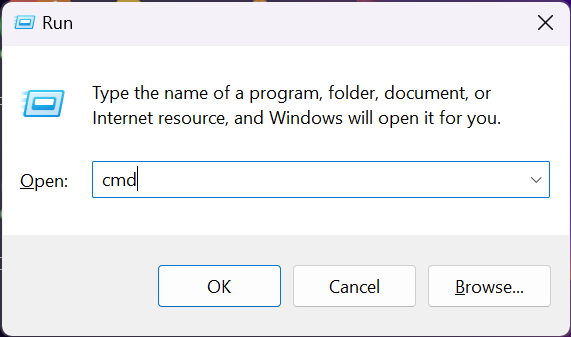
2. Type diskpart >> press Enter
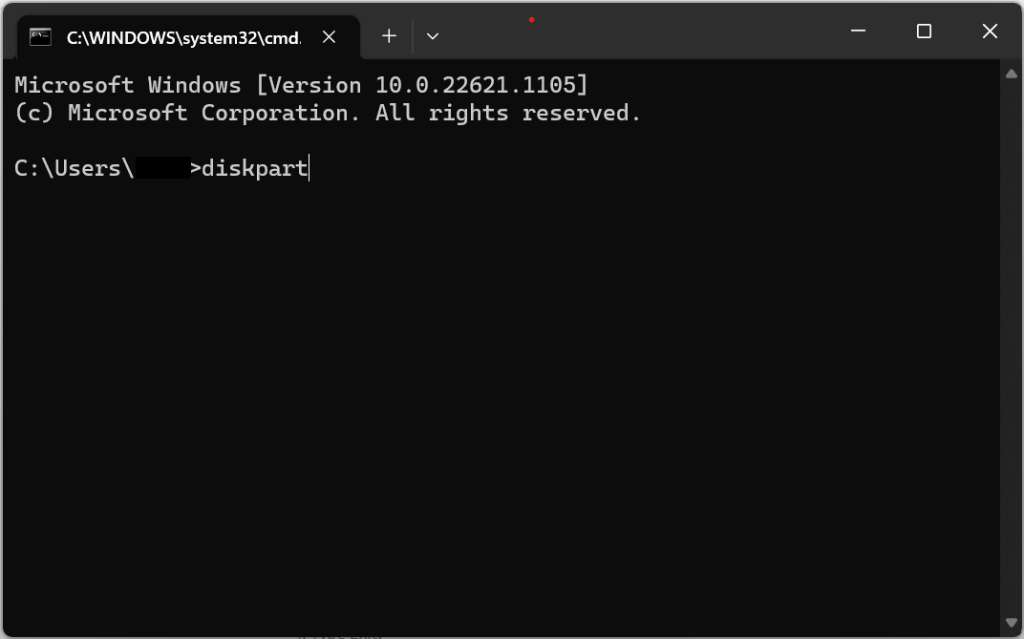
3. Now, type the following commands given below
● list disk
● Select disk H (Replace H with the number of the drive that contains the lost partition volume)
● list volume
● select volume M (Replace M with the number of the lost/accidentally deleted partitions)
● assign letter=G (Replace G with the drive letter).
4. Type Exit.
Now, you can verify if you can access that partition volume on your computer.
Can I Recover Data from The Deleted Partition Volume?
Yes, with the help of a professional Partition recovery tool, you can recover data from the deleted partition. However, you are looking for a safe partition recovery tool. In that case, the Yodot Hard Drive Recovery tool is your best choice.
Yodot Hard Drive Recovery Tool is built with an effective disk scanning algorithm that scans each sector of your hard drive to recover lost or deleted data. Be it deleted or lost, with the help of Yodot, you can quickly recover data from the partitioned volume or drive on Windows 11/10/8 and other Windows versions. Download it for free now and try it yourself.
How to Recover Data from Deleted Partition Volume?
Download and install the Yodot Hard Drive Recovery application on your computer. If you are trying to recover partitions from external drives, connect your external drive to the computer and launch the application.
1. On the main screen select the Partition Recovery option.
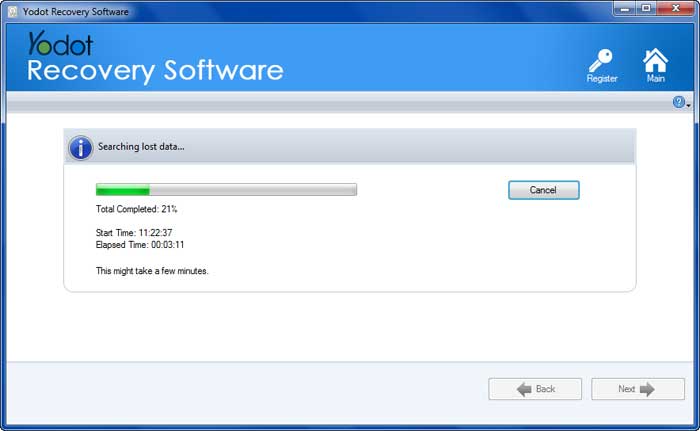
2. Select the deleted or lost partitioned drive from which data has to be retrieved.
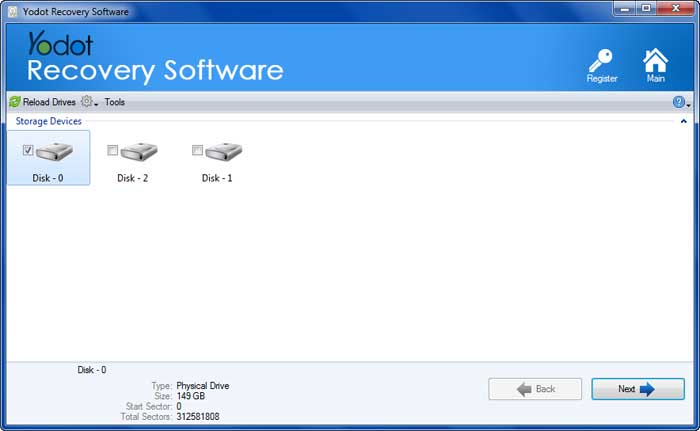
3. Now, the software initiates the scanning process. Once the scanning process is completed, the software displays the drives available on the hard drive.
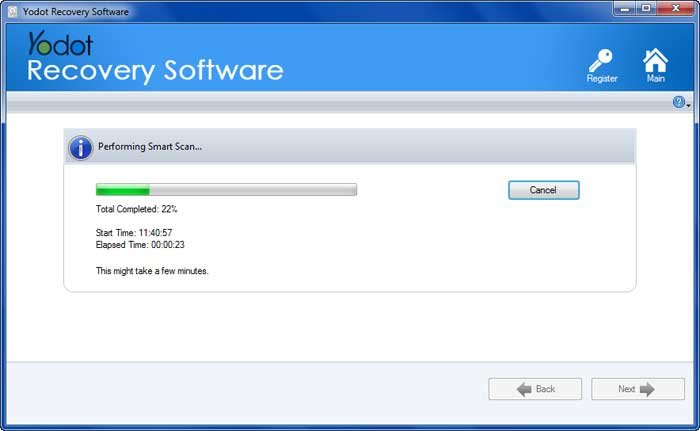
4. If you are trying to scan a logical drive or partition, you should be able to see the list of recoverable files from the partitioned drive.
5. Now, you can preview the files recovered from the deleted partition and save the file by providing the destination location to save the recovered files.

Tips to avoid further data loss before lost/deleted partition recovery
- It is always recommended not to use the hard drive before partition recovery.
- Refrain from reformatting or formatting the drive, which can lead to permanent data loss from the hard drive.
- Avoid writing anything to the drive; this can overwrite the existing data on the partition.
- Lastly, do not rebuild the partition table before you recover your data from the partitioned volume or drive.
Conclusion:
With the help of the methods mentioned above, you can quickly recover data after deleting the partition volume on the hard drive. Also, it is always recommended to back up your important data to avoid any data loss situations. However, if you do not have any backup, do not worry! You can always rely on the Yodot Hard Drive Recovery tool.
