Due to their high compression ratio and easy transferability, Zip files are used widely across the globe. But what happens when you cannot open your important compressed or Zip file to extract the files? This article will teach you why you can’t open Zip files and how to open a compressed Zip file without hassle.
Quick Navigation:
About Zip File format:
Zip is a file format that makes any large file transfer easy over the internet. A Zip may contain more files in the compressed format without causing any damage to the data. You can also keep your files smaller without compressing them, and most operating systems will have default applications to create Zip files. If you are wondering about the size of the zip file you can transfer, the minimum size of a ZIP file is 22 bytes, and the maximum size could go up to 2^32-1 bytes.
Case study:
I downloaded an important file compressed in a ZIP file. I downloaded the file from my email and saved it in the downloads folder. But now I’m unable to open the file. So please tell me why can’t I open the Zip file and How can I open the Zip file in Windows. Thanks.
Why Can’t I Open the Zip File?
There could be multiple reasons for the Zip file not opening; the most common reasons are listed below:
The header section of the Zip files contains the information required to access the files, such as name, size, and destination address. Any damage caused to the header makes the Zip file corrupt and inaccessible.
While converting a file from one extension to another, an unsupported file format can corrupt your Zip file and seriously damage the ZIP file, making it inaccessible and unable to open.
Internet connection error while downloading the Zip file over the internet will make your download incomplete. Therefore, network discrepancy can cause ZIP files not opening problems.
Sudden Power Failure can cause system crashes, due to which files on the computer get affected, including ZIP files. When Zip is corrupted, you cannot open or access the files from the ZIP archive.
When a ZIP archive is infected with viruses or malware, the files stored will be affected and can get corrupted.
All the above-explained causes lead to the problem in the Zip archive, making it inaccessible and unable to open.
How do I Unzip Files for Free?
If you are wondering how to open a Zip folder and open files, here are a few simple and easy ways to unzip files on Windows:
Open Zip Archive on Microsoft Windows:
On your Windows computer, when you double-click on your Zip archive, you can see the list of files it contains. Once you click on those files, you can open them. However, if the file says it is in read-only mode or password protected, you will not be able to make any changes or extract files from the Zip archive.
Steps to Open Zip file:
- Right-click on the ZIP folder you want to open >> select Extract All from the menu that opens.
- Now, choose a destination where you want to save the unzipped files. Click Extract.
Open Zip Archive on Mac OS:
As mentioned above, the Mac operating system has Apple’s Archive Utility tool that enables the decompressing of archive formats like ZIP, GZIP, TAR, etc. So just like Windows OS, we do not need external software to unzip a file/folder on a computer with Mac OS.
- To open files on Mac, Double-click the unopened ZIP >> this should allow you to extract automatically.
If this step doesn’t work, follow the below steps to open the Zip archive on Mac.
- Press the control key and click the ZIP file icon. Now, Choose Open With >> select Archive Utility.
The utility will extract the ZIP files, which you can find in the same folder you downloaded.
Other applications can help you open the ZIP files if the above steps don’t work.
Other Online Programs to Open Zip Files
Suppose you could not open ZIP files using inbuilt features on Windows and Mac. In that case, you can try the other programs available online. These programs are designed for zipping and unzipping the archive files without hassle.
WinRar: WinRar is the most common tool used to unzip files. The tool compresses ZIP files into smaller files and transfers faster than other tools. Also, WinRAR is a free tool available online.
7-Zip: The 7-Zip software is very popular among users for its file extraction and archiving file formats, including Zip files. In addition, this tool provides complete AES-256 encryption, which makes it a more reliable software than any other tool.
PeaZip: The PeaZip unzipper is also a free tool available online that supports the extraction of data from over 180 file formats. In addition, this tool can compress files in more than ten different formats.
ZipGenius: ZipGenius is a free tool created for Windows only. The tool also compresses the ZIP files into smaller sections to transfer files faster.
However, if the files are password protected, you cannot unzip files directly. Instead, inputting the password to access the ZIP files would be best.
What if your Zip file folder is corrupt, and you are unable to open the file? In such a scenario, you only need an efficient tool to fix corruption and open your Zip file.
Yodot ZIP Repair tool is the most recommended and efficient tool for repairing corrupted or inaccessible ZIP / ZIPX files. With its extensive search algorithm, the tool not only repair but also recover root files in a ZIP archive by using the “# lost file” option. The software’s extensive scan and read feature helps to extract large-size ZIP / ZIPX files that are more than 5 GB in size files and folders.
How to Fix a Corrupt ZIP File That Won’t Open?
- Download and install the Yodot ZIP Repair tool.
- Run the tool and click on the Browse button to select the corrupt ZIP / ZIPX file you need to repair.
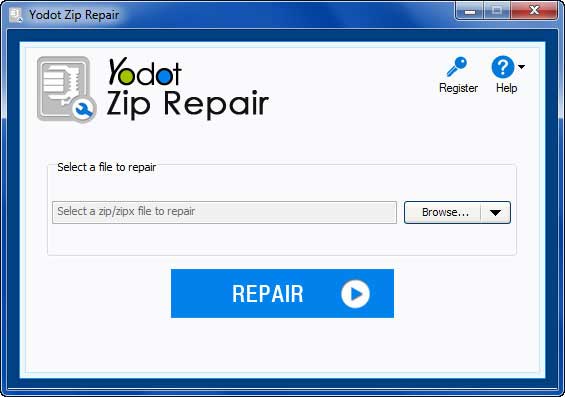
- As the scanning process completes, a window opens, showing that the repair procedure was successful.
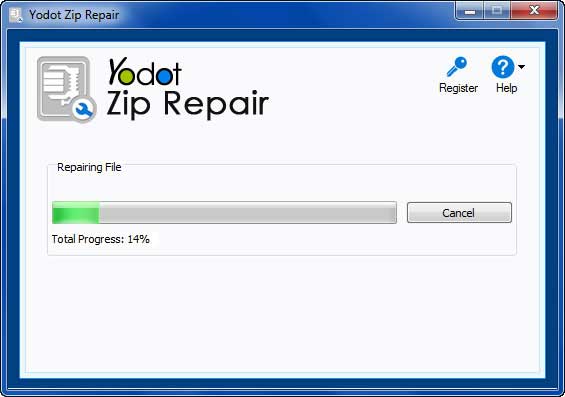
- Now, you can verify the structure of the data that can be retrieved from the corrupt ZIP file.
- Now, browse to select the destination location to Save the repaired ZIP archive.
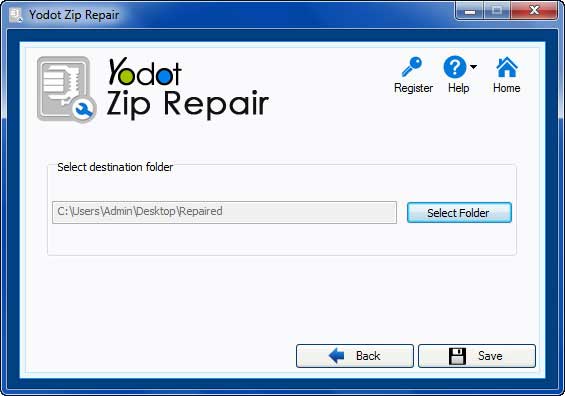
Conclusion:
With the methods mentioned above and the free tool, you can easily open the ZIP archive and extract files. If you can still not open the ZIP archive, this might be due to read-only file access or the file being password protected. For example, suppose your file is corrupt or damaged, and you are unable to open the file. In that case, You can always rely on the Yodot Zip Repair tool to fix corrupted or damaged ZIP files and to extract the file intact.
