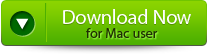I have recently downloaded some important work files and movies and other data. While getting rid of all wanted files and folder cleaning up my system i accidentally deleted my download folder on Mac.
A user of Reddit
I am looking for a ways that can help me in restoring the downloads folder which was disappeared from Mac.
Missing or lost Downloads Folder or deleted Downloads files are a cause of worry for most Mac users. This article covers everything you need to know about recovering it.
How To Locate the Download Folder on Mac?
You can find the Downloads folder on your Macbook or iMac using multiple ways. Here are a few of them.
Method 1: Find the Download Folder in the Dock
The dock is the fastest way to access and use various applications and folders. Like other folders, your Download folder is also located in the dock. If you are still looking for the Download folder there, you might have accidentally moved it somewhere else.
You can try the following methods to find the folder.
Method 2: Locate the Download Folder under the Favourites Tab
The downloads folder can also be found in the Finder sidebar.
Method 3: Find the Download Folder using the Finder option
The Finder option helps users effortlessly find and navigate to different folders.
Follow the steps to find your Downloads folder.
- Click on the Finder option, followed by clicking on the Go button.
- Click on the Downloads option from the drop-down menu.
These are the most common ways to navigate and locate the Downloads folder.
Why is My Downloads Folder Missing From my Mac?
We tried to explain how you can access and find the Downloads folder. But suppose you are still looking for it using any of the above methods. In that case, you may have dragged and moved it away or to another location.
Go through the next section to find out how to restore the missing Downloads folder and recover lost downloaded files.
How To Recover Accidentally Deleted Download Files?
You might have accidentally deleted the recently downloaded files or misplaced them somewhere. Worry not; this section explains various methods to retrieve files from the Downloads folder.
- Solution 1: Recover Deleted Download Files From Trash
- Solution 2: Retrieve Downloaded Files Using Time Machine Backup
- Solution 3: Recover Permanently Deleted Files from the Downloads Folder Using Yodot File Recovery Tool
Solution 1: Recover Deleted Download Files From Trash
The Trash Bin is the home for all the recently deleted files or folders from your Macbook or iMac.
It makes sense to find those files in the Trash.
- Click on the Trash Bin icon on the dock.
- Find and select the downloaded files, right-click, and click on the Put Back option from the drop-down menu.
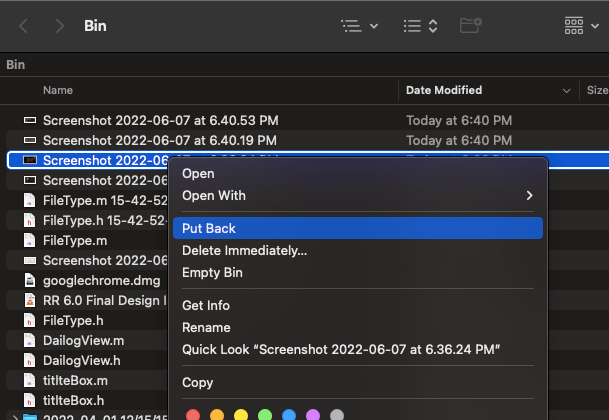
All restored files will get restored in their earlier locations.
Suppose you have saved all the downloaded files or copies of them on any external drive using Time Machine. Then you can try the next solution.
Solution 2: Retrieve Downloaded Files Using Time Machine Backup
Time-machine is an inbuilt backup utility that allows the users to take a backup on an hourly, daily, weekly, and monthly basis. The backup copies can be restored and used in case of data loss.
How To Use Time Machine To Restore Deleted Download Files?
- Connect the external drive where you have saved the copies of downloaded files.
- Hit Space Bar and Command keys simultaneously to launch Spotlight.
- Click on the magnifying glass option, type in Time Machine, and hit the Enter or return key.
- Navigate through the various versions of the backup files and select the appropriate one you want to restore.

- Click on the Restore button.
Suppose you need a different method than the above methods. Then we can assure you the following procedure has been tried and tested to recover download files and folders lost for any reason.
Solution 3: Recover Permanently Deleted Files from the Downloads Folder Using Yodot Mac File Recovery Tool
The Yodot Mac File Recovery Tool has been tried and tested to recover not just deleted, lost, and missing files but also folders from any version of the Mac.
The tool’s interface has been carefully designed to be used by tech geeks and novice users and built with powerful search algorithms that can identify and recover more than 400+ file types and formats.
The dual scan algorithms let you quickly recover deleted and lost files.
Download and try the tool now!!!
How To Use Yodot Mac File Recovery Tool to Recover Downloads Folder on Mac?
Step 1: Download the Yodot Mac File recovery application and install it on your Mac.
Step 2: Open the application, then follow the on-screen directions to finish the recovery procedure.
Step 3: Decide whether you want to recover lost or deleted files.
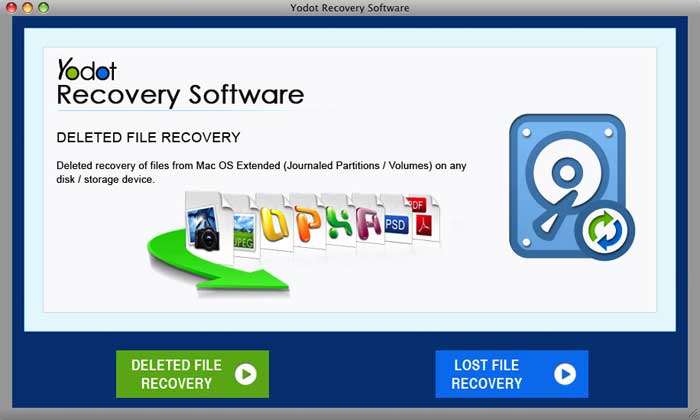
Step 4: Choose the device or volume from which files should be recovered and allow the software to perform a deep scan.
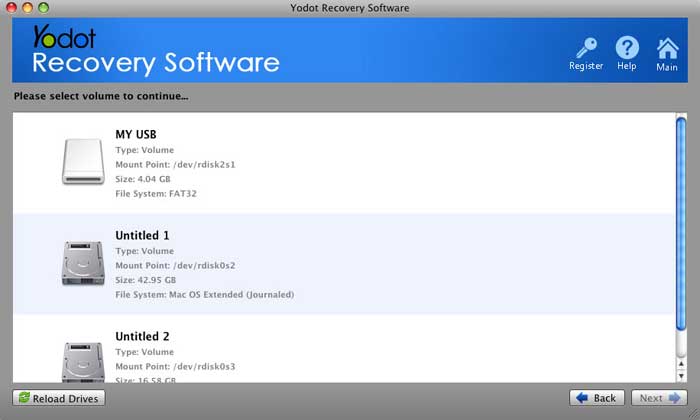
Step 5: To quickly choose the files you wish to save, see the recovered files in two distinct view types.
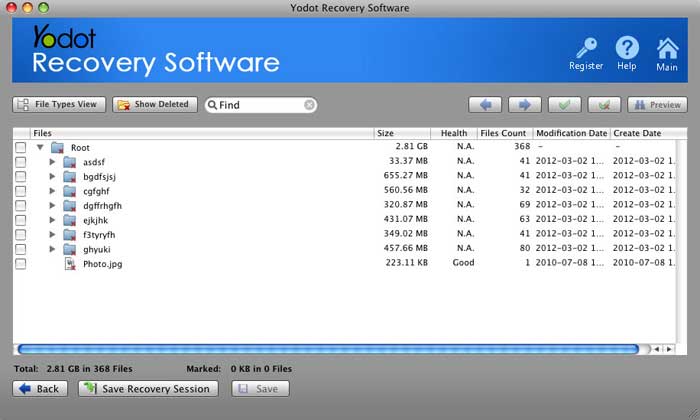
Step 6: Preview the recovered file to ensure the correct file was obtained.
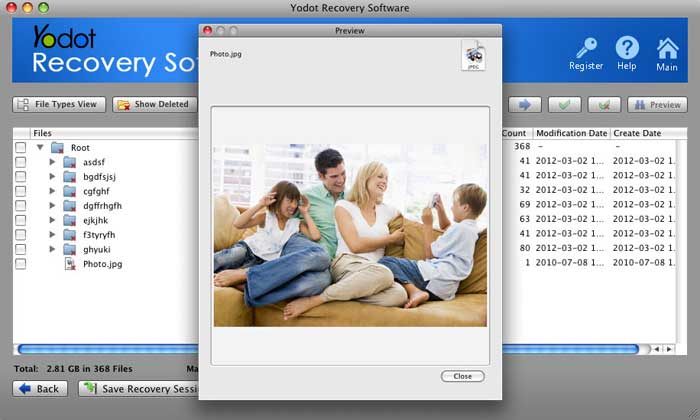
Step 7: Select the destination where you want to Save the recovered download files.
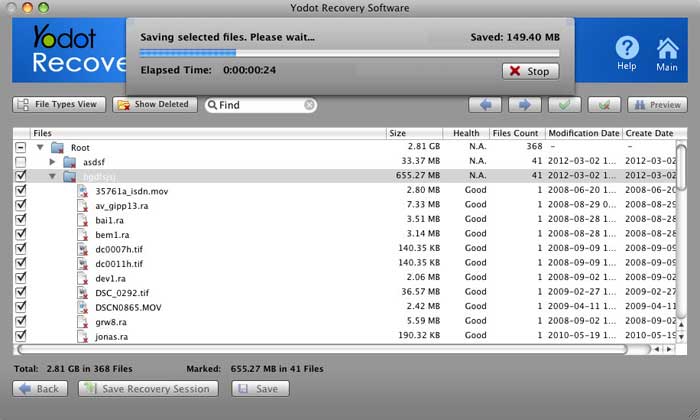
Conclusion:
After using the above-explained methods, I hope you restored deleted download folders or files. If you have manually deleted recently downloaded files, you can find them in the Trash Bin of your mac system. However, if you have a backup, then try the Time Machine option. If neither method works, try the Yodot Mac File Recovery tool.
Frequently Asked Questions:
- Why Did my Downloads Disappear From Dock?
Suppose you didn’t find the Downloads icon on your dock. You might have accidentally removed the downloads folder or moved it to another location.
2. Where are my downloads?
The downloaded files almost always end up in the Downloads folder of your MacBook or iMac.
3. How To Find Downloads on Mac?
You can find the Downloads folder in the dock or under the Favourites tab or find them using the Finder option.
4. How to Delete Downloads from a Mac?
Go to Downloads, list of all the downloaded files will appear on your screen. Select the files which you want to clear. Then, right-click and click on Move to Trash.
All of your selected files will go to the Trash.
5. Why Can’t my Mac Download Anything?
There are various reasons why your Mac is unable to download any file. A few of them are listed below.
- The file you were trying to download is damaged or corrupted.
- Files or applications you were downloading might be unsafe to use.
- The application required to open the downloaded files might be missing.
- Your system might not be connected to the internet, or your wifi is slow.
- Low disk space might also be why you cannot download anything on your Mac system.