What is the FAT32 File System?
FAT32, short for File Allocation Table 32, is a modernized version of Microsoft’s FAT16 file system, designed to manage and retrieve data across numerous storage mediums including hard drives, USB drives, and memory cards.
The creation of FAT32 was spurred by the limitations of FAT16, which could only handle a partition size and a file size of up to 2 GB. In contrast, FAT32 dramatically expands these capacities, accommodating a partition size of up to 2 TB and a file size of up to 4 GB (minus 2 bytes).
This enhancement in the file and partition size capacities makes FAT32 a superior choice for data management on various storage devices.

Advantages of FAT32:
Compatibility – FAT32 is universally compatible, supporting Windows, macOS, and Linux operating systems. This ensures seamless file transfers across these different platforms.
Simplicity – FAT32 is a straightforward file system that requires fewer system resources than more complex file systems, making it an excellent fit for older or less powerful devices.
Supports on Every Device – FAT32 facilitates file support and transfer across a range of devices, including USB drives, memory cards, hard drives, and various other portable devices.
Maintenance – You can easily maintain the FAT32 file system and use the repair utilities like the CHKDSK tool to fix file system errors, and further, you can recover lost data using this tool.

Limitations of FAT32:
Wastage in Disk Space – A primary downside of FAT32 is its inefficient use of disk space when it comes to small files. Even tiny files can consume more storage than their actual size, leading to wasted disk space, which is a significant drawback of the FAT32 system.
Not Supported on Large Drives – When you use the FAT32 file system on large drives.FAT32 performance can vary, with slowdowns in file access and retrieval operations, and a higher likelihood of data fragmentation, which can affect overall efficiency.
File Size Limitations – As FAT32 supports a maximum file size of 4 GB minus 2 bytes. You cannot store a single file size that is larger than 4 GB minus 2 bytes size by using FAT32 file systems.
Missing Out on Features – Features like file-level security, file compression, and encryption are not available in FAT32 file systems.
How to Maintain FAT32?
Backup – Backup your data stored using the FAT32 file system. Sometimes any technical errors may lead to data loss and you can recover them, if you have created a backup in an external source or cloud source.
Maintain Storage Space – Avoid using the FAT32 drive to its full capacity, as using the full storage space leads to a decrease in performance and may cause file system issues like 1073741819 in Windows.
Keep Updated OS – Always use the updated OS with the latest security patches and bug fixes. Using the updated OS ensures the safety and stability of your FAT32 file system.
Overview of File Systems: FAT, FAT 12, FAT16, FAT32, NTFS, exFAT
| File System | Overview | Extended Overview |
|---|---|---|
| FAT | A simple file system supported by Windows NT. A table resides at the top of the volume, with two copies of FAT to protect the volume. | FAT stands for File Allocation Table. It’s primarily used in older systems and smaller devices like digital cameras or media players due to its simplicity and compatibility. However, it has limitations like a maximum file size of 4GB. |
| FAT12 | A file system is used on floppy disks. It consists of 12-bit entries, so it’s named FAT12. | FAT12 is the oldest type of FAT file system and was used on IBM PC-DOS and MS-DOS. Due to its 12-bit table, it has a limitation of a maximum of 4,084 clusters, making it unsuitable for larger storage devices. |
| FAT16 | FAT16 supports a variety of clusters and can cover a maximum of 65,526 clusters. It can be used on a small hard disk whose size is 16 MB or on a hard disk of 2 GB size. | FAT16 was a significant improvement over FAT12, allowing for larger volumes and more files. However, it’s now largely obsolete due to limitations like a maximum file size of 4GB and inefficient use of disk space on larger volumes. |
| FAT32 | An upgraded version of FAT16. It supports operating systems on both Windows and macOS. Its compatibility, maximum partition size, and file size make it a better file system than FAT16. | FAT32 allows for much larger volumes than FAT16 (up to 2TB) and is more efficient with disk space. However, like other FAT systems, it has a maximum file size of 4GB and doesn’t support file permissions or other advanced features found in NTFS. |
| NTFS | New Technology File System (NTFS) is launched by Microsoft on Windows NT OS. Offering good compatibility and features over the FAT file system, Microsoft has made it the default file system in modern versions of Windows. | NTFS supports large volumes (up to 256TB), large files (up to 16TB), file permissions, and other advanced features. It’s the default file system for Windows systems and is generally more robust and reliable than FAT systems. However, it’s not as widely compatible with non-Windows systems. |
| exFAT | The exFAT file system is an advanced file system that supports very large files and allows for clusters of 32 MB in size. | exFAT, or Extended File Allocation Table, was designed to overcome the limitations of FAT32 for flash storage devices. It supports very large files and volumes (up to 128PB) and is more widely compatible than NTFS, especially with non-Windows systems. However, it doesn’t support file permissions or other advanced features found in NTFS. |
How to Convert exFAT to FAT32?
As converting exFAT to FAT32 requires formatting of storage devices. Formatting a storage device leads to loss of data. So, I recommend you guys back up the hard drive using the Yodot Hard Drive Recovery tool. Further, you can recover files from FAT32, recover data from the FAT32 partition, and you can recover files from FAT32 USB/SD card using the tool.
How to Format exFAT to FAT32?
Format from exFAT to FAT32 by using Disk Management and CMD. In the next section, I will be explaining to you elaborately about these tools. Follow the steps carefully to format exFAT to FAT32.
1. Format exFAT to FAT32 by Disk Management:
Given below are the steps to format exFAT to FAT32 by using disk management:
- Connect the device which has an exFAT file system to your Laptop or PC
- Select Disk Management by right-clicking on the Windows icon.
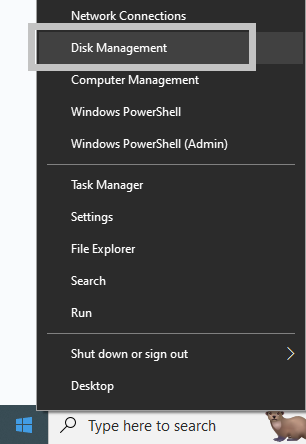
- The Disk Management screen will open on that select Format by right-clicking on the device which has an exFAT file system.
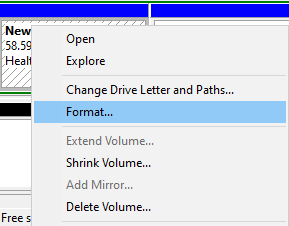
- Keep the FAT32 as a file system, click on Quick Format, and select OK to confirm.
2. Format Using CMD
Using CMD and the steps given below, you can easily format your exFAT to FAT32:
- Attach your USB drive or memory card or hard drive which has an exFAT to the PC
- On the Windows search box type Command Prompt and right-click on Run as Administrator.

- Input diskpart in CMD and press Enter
- Launch the diskpart, input the commands given below and press Enter after typing each command:
- list disk
- select disk 0 (change 0 with your exFAT device disk number)
- list volume
- select volume 1 (change 1 with your exFAT device volume number)
- format fs=fat32 quick
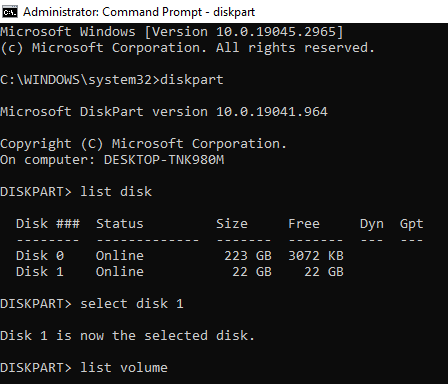
Conclusion:
This article has given you enough information about the FAT32 file system like its advantages, limitations, and overview of every file system. Use, this article effectively and get to know everything about the FAT32 file system. Bookmark this page for future use.
Frequently Asked Questions:
Yes, FAT32 is compatible with both Windows and Mac systems and further, it supports Linux OS and gaming devices. It is widely used on external storage devices like USB, external hard drives, SD cards, etc.
Converting your hard drive or USB to FAT32 requires reformatting. As reformatting will erase all the data present on the drive. So, you can’t convert your hard drive or USB to FAT32 without losing data. Take a backup manually before converting to FAT32, so you can retrieve the data after conversion.
The maximum file size supported by the FAT32 file system is 4 GB. You can’t store and manage a single file size which is exceeding more than 4 GB.
The maximum partition relies on the OS you use. For Windows XP and earlier versions, the partition size is limited to 32 GB. For Windows Vista and later versions like Windows 7, 8, 8.1, and 10, the partition size is limited to 2 TB.