What Happens After You Formatted Mac Hard Drive?
After formatting, all the file systems and their metadata, such as file and folder structures, permissions, and file attributes, are erased. As a result, the operating system no longer recognizes the file organization and treats the drive as empty.
Formatting primarily deletes the file system information, not the data stored within it. Therefore, there is a significant window of opportunity to recover the data if it has not been overwritten by other data. Specialized tools are available to recover data from formatted Mac hard drives.
Recover Formatted Hard Drive Mac Using Yodot Mac Data Recovery
Mac hard drive recovery requires an efficient and easy-to-use tool if you don’t have any backup of the formatted data. We recommend you choose the Yodot Mac Recovery tool to do the job.
Simply put, it understands all the Mac-supported file systems like APFS, HFS+, and HFSX, and the formats of files that were lost from the Mac hard drive and TRIM-enabled SSDs as well
Note: If you are looking to recover data from Mac SSD then refer to this article.
Steps to Recover a Formatted Hard Drive using Yodot Mac Data Recovery are:
Step 1: Download Yodot Mac Recovery software from the official site containing no bloatware and advertisements.
Step 2: Launch the tool, click on Formatted/Reformatted Recovery, and select the drive
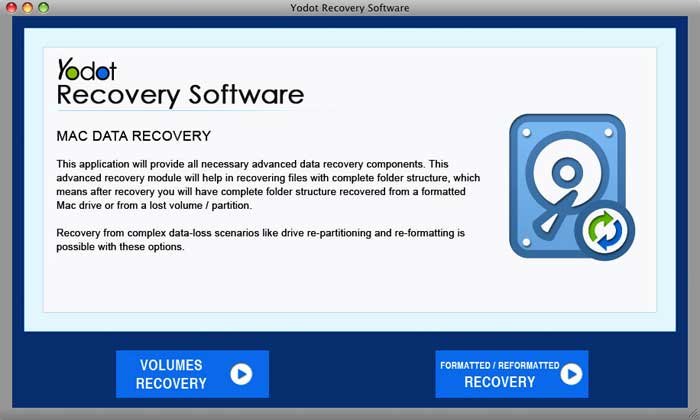
Note: If you are looking for a specific file format, you can select it before scanning to reduce the scan time.
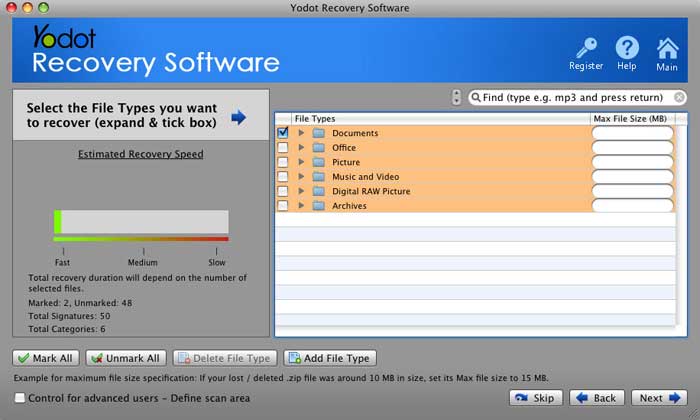
Step 4: Wait till the scan completes, and once the scan is completed preview the file and save it in your desired location.
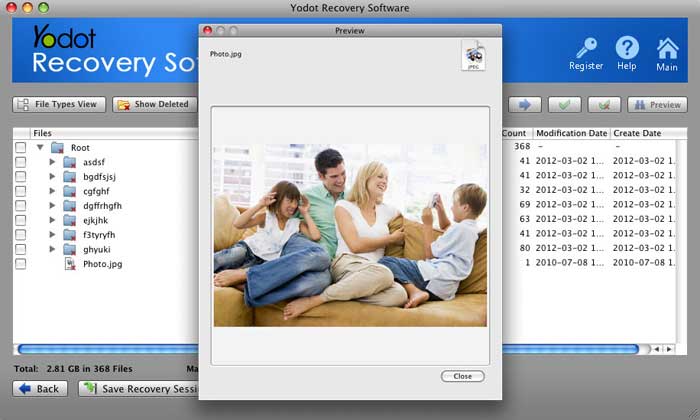
Recover Formatted Mac Hard Drive Data using Time Machine
NOTE: This solution would work only if you made a Time Machine backup that backs up the hard drive data from time to time.
- Click on the Time Machine icon on the top right menu bar and select “Enter the Time Machine”.
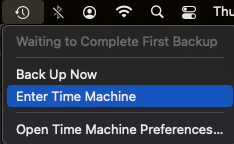
- The Time Machine interface opens with timelines on the right side of the screen.
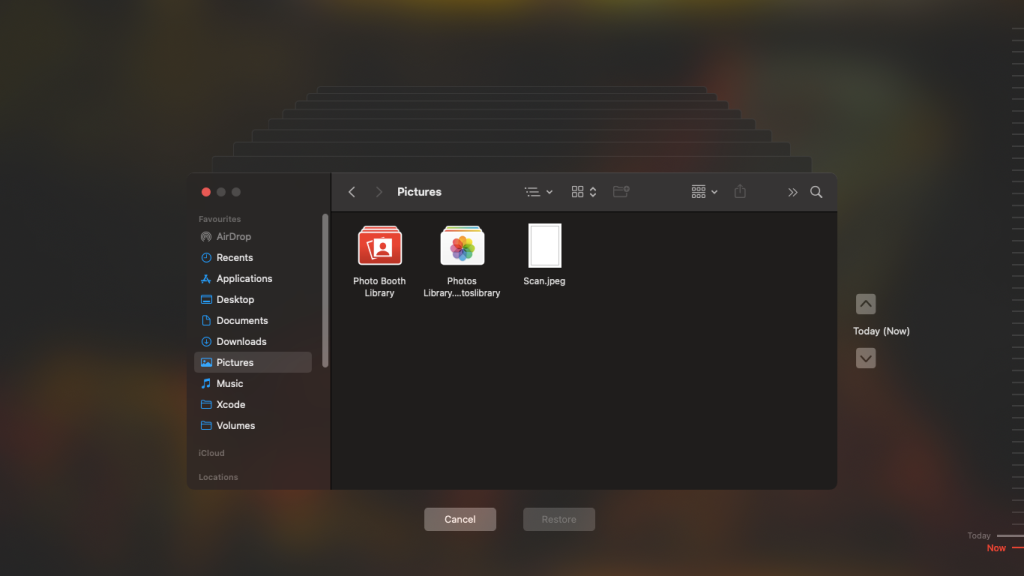
- Navigate through the timeline and locate the backups that you need and click on Restore.
- This will restore the files and folders to their original locations on your Mac.
BONUS: Practices to Protect Your Mac Hard Drive Data
Follow these tips to protect your valuable data on your Mac hard drive:
Backup: Schedule automatic backup in Time Machine or cloud to keep your hard drive data safe at all times.
Antivirus: Make sure you scan your hard drive using an updated antivirus tool to protect it from virus and malware attacks.
Use Encryption: use FileVault to encrypt the hard drive to secure the data.
Handle with Care: Keep liquids away from the device to prevent accidental spilling that could damage the internal parts.
Conclusion:
Formatting a hard drive is recommended to maintain drive health and prevent errors. However, performing a format without having a backup can result in the loss of precious files stored on the hard drive. We wrote this article intending to help users who feel stuck in this situation to recover the formatted Mac hard drive. Fortunately, Yodot Mac Data Recovery can efficiently recover lost data within a matter of minutes.
If you DIY solutions didn’t work in your favour, try recovering the formatted data using Data recovery services that fits your budget.
Frequently Asked Questions:
No, wiped hard drive data cannot be recovered because wiping means completely erasing the data and rewriting it with random zeros.
There are several efficient tools to recover formatted Mac hard drives such as:
Yodot Mac Data Recovery.
Disk Drill for Mac.
EaseUS Data Recovery Wizard.
Remo Recover 6.0.
Several symptoms that indicate hard disk failure are:
Overheating.
System crashes.
Corrupted data, files, and folders.
Major performance slowdown.
Frequent error meesages.