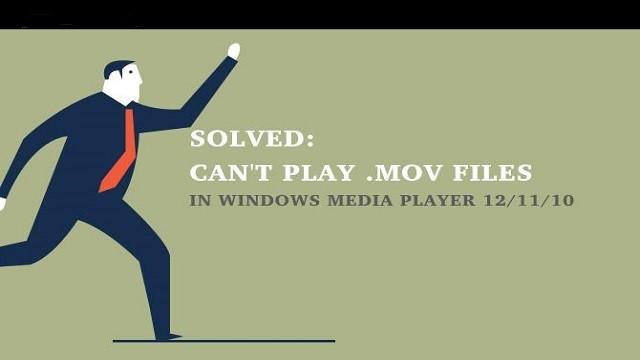Well, Windows Media Player can play almost all regular types of files. But a lot of users are still in the dark on how they could play o watch MOV video files on Windows Media Player 12/11/10. Yes, some formats are not played on WMP and this tutorial will make sure that the user’s issues regarding the .mov format are solved!
Why Can Windows Media Player not Play MOV?
There are many problems which users usually encounter while trying to play MOV files on Windows Media Player. Below listed are some common reasons that cause MOV files cannot be played.
- Unavailability of plug-ins which are necessary for playing the files
- Windows Media Player is not completely installed or the software source is corrupted
- Steps and terminologies mentioned for playing MOV formats are not followed properly, especially in the case of CDs
- The codecs required to play files on Windows Media Player are not installed effectively
How to Play MOV with Windows Media Player?
You might get disappointed when fail to open your QuickTime MOV file in your Windows Media Player or share with friends whose computers are running on the Windows operating system. To solve it, you’ll have to follow these below methods:
Method #1: Download K-Lite Codecs
Windows Media Player is default Windows application for playing audio and video files but as it comes pre-installed with Windows it doesn’t have all the necessary codecs in order to play a variety of video formats such as .mov, .3gp etc. In order to fix this issue, you need to download K-Lite Codecs. While installing the program make sure to uncheck all the unnecessary utilities that came with the bundle.
Method #2: Download CCCP (Combined Community Codec Pack)
Another solution is to download the Combined Community Codec Pack which is codec pack specifically built for playing different video formats such as .mkv or .mov etc. Installing this pack seems to Fix cannot play MOV Files on Windows Media Player error.
Method #3: Use VLC Player to play .mov files
The VLC media player is a free and open-source software that plays most of the multimedia files and it supports a variety of different video & audio formats which the conventional players lack. Download and install VLC player in order to Fix cannot play MOV Files on Windows Media Player issue.
Method #4: Using a standalone utility called Media Player Classic
Media Player Classic is a compact media player which runs most of the multimedia format. It takes it looks from the older version of Windows Media Player (WMP) but provide a variety of options and features which WMP lacks. Download and install Media Player Classic in order to fix the problem.
Method #5: Convert QuickTime MOV files to Windows Media Player friendly format
One more option to fix the above-said issue is to convert the QuickTime MOV files to Windows Media Player friendly format, which includes .avi, .asf, .mpeg, .mpg and .wmv. In order to do this, you can make use of professional and easy-to-use conversion tools.
That’s it! You have successfully fixed cannot play MOV Files on Windows Media Player issue. But if you still cannot play MOV files on WMP, then your MOV file might have got corrupted. So to fix QuickTime MOV files, you’ll have to use reliable video repair tools. Yodot MOV File Repair is the suggested one, which features in a simple and sleek interface and performs video file repair faster, allowing you to complete the task in just a few clicks at your fingertips.