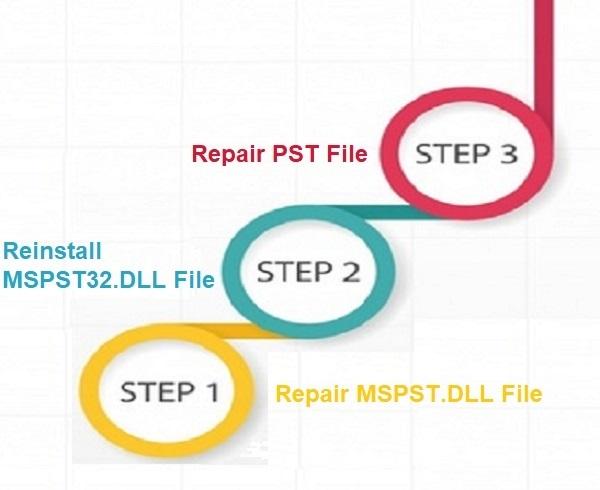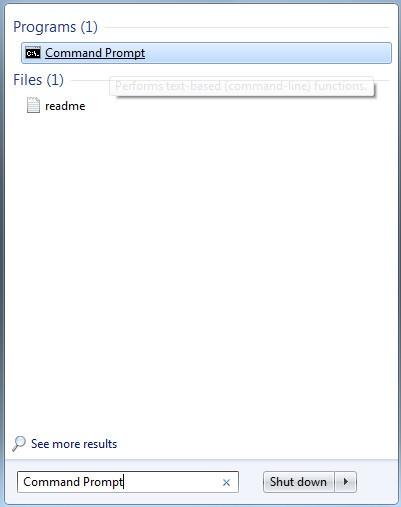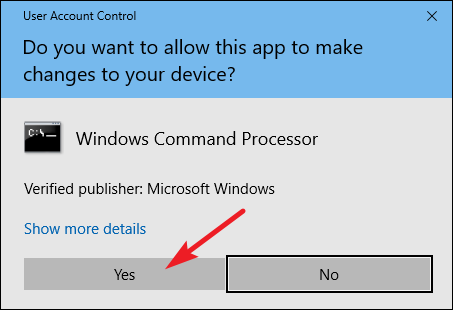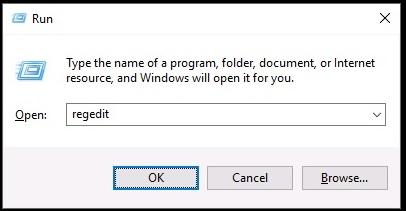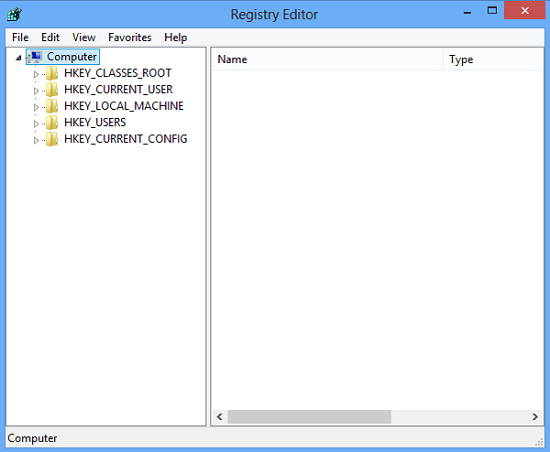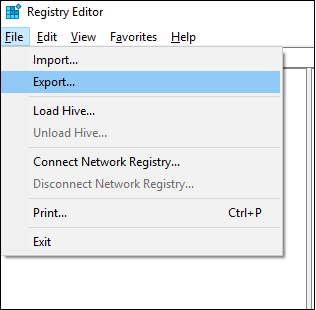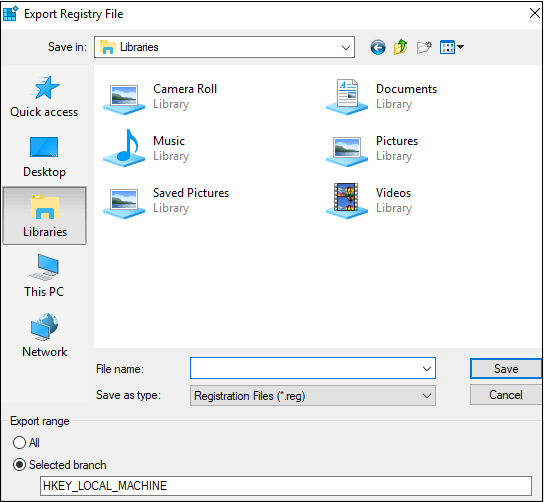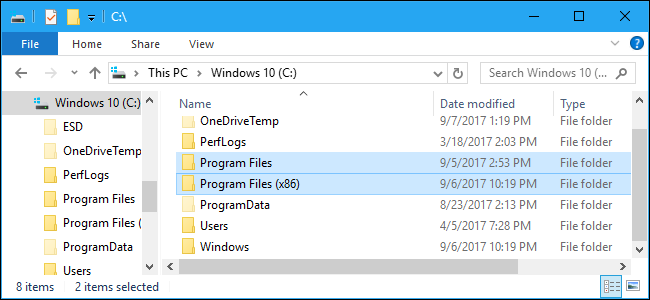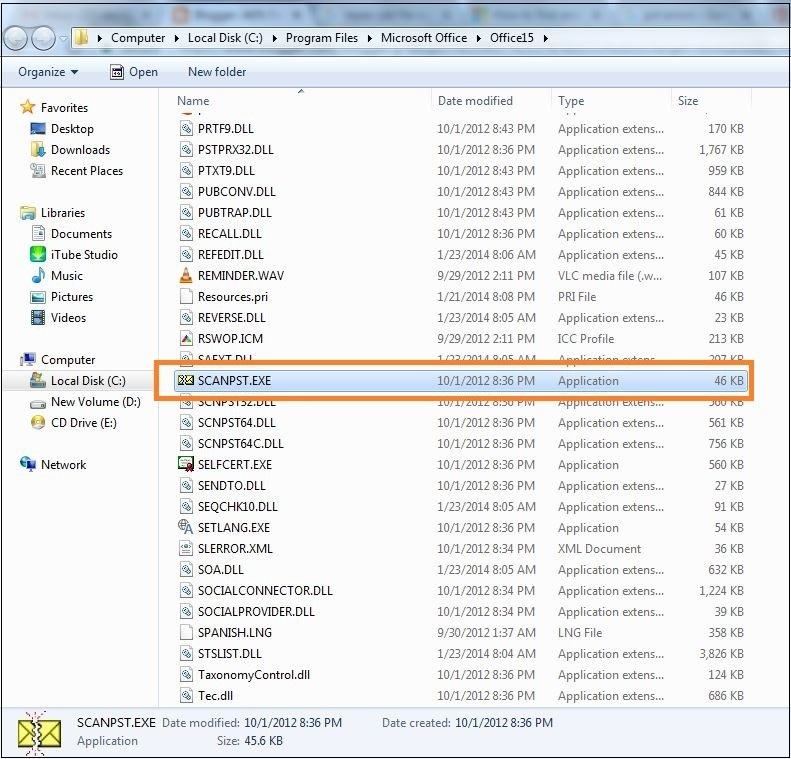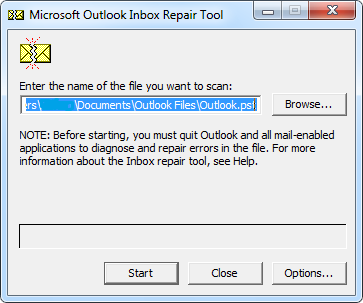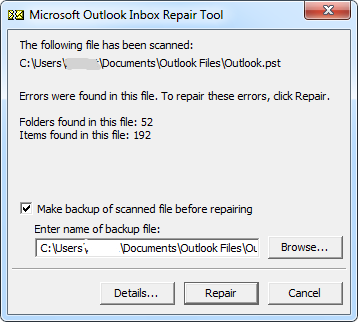At times when Outlook keeps crashing at startup, users start it in Safe Mode. But what if Outlook crashes even in Safe Mode? Yes, you heard it right!
This is true, even though it sounds odd. In some special cases, MS Outlook crashes even if you open it in Safe Mode rather than being started without any issue. Meanwhile, you may also notice an error related to MSPST32.DLL.
| “Problem Event Name: APPCRASH” “Application Name: Outlook.exe” “Fault Module Name: MSPST32.DLL” The error appeared on Outlook 2007, Outlook 2010, Outlook 2013, Outlook 2016, and Outlook 2019 versions. |
So, let’s look into the problem – why does Outlook crash when opening even in Safe Mode, and what is this MSPST32.DLL error? How they are correlated and how to fix it?
What is MSPST32.dll?
MSPST32.DLL is an important file of Microsoft Outlook, which is required to easily access your Outlook. If this DLL file went missing or got corrupted, damaged then users may face different problems in opening their Microsoft Outlook application, as the Outlook components become inaccessible.
Hence, Outlook crashes even if you start it in Safe Mode when the .dll file is affected.
What are the Causes for Outlook Crashing in Safe Mode?
Before going into the solution to Outlook crashes on startup even in safe mode, let us understand some of the reasons for the issue:
MSPT32.dll file is Missing:
This is an important part of the PST file. When this file is missing or corrupted due to some reason, Outlook may crash even in safe mode.
Corrupted or Damaged PST File:
When the PST file is corrupt, Microsoft Outlook crashes. It will be very difficult to open Outlook in safe mode if the PST data file is damaged.
Issues in System Files:
Various registry files and system data files are required to open and use Microsoft Outlook. If any of these files are damaged or malfunctioning, it may result in crashes of Outlook when sending and receiving emails.
Sudden Outlook Shut Down:
An improper shutdown of an Outlook account may result in the crashing of your account. At times, it may also end up in Outlook crashes on startup even in a safe mode.
What are the Reasons Behind MSPST32.DLL Corruption or Damage?
Before going into the solution to Outlook crashes on startup even in safe mode, let us understand some of the reasons for the issue:
MSPT32.dll file is Missing:
This is an important part of the PST file. When this file is missing or corrupted due to some reason, Outlook may crash even in safe mode.
Corrupted or Damaged PST File:
When the PST file is corrupt, Microsoft Outlook crashes. It will be very difficult to open Outlook in safe mode if the PST data file is damaged.
Issues in System Files:
Various registry files and system data files are required to open and use Microsoft Outlook. If any of these files are damaged or malfunctioning, it may result in crashes of Outlook when sending and receiving emails.
Sudden Outlook Shut Down:
An improper shutdown of an Outlook account may result in the crashing of your account. At times, it may also end up in Outlook crashes on startup even in a safe mode.
What are the Reasons Behind MSPST32.DLL Corruption or Damage?
MSPST32.DLL file doesn’t get affected on its own. Irregular actions or operations performed in Outlook, external perils, etc. aspects might be responsible for missing, deleted, damaged, or broken MSPST32.DLL files. So, here is a shortlist of the main factors that are responsible for Outlook crashes even in Safe Mode (due to MSPST32.DLL).
- Missing/deletion of MSPST32.DLL file
- Large PST file
- Invalid or corrupt MSPST32.DLL registry entry
- Overwritten version of MSPST32.DLL
- Virus infection on Outlook
- Improper installation of Outlook application
- Closing Outlook inappropriately
- Corrupt PST file
- Damaged/corrupted system or system registry files etc.
Now, we are aware of the main causes for Outlook crash in Safe Mode i.e. MSPST32.DLL error. So, let’s start fixing the issue.
As the basic troubleshooting run a full virus scan on your computer using an effective Antivirus tool. Also, try to restore your Windows system to a previous restore point (working).
If none of these techniques helped you then read further information.
How to Fix Outlook Crashes on Startup Even in Safe Mode?
Majorly there are 3 ways to fix Microsoft Outlook issues such as Outlook account getting crashed while working.
Method 1: Restore System to a Previous Date
Restoring the system to a previous date when it is not working properly will delete all the recent changes made which resulted in Outlook crashing. Most of the time, this method can be used to resolve Outlook crashes on startup even in safe mode.
- Login to System as Administrator.
- Go to All Programs > Accessories > System > Restore my computer to an earlier date > Next.
- Select the most recent system restore point from the available options and click on the Next button.
The system will reboot automatically and the restoration procedure will be completed.
Method 2: Fix MSPST32.DLL Error
It is possible that your Outlook crashes even in safe mode due to a corrupted mspst32.dll file. If this is the case, then you should follow the below steps to resolve the mspst32.dll error.
How to Fix MSPST32.dll Error?
To fix the outlook crashes on startup error on your own, you will need to follow these steps.
Phase 1: Repair MSPST.DLL file
Phase 2: Reinstall MSPST32.DLL file
Phase 3: Repair PST file
You can carry out the repair process via these three phases and verify whether the issue is resolved or not after the completion of each step.
Phase 1: How to Repair MSPST.DLL File?
Step 1: Go to the Start menu and type the ‘command prompt’.
Step 2: Hold CTRL + Shift keys together, hit ENTER button. Then, select Yes.
Step 3: Next, type Regedit and hit the ENTER key.
Step 4: In the Registry Editor, select the MSPST32.DLL related key that you want to backup.
Step 5: Go to the File menu and select the Export option.
Step 6: Mention destination location in Save In tab, provide File Name, ensure the Selected branch is enabled, and click on Save button.
Thus, you have successfully backed up your MSPST32.DLL- related registry entry. Now, proceed to manually edit (repair) the MSPST.DLL file.
Note: The procedure to manually edit the registry is not included in this article as it is of high risk (it may even damage your system). So, check Microsoft’s official site to learn more about manually editing registries.
Caution: It is not recommended to edit the Windows registry manually if not you are an advanced PC user. Since incorrect usage of Registry Editor can cause serious problems.
Phase 2: Reinstall MSPST32.DLL File:
There are various third-party sites available for providing the MSPST32.DLL file. But, I don’t mention downloading MSPST32.DLL from those third-party “DLL download” sites. Those DLL files might be virus-infected or unapproved (not approved by the official MSPST32.DLL developer).
So, to reinstall the MSPST32.DLL file, it is recommended to visit the official site of Microsoft and get your copy.
Phase 3: Repair PST File:
Step 1: Close Outlook (if it is running in Task Manager) and navigate to C:\Program Files (or C:\Program Files (x86))
Step 2: Open, the Office folder and search for SCANPST.EXE.
Office folders Outlook in
- 2016 -> root\Office16
- 2013 -> Office15
- 2010 -> Office14
- 2007 -> Office12
Figure: Screenshot of Outlook 2013 Scanpst location.
Step 3: Run SCANPST.EXE and Enter the name of the file you want to scan (If the file name is not known, use the Browse option).
Step 4: Hit the Start button to scan the file.
Step 5: After the scan, if any error is detected, opt to Make a backup of the scanned file before repairing and click on the Repair button.
After the completion of the repair process, open your Outlook application with the repaired file.
Even after running Scanpst, if the error still persists or Outlook crashes (even in Safe Mode) then try Yodot Outlook PST Repair.
As recommended by industry experts, Yodot Outlook PST Repair is the best solution to fix corrupt PST files. Its read-only repair module scans and fixes all errors with MS Outlook PST file that makes Outlook crash even in Safe Mode.
Along with the MSPST32.DLL error, this tool can even repair Outlook’s missing PST file, the unexpected error prevented access to this file in Outlook, Outlook was unable to complete this request, cannot start Microsoft Outlook, PST file do not have permission to open and more errors. This utility can admirably repair corrupted PST and OST files of Outlook 2000, 2003, 2007, 2010, 2013, 2016, and 2019 versions. Moreover, you can run this program on all Windows computers including Windows 10/11. So, try the demo edition of this tool and solve Outlook crashes when opening even in the Safe Mode issue easily.