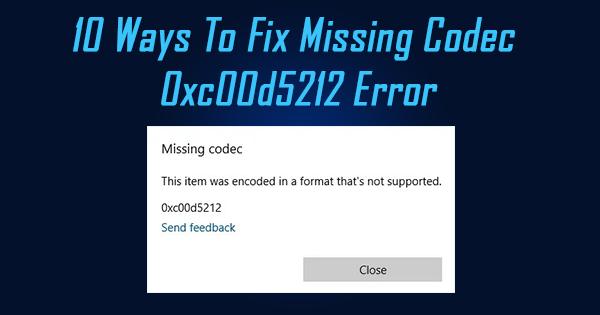
What Does Error Code 0xc00d5212 Mean?
Error code 0xc00d5212 is a common video error associated with the AVI file format. This error is usually encountered when an AVI file is corrupted or damaged and fails to play. For any healthy video file to play properly audio and video codecs are vital. However, if the codecs go missing or are not compatible with the AVI file, it means the file cannot be opened or played, and then you end up seeing this error.
Why Does This 0xc00d5212 Error Occur?
Before attempting to fix the problem, it’s better to know the possible reasons for error code 0xc00d5212:
- Missing codec: 0xc00d5212 error occurs mainly when a video cannot be played by a media player due to the restrictions.
- Outdated display adapters: A video playback error will also occur if the display adapters of your PC have become outdated.
- Unsupported video file format: If the video format is incompatible with your media player, the video will not be played.
- Power issue: Corrupted system files due to an incorrect shutdown of your computer.
- Malware issue: A video file that was corrupted by a virus, spyware, or adware can be recovered.
Also Read: How to Fix “This Video File Cannot be Played 224003” Error?
How To Fix Missing Codec 0xc00d5212 Error?
There are various ways to resolve error 0xc00d5212 when playing a video, here is the list of tried and tested solutions:
- Install Missing Codec
- Update Display Drivers
- Uninstall and Install Display Driver Again
- Uninstall multiple audio codecs
- Uninstall Audio Drivers
- Update Windows OS
- Play AVI Videos with VLC
- Fix missing codec Error 0xc00d5212 using Yodot Video Repair
- Convert AVI File to another File Format
- Correct System Registries
Solution 1: Install the Missing Codec
Installing the right codecs in your system is necessary for viewing videos. If you do not have them, download and install them. Use these steps to download and install codecs:
- Open your Windows Media Player.
- Go to Tools > Options or press Alt+T simultaneously.
- Select the Player tab, check the Download codecs automatically check box, and then select OK.
- Right-click on the AVI file and choose Open with Windows Media Player. This will play your video.
Note: If you are prompted to install the codec, select Install.
Solution 2: Update Display Drivers
An outdated display adapters driver may also be responsible for the error 0xc00d5212, so we should update the drivers as well.
- Right-click the Windows button, and select Device Manager.
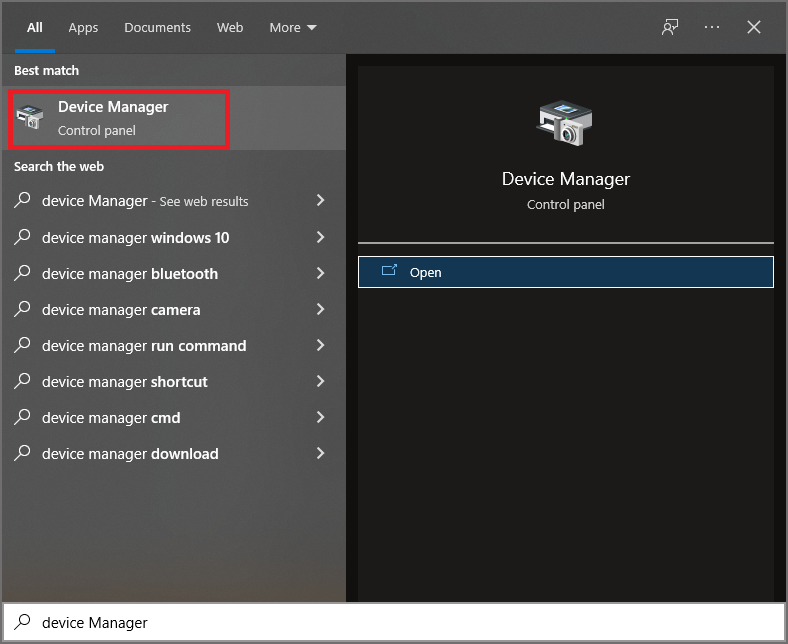
- Then expand the Display adapters option and right-click on the graphics adapter.
- Select Update driver and then click on the Choose automatically for updated driver software option.
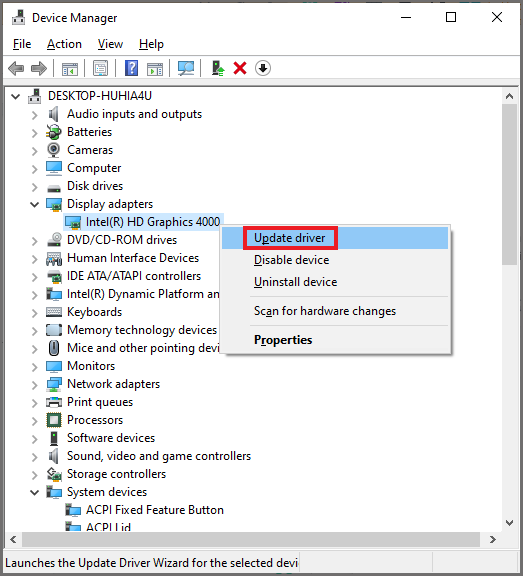
- The program will start to search online for available drivers. When it finishes, select the required driver.
- Now, install the driver and then restart your computer.
Solution 3: Uninstall and Install Display Driver Again
If you are still unable to play the video after updating your display driver, you should uninstall it and reinstall it by following these steps:
- Right-click your system’s display adapter, and select Uninstall.
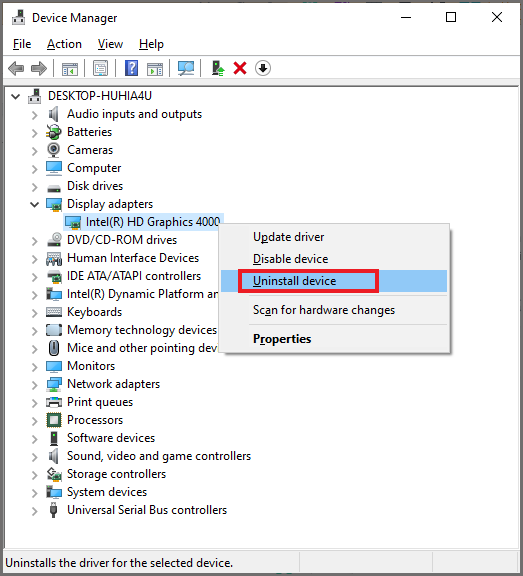
- Then, select the option Delete the driver software for this device and click on OK. This set of actions Downloads another display driver from your computer’s manufacturer’s website. Install the driver once again.
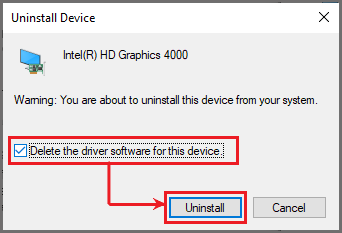
- Restart your computer before trying to play the video again.
Solution 4: Uninstall multiple audio codecs
In order to solve the error 0xc00d5212, you can eliminate some of the audio codecs that are affecting your media player system’s normal operation.
- Go to Device Manager, then double-click on the Sound, video, and game controllers option.
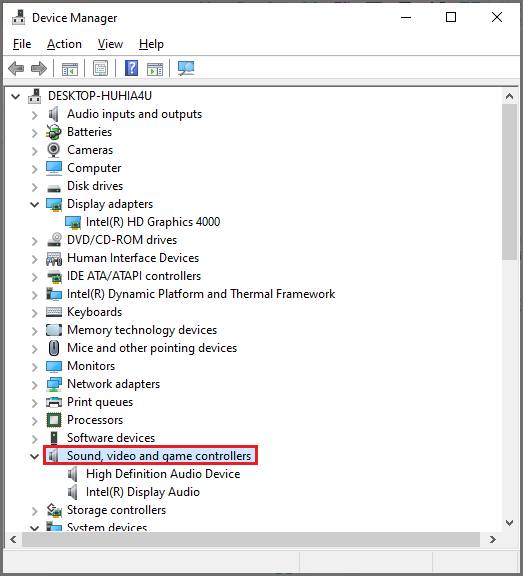
- Look for a third-party audio device, right-click on it, and select Uninstall.
- In the pop-up dialogue, tick the Delete the driver software for this device checkbox.
- Finally, click the Uninstall option to remove that particular driver software for the device. Then, restart your computer to effect the changes.
Solution 5: Uninstall Audio Drivers
This solution applies to you if your system is using multiple audio drivers that are conflicting with each other. Here are the steps to uninstall audio drivers:
- Open the Device Manager window by pressing the Windows+R keys on your keyboard, type the command devmgmt.msc, and select OK.
- Tap and expand the button Sound, video, and game controllers. Next, right-click on the installed audio drivers on your system.
- Choose one of the audio drivers on your system and click Uninstall.
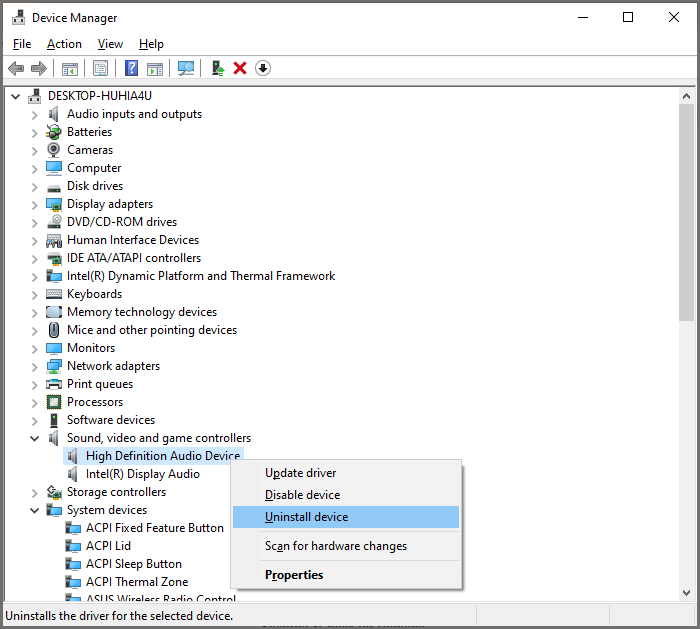
- Restart your system and play the video again.
Solution 6: Update Windows OS
Windows updates can make a huge difference in fixing the missing error codec 0xc00d5212 that prevents your AVI files from playing. To update Windows, follow these steps:
- Launch Windows Settings by pressing Windows + I.
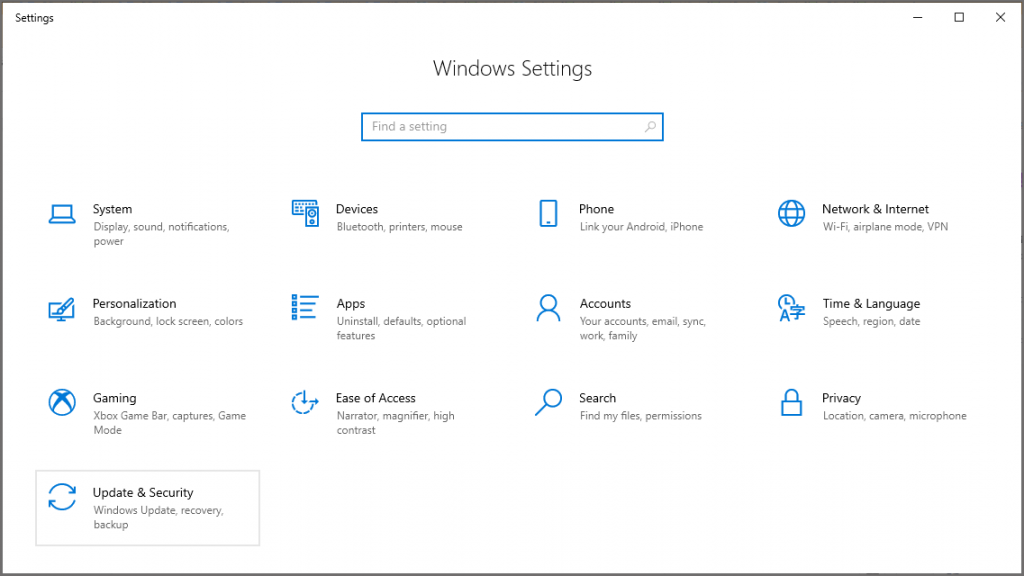
- To check for new updates, follow this Update & Security >Check for Updates.
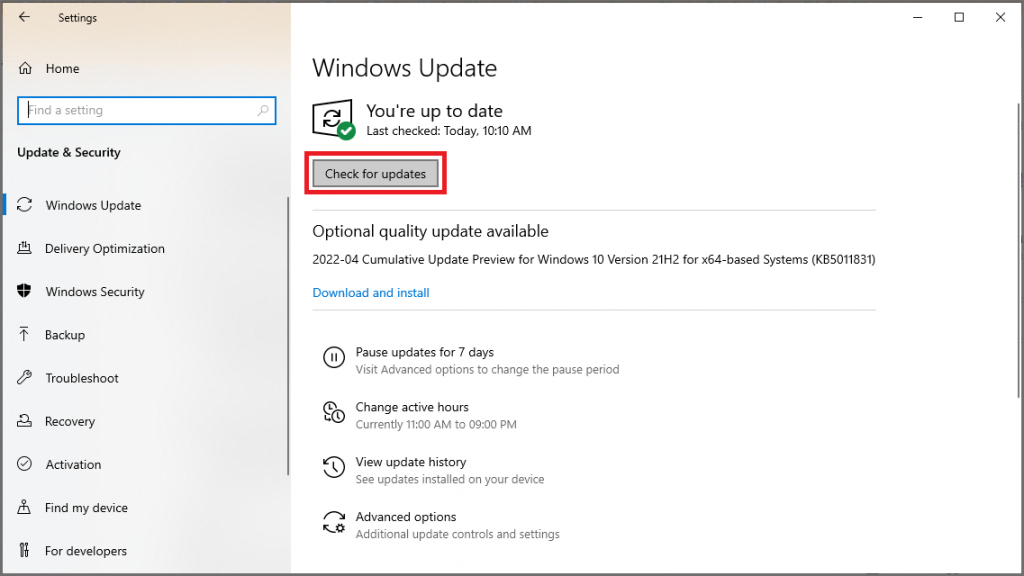
- After you download and install the latest Windows updates, restart your system and try playing the video again.
Solution 7: Play AVI Videos with VLC
VLC Media Player is a great solution to AVI video “format not supported”. This is because the media player can support more codecs and file formats than Windows Media Player.
- Go to VLC’s official website and download the app
- Install the app by clicking on its executable file
- Right-click on the AVI video, select the Open with option and choose VLC Media Player as your option.
Solution 8: Fix missing codec Error 0xc00d5212 using Yodot Video Repair
Yodot Video Repair tool provides a quick solution to fix the missing 0xc00d5212 error code in just a few clicks with its simplified user interface the process gets completed very soon and it allows you to preview the repaired file.
Steps to Repair Missing Codec 0xc00d5212 Error:
- Download and install Yodot Video Repair software.
- Browse the corrupt Video file that you want to repair and hit Repair.
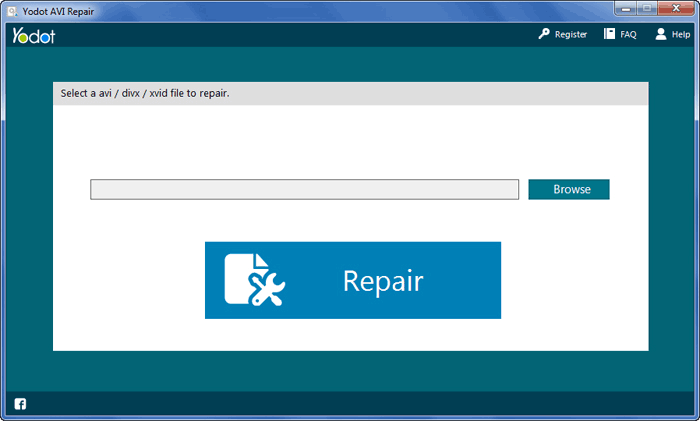
- The software starts repairing the selected AVI file.
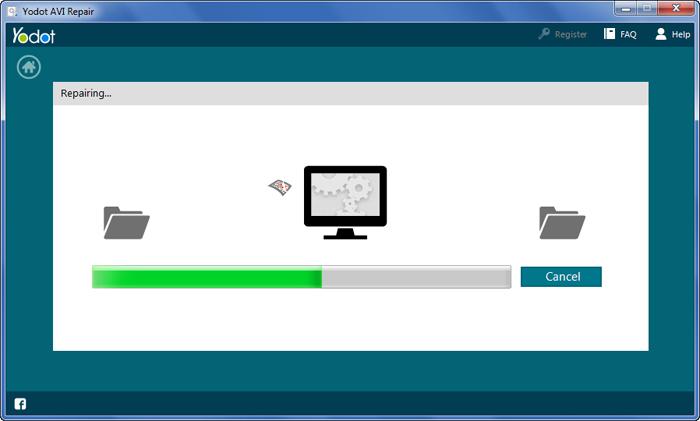
- As soon as the repair process gets completed, it shows the result along with the file description.
- Now, preview the repaired AVI file to confirm the successful repair.
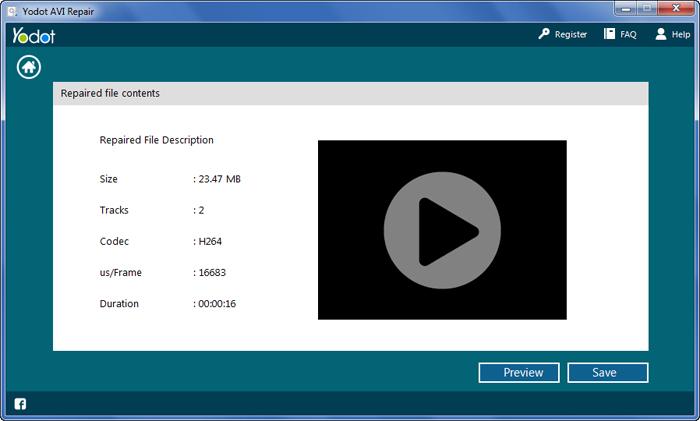
- At last, save repaired AVI video file in the desired location
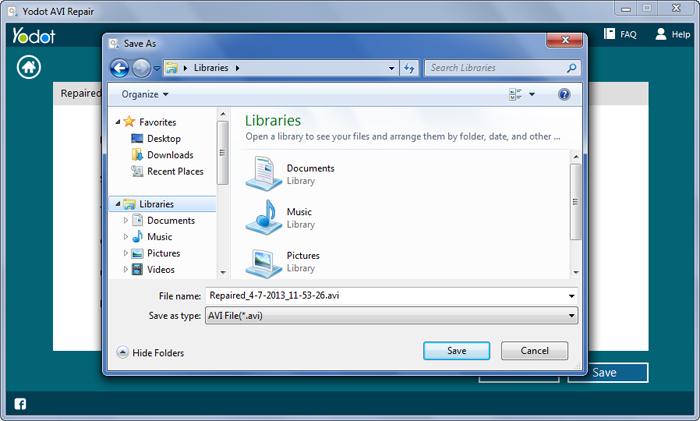
Solution 9: Convert AVI File to another File Format
Convert the AVI format to an alternative format to fix the 0xc00d5212 error. To do this, you can use any good online video converter by following these generally accepted steps.
- Launch the conversion tool.
- Select the AVI video that won’t play from the Choose Files option.
- From the menu that drops down, choose the right format or preset resolution that goes with that of your VDU.
- Choose the Start conversion button to begin the process.
- Save your converted files by clicking on Download.
Solution 10: Correct System Registries
System registries play a crucial role in the functioning of files on your system. In order to fix this error related to your AVI file, you must correct these registries. See if there are any issues with your system registry and if there are, use a professional tool to enact changes to the entries to resolve the issue. As doing these tweaks on your own may be dangerous, you need to have your system registry entries updated.
Also Read: How to repair recovered video files?
Tips to avoid the 0xc00d5212 error:
- You should always use an updated antivirus program to clear your system of viruses.
- Although it is sometimes necessary to convert videos to other formats, it is not advisable to do this every day.
- Ensure you don’t play AVI files on media players that are not supported.
