“Several files are missing from my Windows 8.1 computer have been missing since yesterday. I have searched those files using the ‘search’ command,’ but they are nowhere on my computer. Please, help me to get back the missing files from my Windows 8.1 computer as I have not maintained their backup, assuming that those files are safe on my Windows 8.1 computer. Waiting for reply.”
Windows operating systems 8 and 8.1 have gained popularity within a short period. With Windows 8.1 computer, you can pin your favorite applications, folders, profiles, games, websites, etc., and arrange them according to your need. The best feature of the Windows 8.1 system is that you can see the taskbar in every window you open, and you need not visit the desktop to look for the taskbar.
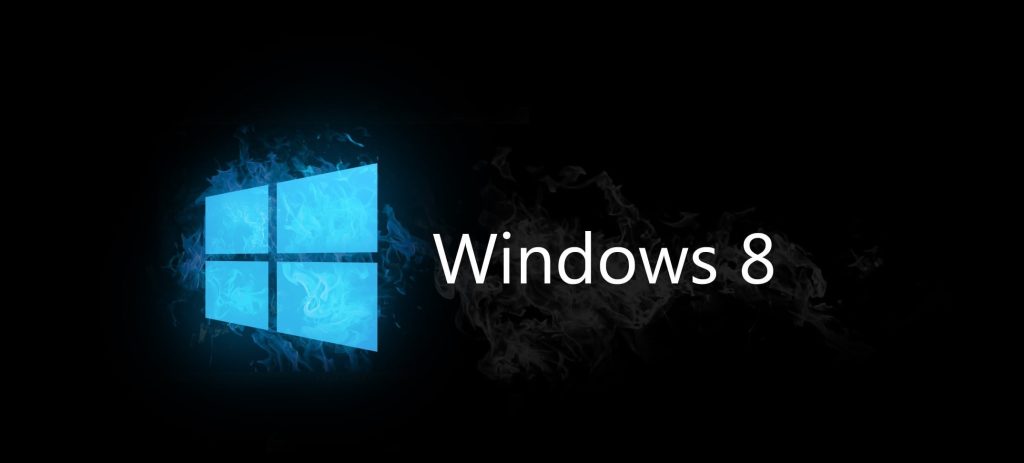
Also, you need not go to the control management panel to uninstall any program as in Windows 8.1 system; you can right-click on the app and select “Uninstall” to permanently remove the app from your computer. So all in one, Windows 8.1 is the best operating system that meets your requirements. But sometimes few files go missing from your Windows 8.1 computer for unexpected causes, as mentioned in the below section.
What Are the Causes of Data Loss in a Windows 8.1 System?
There are several potential causes of data loss in a Windows 8.1 system. Here are some common ones:
| Symptoms | Description |
| File system corruption: | The file system, which organizes and manages data on the storage device, can become corrupted due to various reasons such as improper shutdowns, software conflicts, or hardware issues. When the file system is damaged, it may become difficult to access or recover the stored data. |
| Power Outages or Surges: | Unexpected power outages or power surges can disrupt the normal functioning of a computer system. These events may cause data loss if the system is not properly protected by a backup power supply (UPS) or surge protector. |
| Software Issues: | Errors in software applications or operating system updates can sometimes cause data loss. For example, a bug or compatibility issue in a program might corrupt or delete important files. |
| Hardware Failure: | Malfunctioning or failing hardware components such as the hard drive, solid-state drive (SSD), or memory modules can lead to data loss. If any of these components fail, it can result in the loss of stored data. |
Effective Methods for Recovering Permanently Deleted Files on Windows 8
Just like every problem has a solution, the problem of data loss can also be resolved. No matter how or why you lost your data or files, there are easy-to-use file recovery solutions that can help you retrieve your lost information.
The solutions described here have been tested and proven effective for recovering deleted files in Windows 8 and recovering deleted files in Windows 8.1.
Method1: How to Recover Deleted Files from Windows 8 from the Recycle Bin
When you delete a file or folder on Windows or Mac, it usually gets moved to the system’s Bin folder. These deleted files remain there for a certain period, giving you the chance to recover them if you change your mind.
If you’re looking to recover files from the Windows 8 recycle bin, follow the steps below:
Step 1: Find the RecycleBin icon on your desktop or home screen.
Step 2: You will see a list of recently deleted files, such as pictures, videos, text documents, and office files, along with other folders.
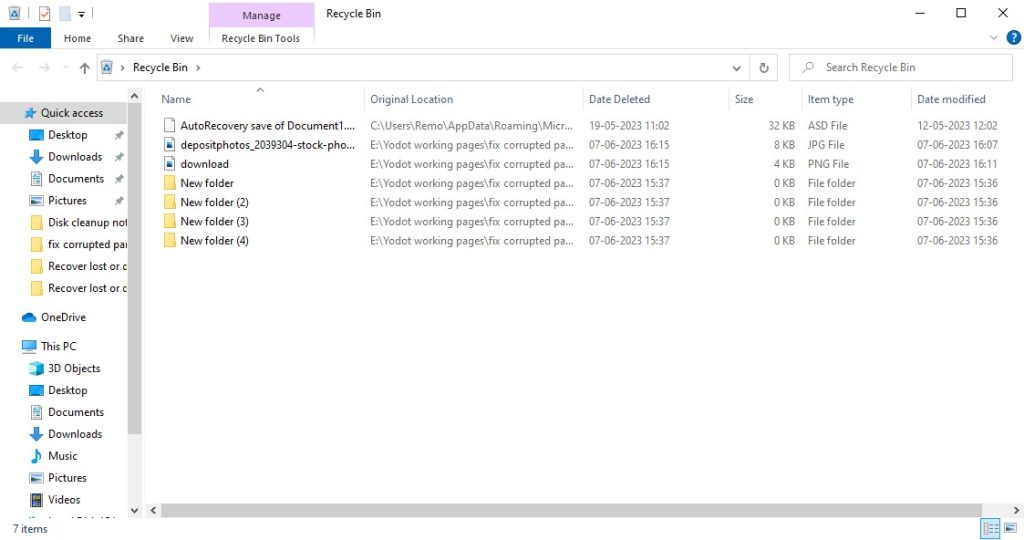
Step 3: Choose the files you want to recover by selecting them.
Step 4: Right-click on the selected files and choose the “Restore” option from the menu that appears.
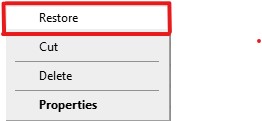
Step 5: Click the “Restore” button to recover the files from the recycle bin.
Step 6: The restored files will be saved back to their original location.
If you have emptied the recycle bin or permanently deleted files from it, you can find guidance in this article on how to recover deleted files from recycle bin Windows 8.
Method 2: Recovering Files on Windows 8 and 8.1 Using the File History Option
The File History feature in Windows is really important. It helps you make a neat copy of your files and folders, like music, photos, videos, and documents. You can save them wherever you want.
Steps to Restore Deleted Files Using File History:
Step 1: Search for “File History” in the Windows search bar.
Step 2: Click on the option “Restore your files with File History.“
Step 3: Navigate to the folder where the deleted files were originally saved.
Step 4: Use the arrow buttons to browse through different restore points.
Step 5: Select a suitable backup and click the green “Restore” button.
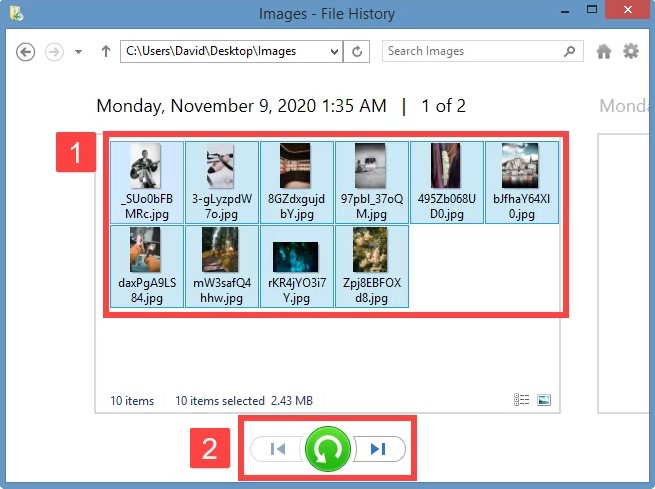
If you’re still unable to get back your files, don’t worry. The next part explains a guaranteed method to recover files that were lost or deleted on Windows 8 and Windows 8.1.
Method 3: Steps To Recover Missing/Deleted Files From Windows 8.1 System
Yodot File Recovery is a user-friendly software that helps you recover lost or deleted files from different storage devices. It supports a wide range of file types and works with internal and external drives, USB drives, memory cards, and more. The software uses advanced scanning algorithms and provides a detailed list of recoverable files. You can preview the files before restoring them.
Step 1: Download and install Yodot File Recovery software on your Windows desktop.
Step 2: Run the software and follow the instructions provided.
Step 3: The main window will show two options: ‘Deleted File Recovery‘ and ‘Lost File Recovery‘.
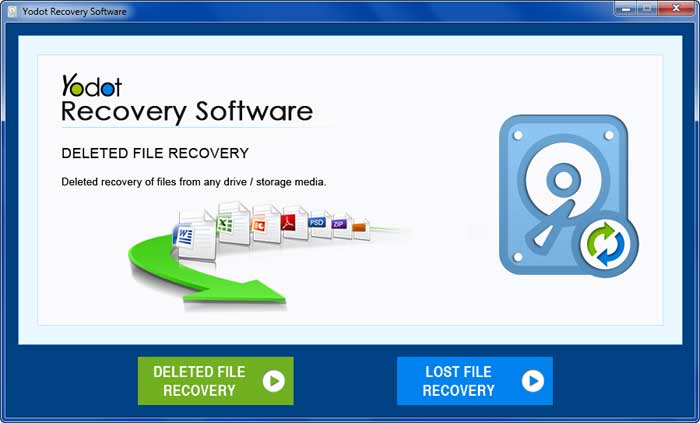
Step 4: Select the drive from which you want to restore files and click on ‘Next‘.
Step 5: Wait for the scanning process to complete, then select the files you wish to recover.
Step 6: To easily navigate through the recoverable files, you can use the ‘Data View‘ and ‘File Type View‘ options.
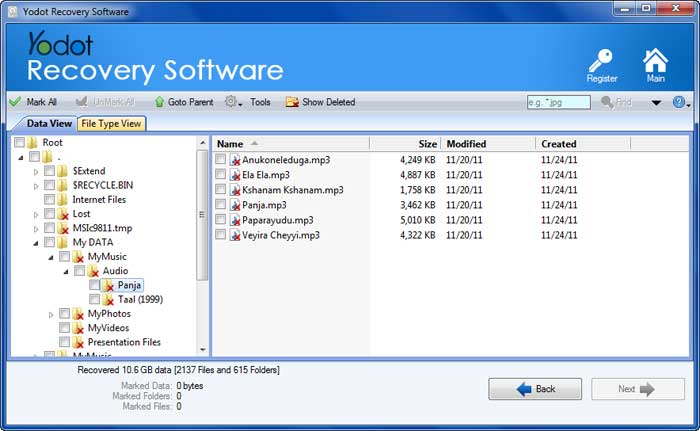
Step 7: Finally, save the recovered files to a different location or an external storage device, but avoid saving them to the same drive.
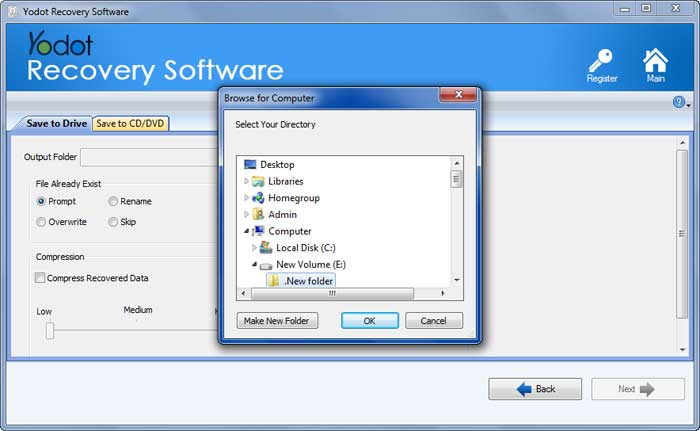
I’m confident that this method has helped you restore deleted files from Windows 8. If you encounter any difficulties while using Yodot File Recovery Software, you can reach out to our Tech Support Experts for guidance and assistance.
According to TopTechpal, Yodot File Recovery is one of the fastest and safe software
Losing files accidentally is one of the major problems faced by PC users. Deleting important files accidentally can be a big stress. Software like Yodot file recovery can be life-saving in such incidents.
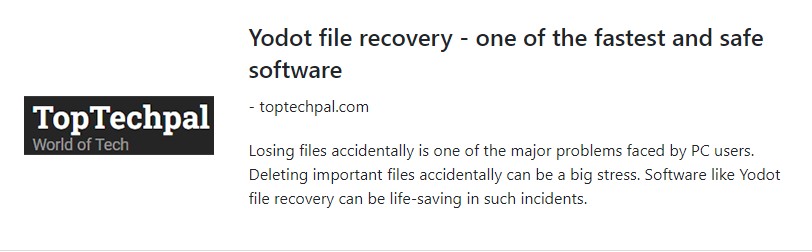
Conclusion:
To recover a lost file from Windows 8 or 8.1, carefully follow the steps using reliable file recovery software. It is important to take precautions and regularly back up your data. If needed, seek professional assistance. With the correct approach, you can successfully restore lost files and retrieve important data from Windows 8 or 8.1.
Frequently Asked Questions:
To prevent data loss in the future, regularly back up your important files to an external storage device or cloud storage. Additionally, exercise caution when deleting files and consider using file recovery software as soon as you notice a file loss to improve the chances of successful recovery
Formatting a drive can result in data loss, but you can still recover your files. Utilize reputable file recovery software that supports Windows 8.1, and perform a deep scan on the formatted drive. The software should be able to locate and restore your lost files.
Yes, there are professional data recovery services available that specialize in retrieving lost or deleted files. If you are unable to recover your files using software solutions, consider contacting a reputable data recovery service provider for assistance.