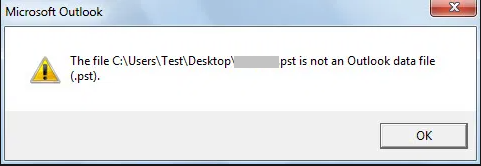
When you try to open or import a PST file in Outlook on a different system, you might encounter the error message “PST file is not an Outlook data file.” This article will help you understand why this error occurs and provides solutions to fix it. Additionally, It also includes an advanced PST repair tool to repair the corrupt PST file.
However, you can face the issue of opening a PST file on a different machine. You might receive an error message saying, It might affect your work and irritate you. So, you should know about it and the ways to fix it. Let’s get started!
What is a .pst file?
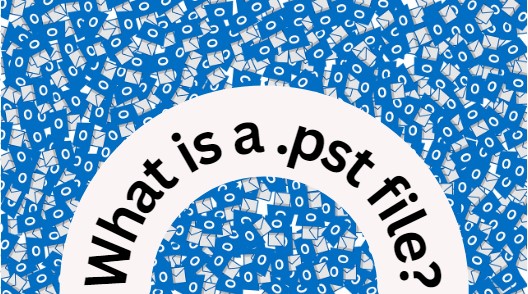
A .pst file is a special type of file used by Microsoft Outlook to store your emails, contacts, calendar events, and other data. It’s like a personal storage space on your computer where Outlook keeps all your important information. The .pst file allows you to access your emails and other Outlook data even when you’re not connected to the internet. It’s a convenient way to have all your Outlook information saved on your computer for easy access.
Why does the ‘PST File is not an Outlook Data File’ Error Occurs?
The ‘PST File is not an Outlook Data File’ error occurs due to various reasons, including
| Causes | Description |
|---|---|
| File Corruption: | The PST file may have become corrupted or damaged, which can happen due to factors like hardware issues, software conflicts, or improper handling of the file. |
| Incorrect File Extension: | The file extension of the PST file may be missing or changed, causing Outlook to be unable to recognize it as a valid Outlook data file. |
| Importing Incompatible Files: | Trying to import a file that is not a genuine PST file or in an incompatible format can trigger this error. Outlook expects the imported file to be in the correct PST format. |
| File Size Limitations: | Older versions of Outlook have size limitations for PST files. If the file you are trying to open or import exceeds the size limit supported by your Outlook version, you may encounter this error. |
| Compatibility Issues: | If you are using an outdated version of Outlook or attempting to open a PST file created with a newer version of Outlook in an older version, compatibility issues may arise, resulting in the error message. |
Understanding the common reasons for the ‘PST File is not an Outlook Data File’ error can guide you in finding suitable solutions to fix the issue and regain access to your Outlook data.
To resolve the “PST file is not an Outlook data file” error, you can try the following Methods:
To resolve the “PST file is not an Outlook data file” error, you can try the below-mentioned Methods:
- Verify the file extension
- Use the Inbox Repair Tool (scanpst.exe)
- Create a new PST file and import data
- Use a specialized Yodot Outlook Pst Repair tool
- Yodot Outlook PST Repair Software
Solutions to Fix ‘PST File is not an Outlook Data File Error
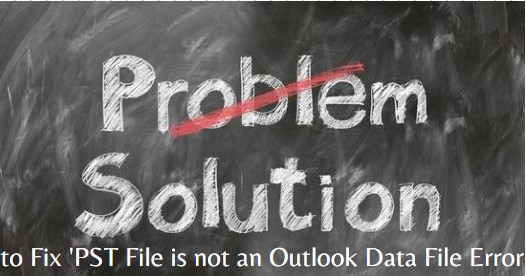
Method 1: Verify the PST File Extension:
To fix the ‘PST file is not an Outlook Data file’ error, it is important to ensure that the file extension of the PST file is correct. Follow these steps to verify and correct the file extension:
Step 1: Open the folder where the PST file is located on your computer.
Step 2: Find the PST file that is causing the error.
Step 3: Right-click on the PST file and choose “Rename” from the context menu.
Step 4: Check the current file extension. It should be “.pst” for a valid Outlook data file.
Step 5: If the extension is missing or incorrect, modify the file name to include the “.pst” extension.
Step 6: Press Enter to save the changes.
By verifying and correcting the file extension to “.pst,” you can resolve the ‘PST file is not an Outlook Data file’ error. After renaming the file, try opening it again in Microsoft Outlook to see if the error is resolved.
Method 2: To Fix ‘PST file is not an Outlook Data file’ Use the Inbox Repair Tool (scanpst.exe):
If you encounter the ‘PST file is not an Outlook Data file’ error, you can try repairing the PST file to regain access to your Outlook data. Microsoft provides a built-in repair tool called the Inbox Repair Tool or ScanPST.exe for this purpose. Before proceeding with the repair, you need to locate the ScanPST.exe tool on your computer. The location of this tool depends on the version of Outlook you have installed. Here are the file pathways for ScanPST.exe in different versions of Outlook:
Outlook 2019 (Office 365):
32-bit Version: C:\Program Files (x86)\Microsoft Office\root\Office19
64-bit Version: C:\Program Files (x86)\Microsoft Office\root\Office19
Outlook 2016:
32-bit Outlook: C:\Program Files (x86)\Microsoft Office\Office16\
64-bit Outlook: C:\Program Files\Microsoft Office\Office16\
Outlook 2013:
32-bit Outlook: C:\Program Files (x86)\Microsoft Office\Office15\
64-bit Outlook: C:\Program Files\Microsoft Office\Office15\
Outlook 2010:
32-bit Outlook: C:\Program Files (x86)\Microsoft Office\Office14\
64-bit Outlook: C:\Program Files\Microsoft Office\Office14\
Outlook 2007:
32-bit Windows: C:\Program Files (x86)\Microsoft Office\Office12\
64-bit Windows: C:\Program Files\Microsoft Office\Office12\
After finding the ScanPST.exe tool, you need to run it and follow the steps provided below:
Step 1: Double-click on the ScanPST.exe file to launch the application.
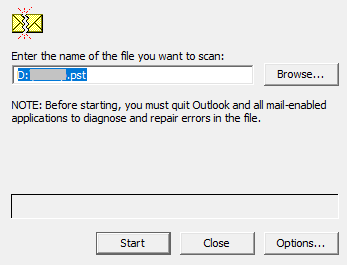
Step 2: The tool will prompt you to browse and select the PST file that is showing the “PST, not an Outlook Data file” error.
Step 3: Click on the “Start” button to initiate the scanning process.
Step 4: The tool will analyze the selected PST file for any errors or corruption.
Step 5: If any issues are found, the tool will provide an option to repair the file.
Step 6: Check the box that says “Make a backup of scanned file before repairing” to ensure you have a backup of the original file.
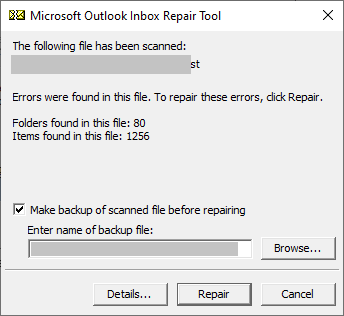
Step 7: Click on “Repair“
Step 8: After successfully repairing the PST file, a “Repair Complete” message will appear. Click OK and then try accessing the repaired PST file in Outlook.
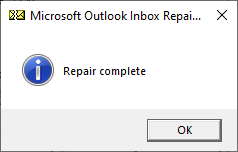
Method 3: Create a New PST File and Import Data:
If the previous methods didn’t resolve the issue, you can try creating a new PST file and then import the data from the corrupted PST file. Here are the steps:
Step 1: Open Microsoft Outlook and go to the “File” tab. Select “Account Settings”
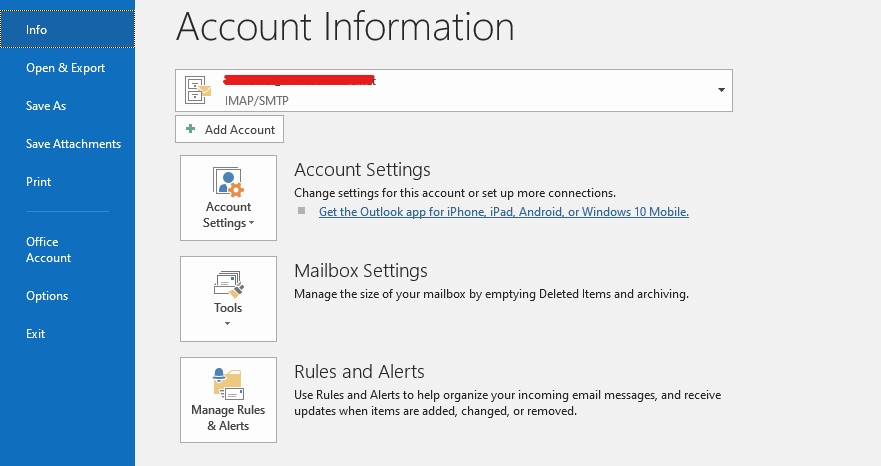
Step 2: And then click on the “Data Files” tab.
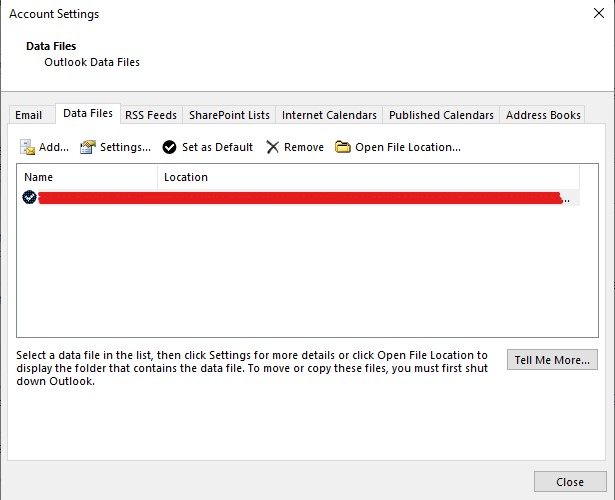
Step 2: Click on “Add” to create a new Outlook data file. Choose the file type and location for the new PST file.

Step 3: After creating the new PST file, go to the “File” tab, select “Open & Export,” and choose “Import/Export.” Follow the prompts to import the data from the corrupted PST file into the new PST file.
By creating a new PST file and importing the data, you can overcome the ‘PST file is not an Outlook Data file’ error and access your Outlook data.
Method 4: Try Opening the PST File in a Different Outlook Version:
If you are experiencing the “PST file is not an Outlook data file” error, you can try opening the PST file in a different version of Outlook as an alternative solution. Here are the steps:
Step 1: Make sure you have another version of Outlook installed on your computer.
Step 2: Open the different versions of Outlook.
Step 3: Go to the “File” tab and select “Open & Export.”
Step 4: Choose “Open Outlook Data File” and navigate to the location where the PST file is saved.
Step 5: Select the PST file and click “OK” to open it in a different version of Outlook.
Step 6: If the PST file opens successfully, you can try exporting the data to a new PST file or perform any necessary actions.
Note: This method may not work in all cases, especially if the PST file is severely corrupted. In such cases, use the Inbox Repair Tool (ScanPST.exe) or professional PST repair software like
Yodot Outlook PST Repair.
Method 5: Use Yodot Outlook PST Repair Software to fix the ‘PST file is not an Outlook Data file
Yodot Outlook PST Repair is a reliable software for fixing Outlook issues, including the “PST is not an Outlook data file” error. It scans and repairs corrupt PST files, allowing you to recover your Outlook data effortlessly. The software can handle various errors and make the file accessible again in Microsoft Outlook.
Furthermore, this PST data recovery software supports the repair of corrupted or damaged PST files in multiple versions of Outlook, including Outlook 2016, Outlook 2013, Outlook 2010, Outlook 2007, Outlook 2003, and Outlook 2000. While repairing the PST file, the tool recovers emails, contacts, notes, appointments, tasks, and other deleted Outlook data from the problematic file.
Here are the short steps to use the Yodot Outlook PST file repair tool:
Step 1: Download and install Yodot Outlook PST Repair software on your Windows computer.
Step 2: Launch the software and select the Open PST file that you want to repair.
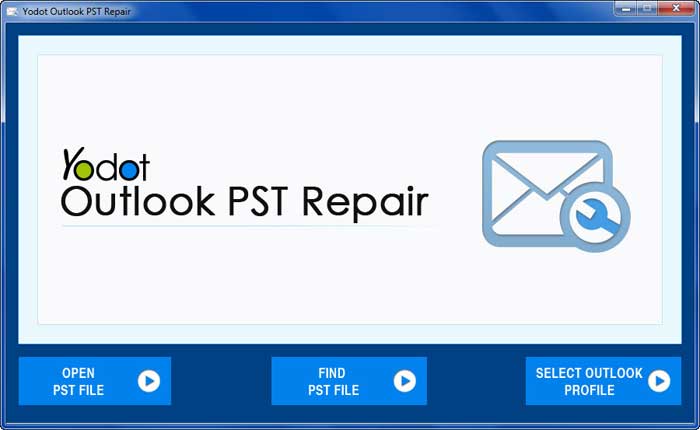
Step 3: Click on the “Repair” button to initiate the repair process.
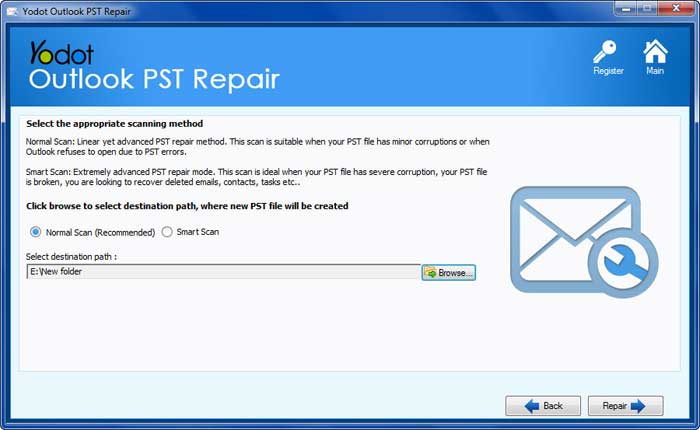
Step 4: The software will scan and repair the PST file, retrieving all the data and fixing any errors.
Step 5: Once the repair process is complete, you can preview the recovered data.
Step 6: Finally, save the repaired PST file to a desired location on your computer.
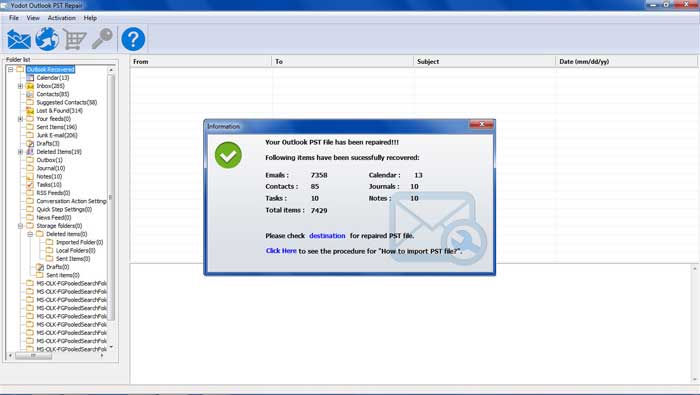
By following these steps, you can easily repair your Outlook PST file using Yodot Outlook PST Repair software.
According to Kapilarya.com – Yodot is An Easy Way to Repair Your Outlook PST File.
Yodot Outlook PST Repair is one of the secure ways to repair Outlook PST file. It is integrated with find PST file. Yodot will take care about locating the PST file. Additionally, it works in read only mode to ensure the original PST file is undamaged.
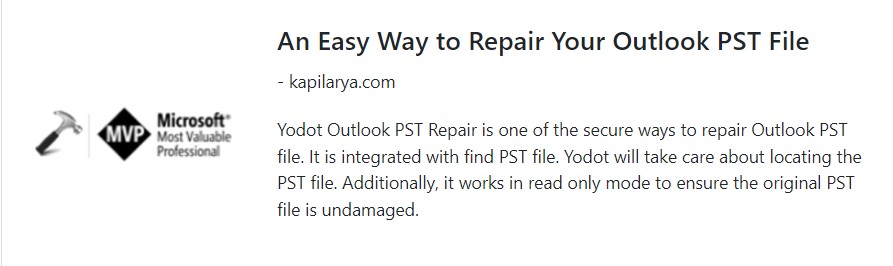
Conclusion:
if you come across the ‘PST file is not an Outlook Data file’ error, don’t worry. There are simple solutions to fix it. You can check the file extension, use the Inbox Repair Tool (ScanPST.exe), create a new PST file, or use software like Yodot Outlook PST Repair. These methods will help you resolve the error and regain access to your Outlook data. Just remember to back up your files regularly to avoid any data loss.
Frequently Asked Questions:
This error message indicates that the PST file, which is used to store Outlook data is corrupted or inaccessible.
The location of ScanPST.exe can vary depending on the version of Outlook installed on your computer. It is typically found in the Microsoft Office installation folder. Refer to the specific pathway for your Outlook version mentioned in the software documentation or online resources.
Yes, the solutions provided, such as using ScanPST.exe or third-party software, are compatible with various Outlook versions, including Outlook 2016, 2013, 2010, 2007, 2003, and 2000.