The partition table is like a special table created by the operating system. It has important details about all the different parts (called partitions) in a storage drive. Usually, it’s located in the first sector of the hard drive, known as the MBR partition table.
The partition table holds information such as the number of partitions on the drive, the size and location of each partition, and starting and ending values. It’s important to know that even external hard drives have their partition tables with information about the partitions in that drive.
When it comes to external hard drives, some users install different Windows OS on the external drive other than the one on their desktop / PC. So, that at any given time they can load this alternate Windows OS from an external hard drive.
But sometimes, starting a computer by trying to load OS from an external hard drive might show an error message like “Invalid Partition Table”. As this error pops up computer won’t start up and you will be wondering why this error even gets displayed.
If you prefer to skip the introduction and go directly to the section about recovering partitions on an external hard drive. click here
Causes of Partition Loss on an External Hard Drive
There are many reasons why you might lose a partition on your external hard drive. Some common causes include:
| Symptoms | Description |
| Formatting the wrong partition: | If you accidentally format the wrong partition on your external hard drive, it will erase all the data stored in that partition. |
| Power surges or sudden system shutdowns: | Unexpected power surges or sudden shutdowns, while the external hard drive is in use, can cause damage to the partition table, resulting in partition loss. |
| Physical damage to the external hard drive: | Dropping or mishandling the external hard drive can cause physical damage, making the partitions unreadable or inaccessible. |
| Improper ejection or removal of the external devices: | Removing the external hard drive without following the proper ejection procedure can lead to data corruption and partition loss. |
| Operating system or software errors: | Errors or glitches in the operating system or disk management software can cause issues with the partition table, resulting in partition loss. |
Methods To Recover Partition On External Hard Drive
Yodot Partition Recovery is a trusted tool for retrieving data from external hard drives with a corrupt partition table. It supports various file systems and can recover files from different types of partitions, and works with both external and internal drives. It is compatible with Windows operating systems and supports different types of storage devices.
Recover Deleted Partition Table In External Drive Using Yodot Partition Recovery
The tool is capable of recovering data from external hard drives with booting issues as well
Step 1: Download and install the Yodot Partition Recovery
Step 2: After installing the software, open the application and select the partition recovery option.
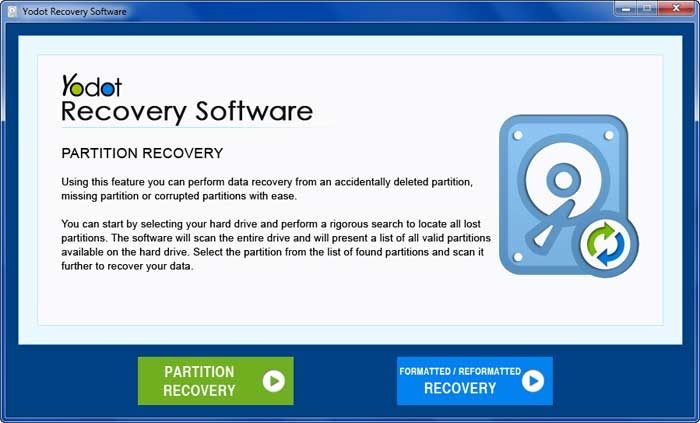
Step 3: Find the corrupted partitioned hard drive from the list of drives. Click “Next.” Select the specific partition you want to recover and click “Next” to start recovering the data.
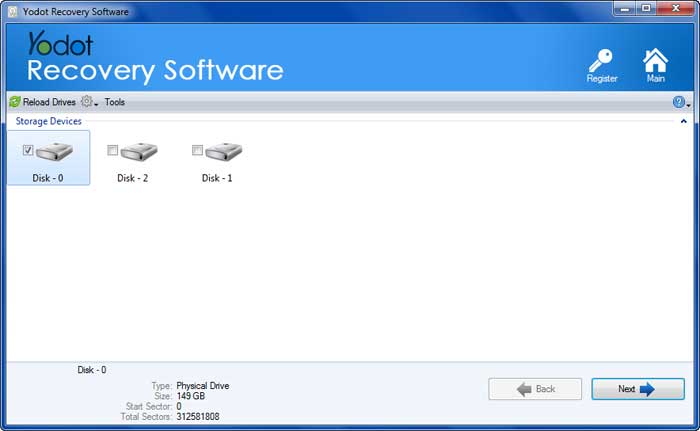
Step 4: To choose the folders and files you want to restore, use either the Data View or File Type View tabs and mark them.
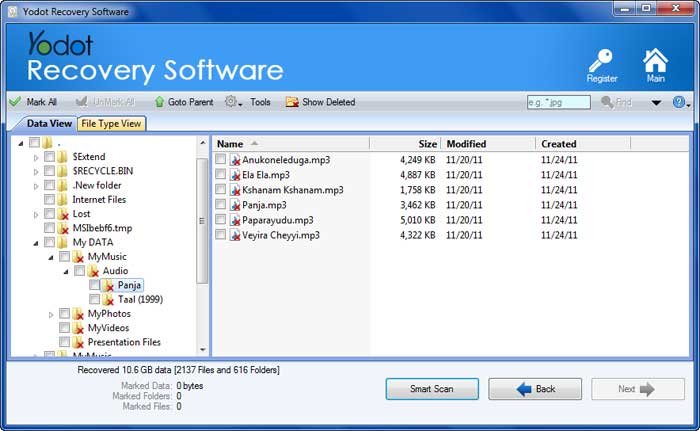
Step 5: You can preview the recovered files from the corrupted partition by using the Preview option.

Step 6: Lastly, save the recovered files to the location you prefer by clicking the Save button.
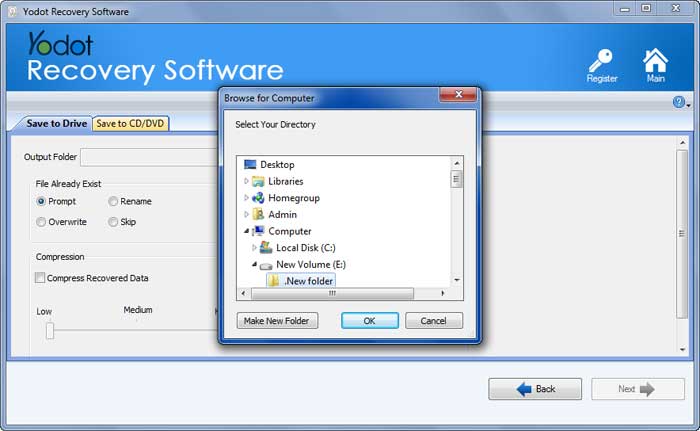
According to the latest news from hackingnews.com, Yodot Hard Drive Recovery is a reliable and effective solution.
Yodot Data Recovery software is a nice and useful utility for restoring deleted or lost data. Whether it is about corrupted memory cards, lost partitions, or formatted drives, the software smoothly scans the resource and recovers various images, audio files, videos, and RAR data files.
Yodot is a well-priced and useful alternative to other pricey options.
We have provided two tested methods that you can try for free to recover a partition table on your hard drive along with data recovery software. Follow these methods one by one to check for errors on the external hard drive and manually recover your data.
Note: Keep in mind that these methods may take a while and may require some technical knowledge.
Method 1: Recover Lost Partition Using Disk Management
Disk management is the way you control and organize the storage on your computer’s hard drive, including tasks like creating, deleting, and formatting partitions, assigning drive letters, and managing volumes.
Step 1: Open Disk Management by pressing Windows key + R, and press Enter.
Step 2: Locate the missing partition in the list of drives and right-click it.
Step 3: Click on “Change Drive Letters and Paths”.
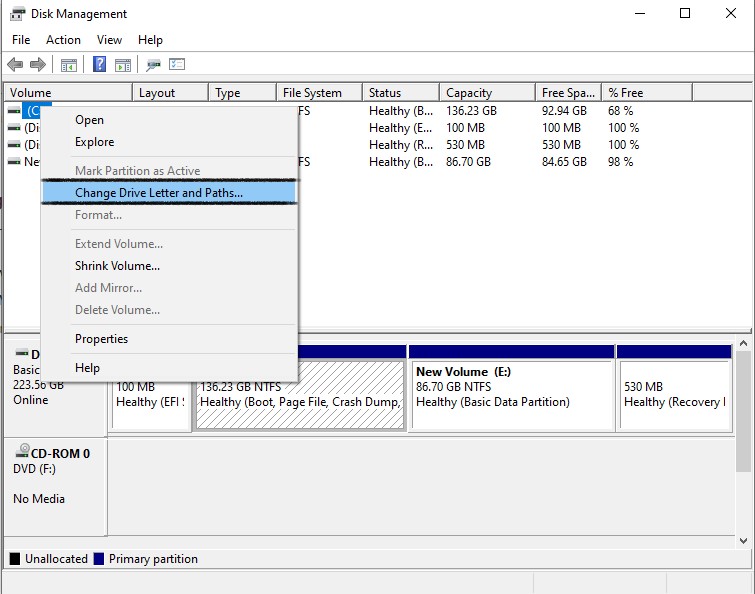
Step 4: Click on “Add” and select the drive letter associated with the external hard drive.
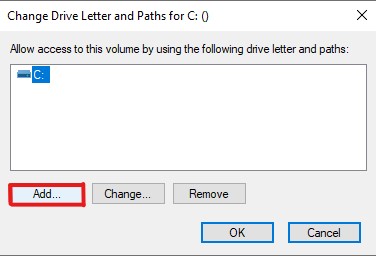
If the above-mentioned method does not work, try using the below-mentioned method using CheckDisk (CHKDSK).
Method 2: Recover Deleted Partition Table Using CHKDSK Command
Every Windows computer includes a built-in disk-checking utility called CHKDSK. This tool can be used to scan and repair both internal and external hard drives. It checks the integrity of the file system on the volume and tries to fix any logical file system errors that are found.
Step 1: Open Command Prompt as administrator: search “cmd” in the taskbar, right-click “Command Prompt” in the results, and select “Run as administrator.”
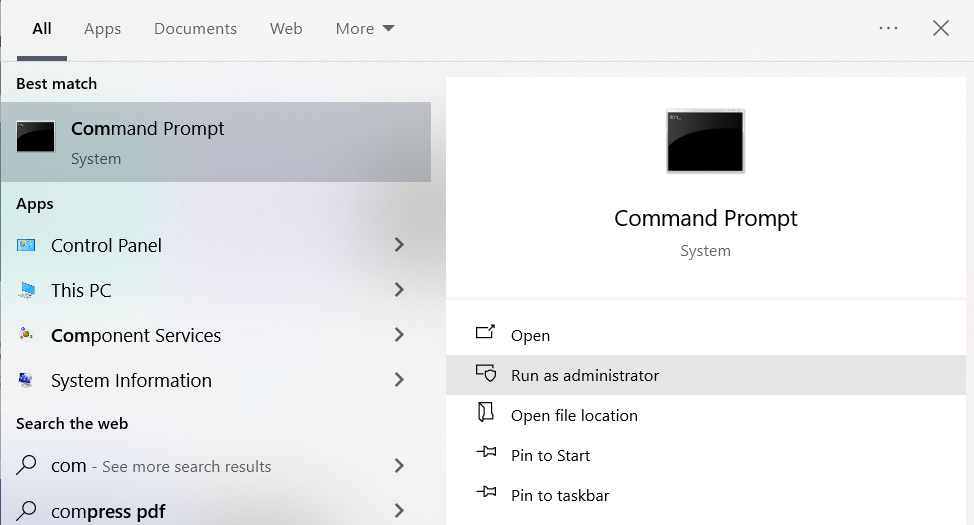
Step 2: In the Command Prompt window, type the command “chkdsk E: /f” and press Enter. Remember to replace “F” with the assigned letter of your external hard drive.
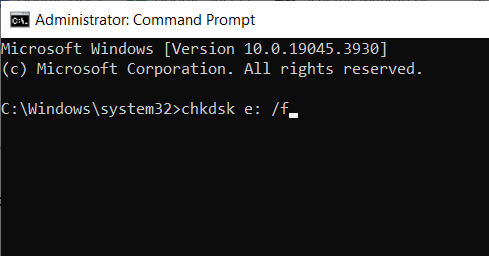
Step 3: Scanning may take time based on the external hard drive’s size. After scanning, close CMD and restart the computer to check if the drive is working.
Note: This method can help you recover data from an external hard drive that is not working properly or has been damaged.
These methods will help you check if your hard drive has errors or is corrupted, or if a partition seems to be missing. If you can’t find the partition even after trying these methods, your best solution is to use reliable partition recovery software like Yodot Partition Recovery Software.
How to Prevent Data Loss in the Partition Table of an External Hard Drive:
Here are some tips to avoid losing data in the partition table of an external hard drive:
Regular Backups: | Regularly back up your important data from the external hard drive to another storage device or cloud storage. |
Protect from Power Surges: | To protect your external hard drive from power surges that can harm the partition table, use surge protectors or uninterruptible power supplies (UPS). These devices will help ensure a stable power supply and prevent potential damage. |
Handle with Care: | Handle the external hard drive carefully, avoiding physical shocks, drops, or exposure to extreme temperatures that can lead to data loss. |
Perform Regular Disk Checks: | Use disk-checking utilities to scan and fix any errors on the external hard drive, ensuring the integrity of the partition table. |
By following these preventive measures, you can minimize the risk of partitions and protect your valuable data.
Conclusion:
To recover the partition table from an external hard drive, follow the steps carefully using reliable partition recovery software. Take precautions, back up your data regularly, and seek professional help if necessary. With the right approach, you can successfully restore the partition table and retrieve your important files from the external hard drive.
Frequently Asked Questions:
No, recovering the partition table should not erase your data. However, it is always recommended to back up your data before performing any recovery operations to avoid potential data loss.
Yes, you can attempt to recover a corrupted partition using specialized partition recovery software designed to handle data loss situations caused by partition corruption.
The recovery time can vary depending on various factors such as the size of the external hard drive, the extent of data loss, and the performance of your computer. It is recommended to be patient during the recovery process.
Yes, partition recovery software is designed to work with various types of external hard drives, including those using different file systems such as NTFS, FAT32, and exFAT.