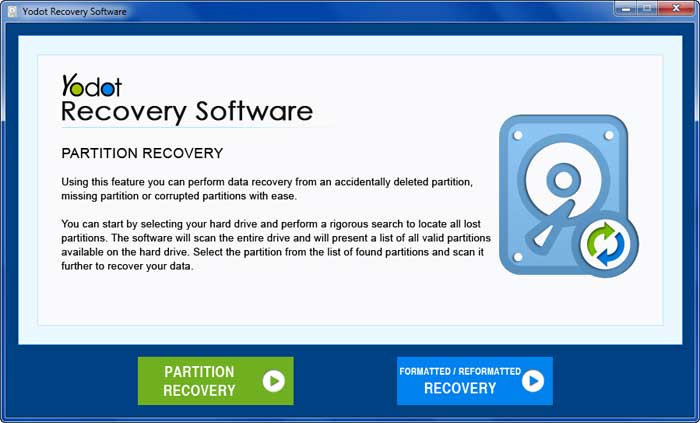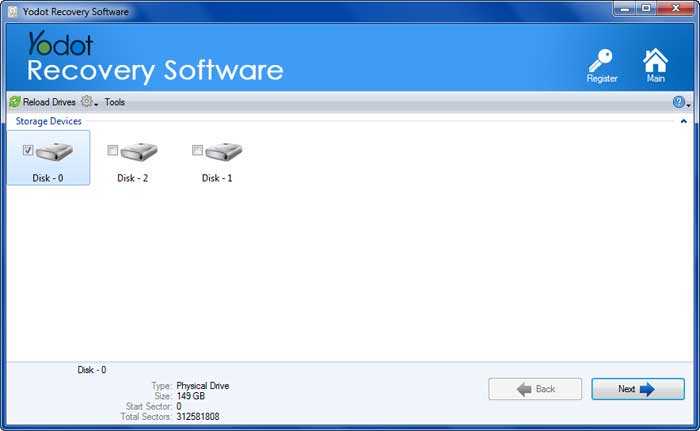While it may seem alarming when a partition is accidentally deleted or formatted, it's not a cause for despair. With the right tools, you can retrieve files from partitions that have been deleted, formatted, re-partitioned, or corrupted. This applies to various storage devices, including hard drives, SSDs, USB flash drives, and pen drives. A dependable data recovery software like Yodot Partition Recovery can make this process straightforward and efficient.
What Happens When You Delete or Format a Partition?
When you format or delete a partition, the space occupied by the files is made accessible for the new files. So, until you save the new files in that location, the files from the formatted and corrupted partition are recoverable.
When it comes to a corruption of a hard drive partition, you can't access your files in the corrupted partition. In such cases, the file system of a partition may turn RAW, and the operating system may prompt you to format the partition to make it further usable. Or else you may encounter some error messages like:
- “Sector not found”
- “The disk structure is corrupted and unreadable.”
- “Invalid system disk. Replace the disk and then press any key.”
Various other messages may pop up when a partition is corrupted. It is essential to address these promptly to prevent further data loss and recover the inaccessible data from the corrupted partition.
⚠️Caution⚠️: If you want to increase the success rate of partition recovery, it is recommended to immediately stop using the hard drive on which you are trying to perform partition recovery. If you start using the drive, the data will be overwritten, making it difficult even for data recovery software to recover.
Before we learn to perform partition recovery on devices like hard drives, SSDs, USB drives, or SD cards, let's have a glance at the scenarios that lead to data loss in hard drives or partitions.