MP4 is the most commonly used video file format among all the video formats and the most common type of video file to get corrupted.

Almost all devices and media players support MP4, One of the key reasons is that MP4 retains high quality with small file sizes.
Now getting to the business, You have a corrupted MP4 file, and here is how you can fix it.
Methods to Fix Corrupted MP4 Files
- Fix Corrupted MP4 Files using a Professional Video Repair Tool
- Make Corrupt MP4 Video Files Playable Using VLC Media Player
Fix Corrupted MP4 Files using a Professional Video Repair Tool
We highly recommend going with a professional MP4 repair tool that can repair corrupted/broken/damaged MP4 files with a simple selection and repair process. The tool is capable of handling different MP4 video files from different devices like Sony, GoPro, DJI, etc.
We are using Yodot Video Repair to repair a corrupt MP4 file here and the repair process is easy. The tool has a preview option that helps ensure that the complete MP4 file is fixed and plays smoothly without any issues.
Steps to Repair Corrupt MP4 File Using Yodot Video Repair
Step 1: Download and Install the software on your computer and follow the steps below.
Step 2: Launch the software and click on the Select File button to choose the corrupt MP4 file.
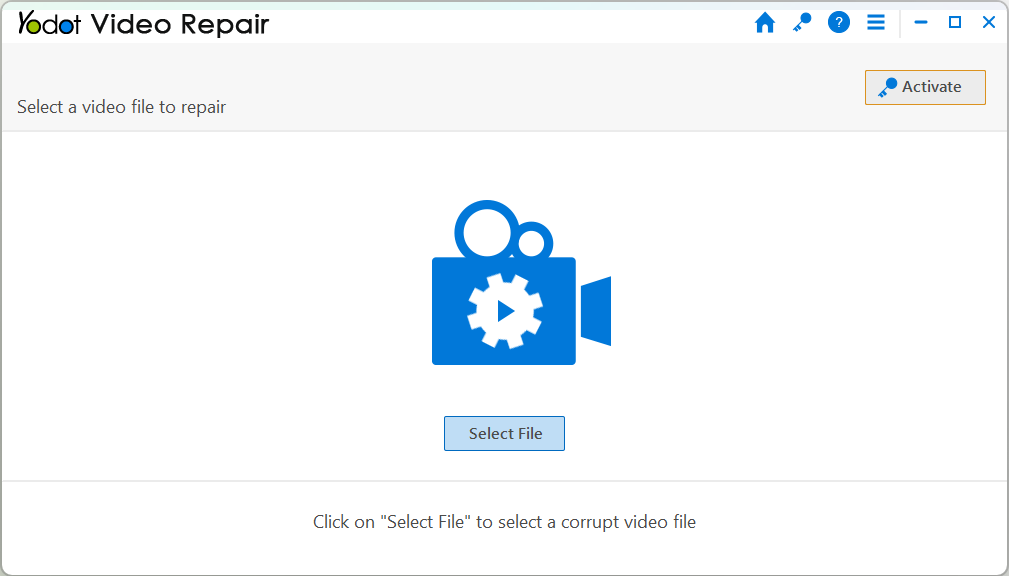
Step 3: Choose the reference file (why?) and select a healthy file shot from the same device.
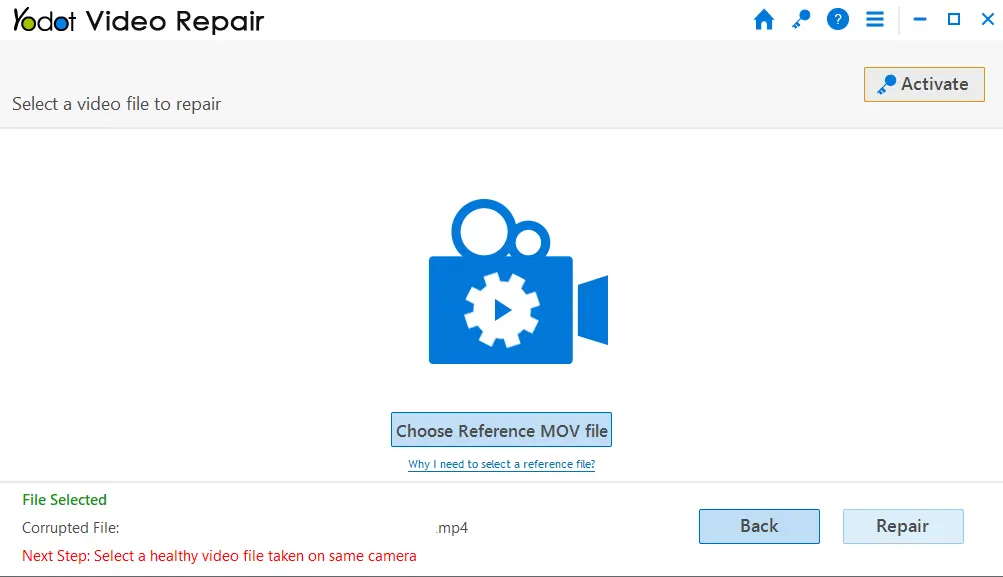
Step 4: After healthy file selection click on Repair to fix corrupted MP4 file.
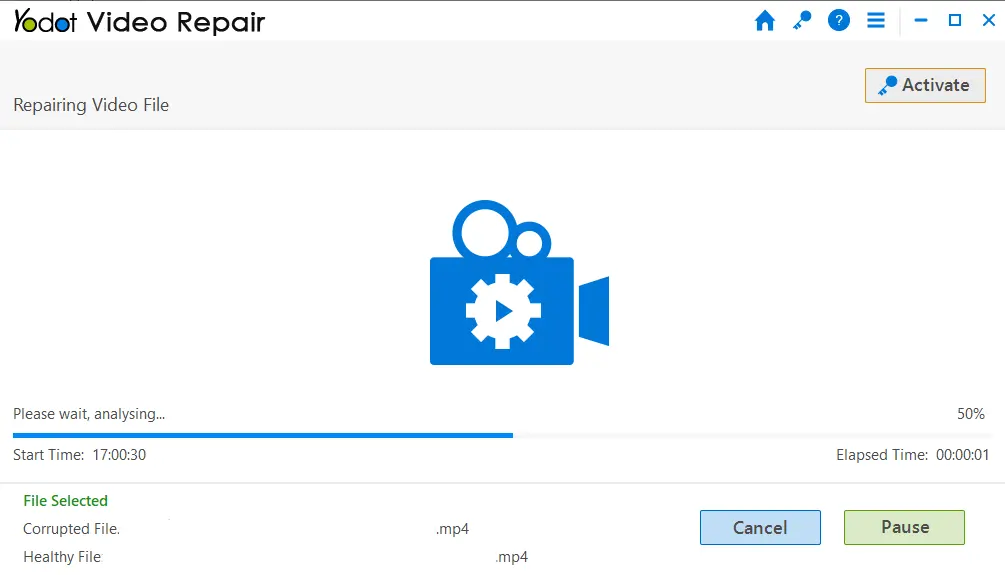
Step 5: Preview the repaired MP4 file in the software.
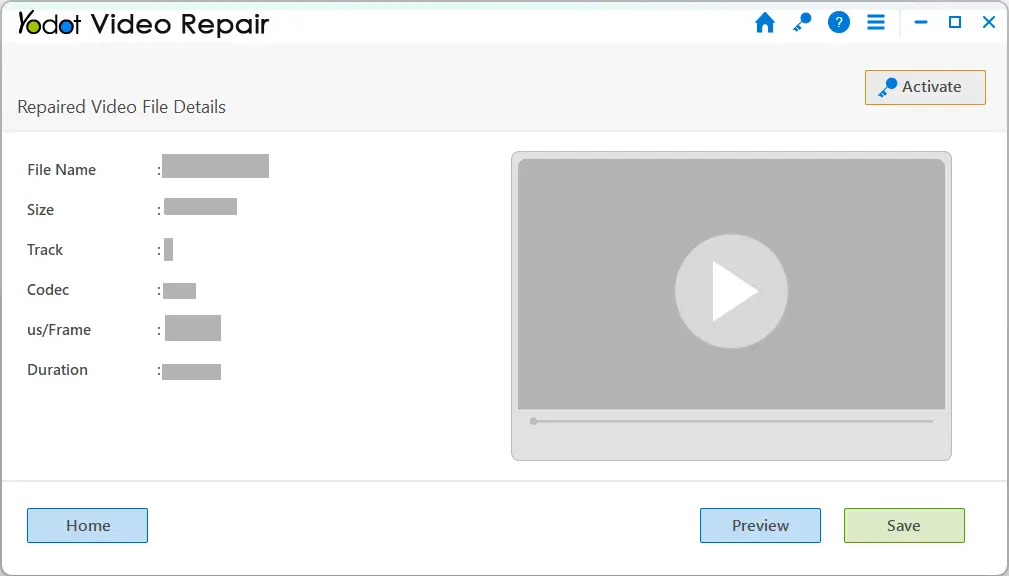
Step 6: Click on Save the repaired MP4 file in your preferred location.
Manual Ways to Fix Corrupt MP4 Files
Media players like VLC can repair minor corruption issues in MP4 Video files but it is not an MP4 repair tool, it requires lots of time and has a risk of data loss in doing so and you won’t have any technical support if you need any assistance while repairing the MP4 file.
NOTE: As a precaution, make a copy of the corrupted video file and then start repairing the corrupted MP4 file.
Make Corrupt MP4 Video Files Playable Using VLC Media Player
You can follow these 3 methods to play a corrupted MP4 file using VLC, try them out in order of your preference.
1. Convert/Save:
Step 1: Open VLC, click on Media and Select Convert/Save.
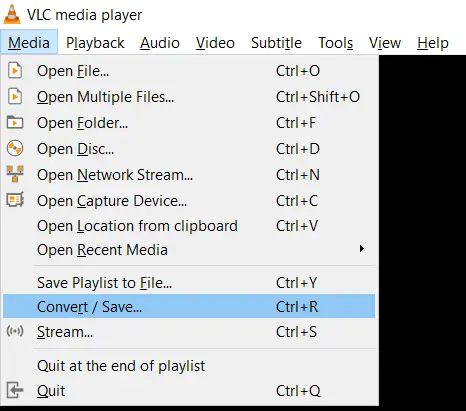
Step 2: Click on Add to insert the corrupt MP4 File
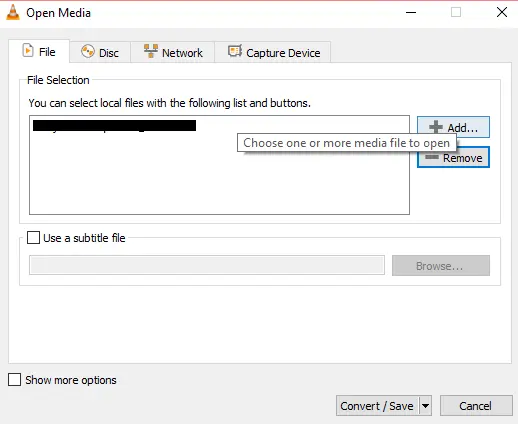
Step 3: Tap on Convert/Save and then in the convert window, click on Profile to choose preferred input codecs, and click on Browse to save the video in your preferred location.
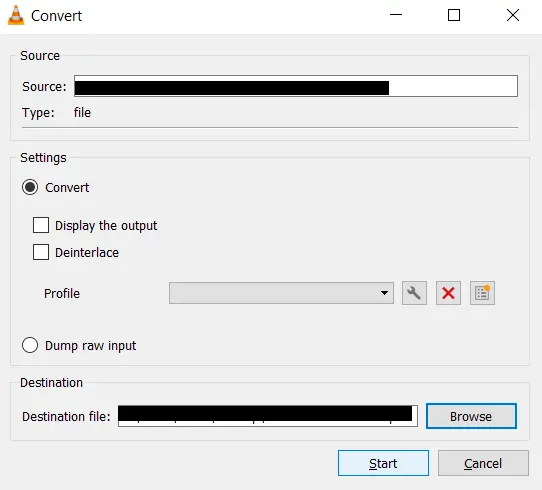
Step 4: Now restart your system and play the MP4 file.
2. Increase Cache Values:
Step 1: Open VLC, Click on the Tools tab and select Preferences.

Step 2: In the left corner Show Settings option select All
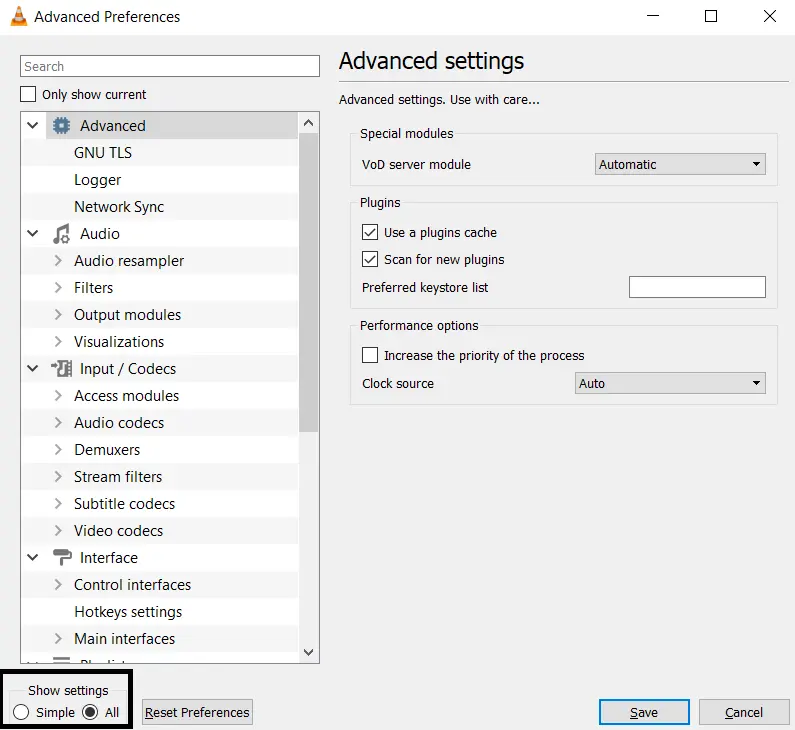
Step 3: Select the Input/Codecs option and scroll down to the Advanced section.
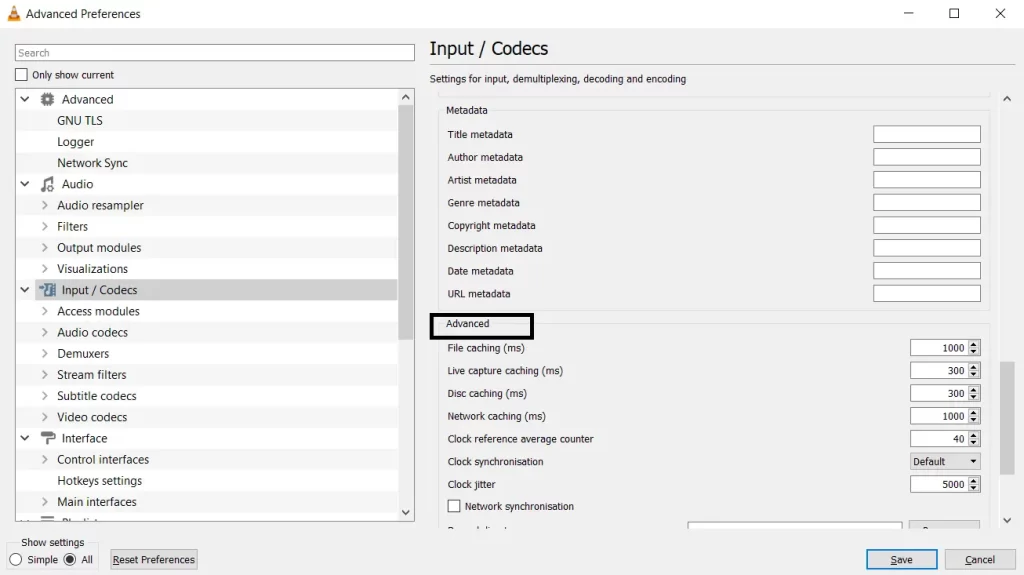
Step 4: Increase the File Caching(ms) value to 1000 and tap on Save and restart the VLC player.
3. Change Output Settings:
Step 1: Open the Tools tab and Open Preferences in VLC.
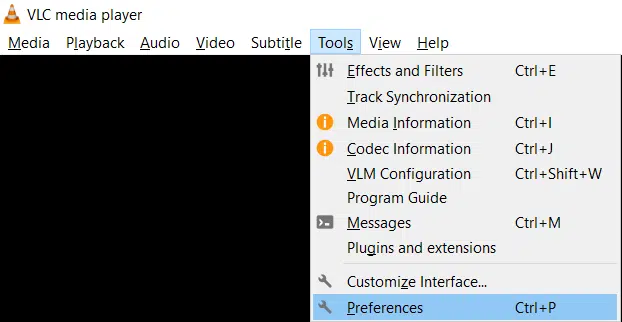
Step 2: In the Simple Preferences window Click on Video.
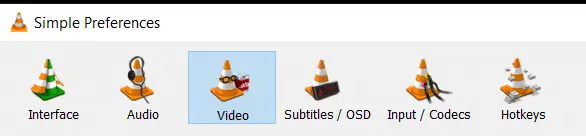
Step 3: Change the output settings from Automatic to DirectX (DirectDraw) video output.
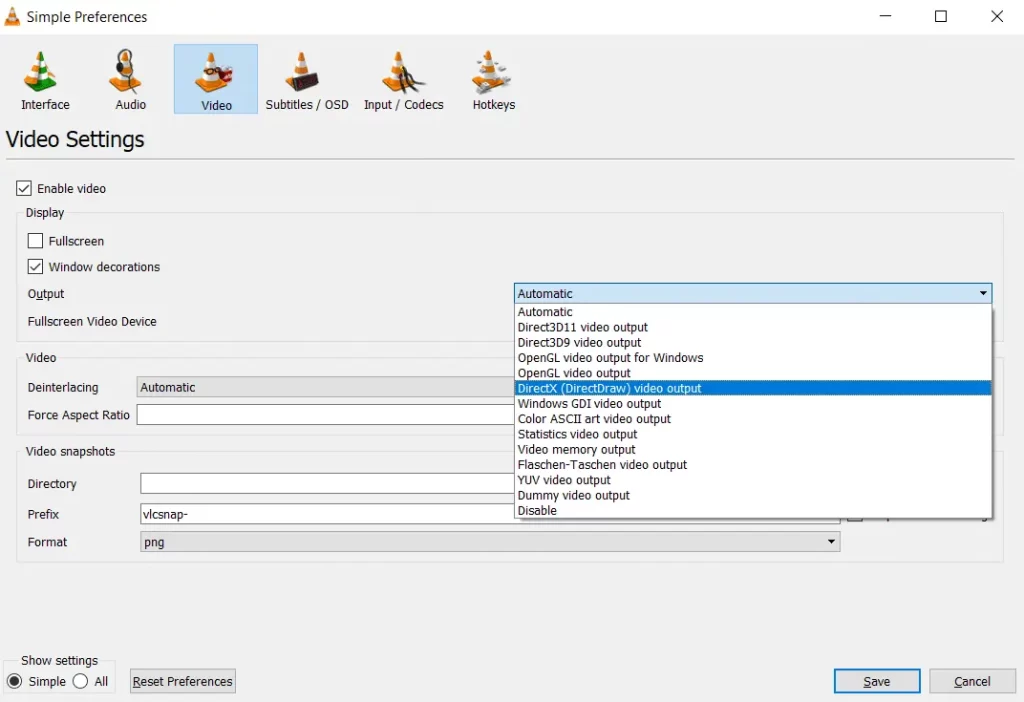
Step 4: Click on Save and restart the VLC player.
NOTE: You can also try converting it from MP4 to any other file format, but the Quality of the video will be lost.
You cannot improve quality by reencoding if you do not have a higher-quality source.
Conclusion:
The article discusses all the solutions that a user can approach to repair the corrupt MP4 Video file. You can completely rely on Yodot Video Repair to fix corrupted MP4 file, and the free solutions in this article can also fix corrupt MP4 files but they come with time and size limitations and it can fix MP4 files that won’t open in VLC player as well.
We suggest you use Yodot Video Repair as it is free and completely safe.