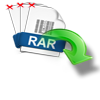Hidden files and folders that won’t be available on the file explorer. It is mandatorily hidden by the system OS because the file or folder contains important data about system configurations and important data about the software in the system etc. To avoid any intrusion by the user, Operating System will not give access to those files and protects files from any other sources which try to access them.
Advantages of Hidden Files and Folders on Windows 10/11
How to Find Hidden Files and Folders on Windows 10/11?
Advantages of Hidden Files and Folders on Windows 10/11:
Protection of System Files - Hidden files and folders protects system files from unwanted usage like a user who doesn’t have proper knowledge about using hidden files. Will access it and make modifications to files and folders, which leads to damaging of hidden folders. So, the hidden files and folders will protect system files from unwanted usage.
Security and Privacy - The hidden files can store personal data, to avoid accessing from unknown users. It can be of important documents, folders, etc. By storing personal data in hidden files and folders, you can be sure that has good security and privacy.
Organising and Decluttering - It helps your file system by removing unwanted files and keeping the important things in hidden files and folders.
Protects from Malware - Viruses will affect your folders. So, you can store important data in hidden files and folders. Makes it difficult for malware to find and infect your files.

Source: reddit
Accidentally deleted my hidden folder from file manager is there any way to recover them???
Above the user in Reddit has accidentally deleted his hidden folder from the file manager. I’m going to help you guys how to find and recover hidden files and folders in Windows 10/11 in the below section.
How to Find Hidden Files and Folders on Windows 10/11?
Here you will be witnessing various methods how to view hidden files on Windows 10/11. I curated this step for you guys to show hidden files on Windows 10/11. Follow the methods for a hassle-free recovery.
Method 1: Show Hidden Files on Windows 10/11 by CMD
Method 2: View Hidden Files On Windows 10/11 Via File Explorer
Method 3: Folder Options to Show Hidden Files and Folders On Windows 10/11
Method 4: See Hidden Files/Folders On Windows 10/11 by Registry
Method 5: Recover Hidden Files and Folders On Windows 10/11 by Yodot File Recovery
Method 1: Show Hidden Files on Windows 10/11 by CMD
As Command Prompt gives a command to the system to do functions easily and quickly. Likewise, you can show hidden files on Windows 10/11 by CMD with the help of the steps given below:
- Type CMD in the search box and click on Command Prompt
- Input cd, give space and enter the path of your hidden files and folders and press Enter
- Type dir /ah to view the list of hidden files and folders.
- In case you don’t know which folder has hidden files, run a scan on the parent folder by typing cd, give space, entering the path of the folder and hitting Enter, and type the command dir /ah /s
- The CMD will now list the hidden files and folders
Method 2: View Hidden Files On Windows 10/11 Via File Explorer
If the above methods are not helping you. You can make use of file explorer to show hidden files in Windows 10/11 directories. The procedures are given below:
- Search for This PC and click on it to open
- Click on the View tab as shown in the below image
- On the view tab click on the Hidden items check box
- File Explorer will show hidden files and folders on Windows 10/11.
- To re-hide the files and folders click on Hidden Items again.
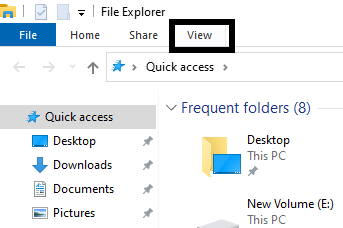
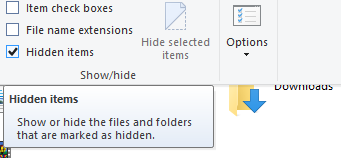
Method 3: Folder Options to Show Hidden Files and Folders On Windows 10/11
This method is an alternate way for file explorer. Follow the steps below on how to see hidden files and folders in Windows 10/11 by using Folder Options:
- Open This PC, click on View, and select Options
- Click on Change Folder and Search Options → view → Show hidden files, folders, and drives and hit OK
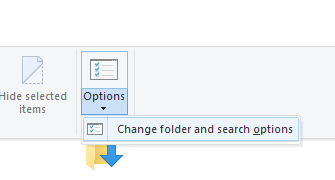
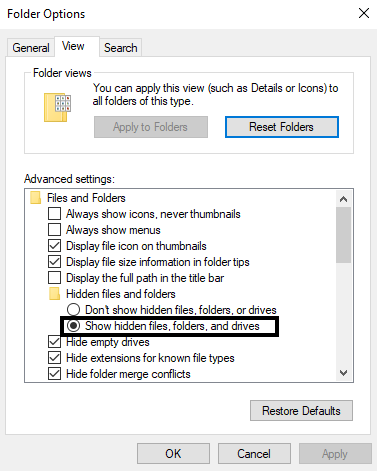
Method 4: See Hidden Files/Folders On Windows 10/11 by Registry
Use this method to change registration value data in the registry editor and to see Hidden Files on Windows 10/11.
- Hold Win + R to launch the Run Dialog box and type regedit and hit Enter
- Once the Registry Editor opens go to HKEY_CURRENT_USER\Software\Microsoft\Windows\CurrentVersion\Explorer\Advanced
- And later on, in the right pane, double click on ''Hidden'' REG_DWORD, and an edit dword tab will open on that set value data to 1 to view hidden files Windows 10/11.
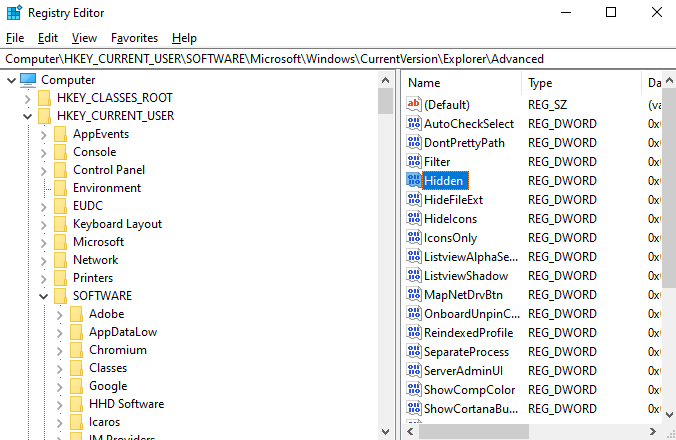
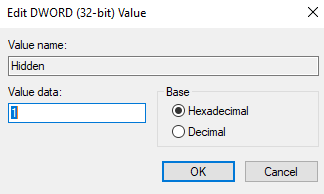
If the above-given methods are not helping you to view/find hidden files and folders in Windows 10/11. You can use the Yodot File Recovery tool to recover hidden files and folders on Windows 10/11.
Method 5: Recover Hidden Files and Folders On Windows 10/11 by Yodot File Recovery
Yodot file recovery works on an advanced recovery methodology to recover your hidden files and folders on your system. It supports and recovers more than 300+ file types of documents, spreadsheets, pictures, music, video and email etc.. and supports various storage devices like hard drive, external hard drive, pen drive, SD card, CF card etc.. Download and try the tool now for a hassle-free recovery of hidden files and folders on Windows 10/11.
Steps to Recover Hidden Files and Folders On Windows 10/11 by Yodot File Recovery tool:
- Download Yodot File Recovery Software and install it on your PC to view hidden files and folders on Windows 10/11
- Launch the tool, on the main window, you can see two options which are “Deleted File Recovery” and “Lost File Recovery”
- Click on Lost File Recovery and select the drive where you want to recover hidden files and folders on Windows 10/11 and click Next.
- The tool starts the scanning process and displays all the folders in Two View Types
- Mark the folder that you want to recover and click “Next”
- Preview the files using the Preview option
- Save the recovered folders in the location of your choice
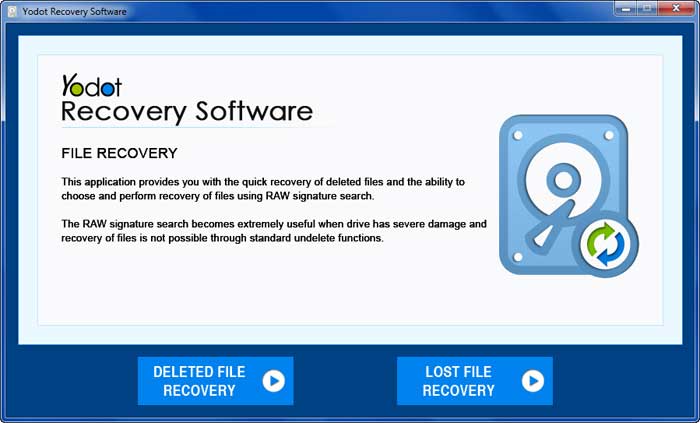
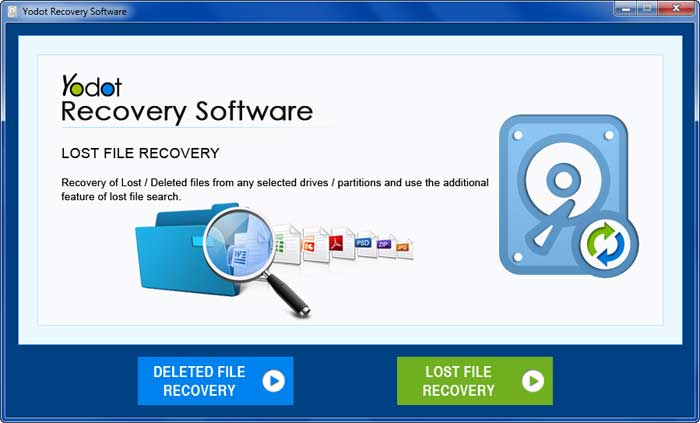
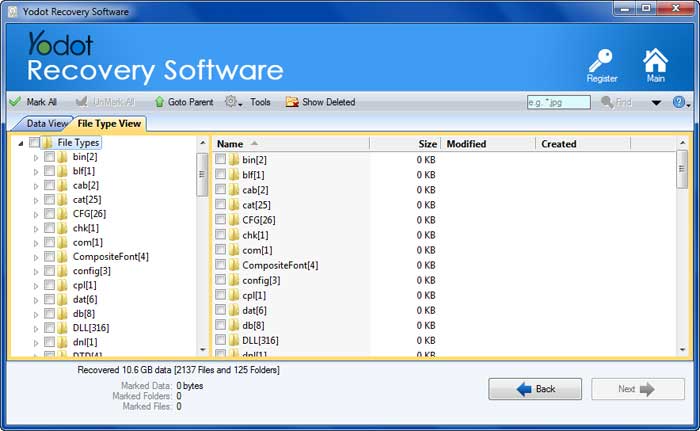
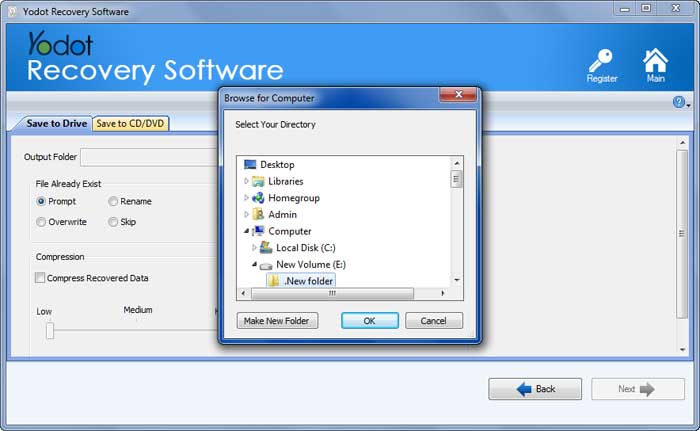
Conclusion:
Hope, you got enough knowledge about how to get hidden files and folders in Windows 10/11. Try the manual methods effectively to see hidden files on Windows 10/11. If the manual methods are not helping you, use the Yodot File Recovery tool to recover hidden files and folders on Windows 10/11.
Frequently Asked Questions on Hidden files and folders:
1.How do I view hidden files and folders?
You can view your hidden files and folders with the help of Command Prompt, File Explorer, Folder Options, Registry, etc…
2.Why my hidden files and folders are not showing in Windows 10/11?
Hidden files and folders are sensitive items that are used by OS and system applications. These items contain important data and configurations. so, the system will not allow the common user to access the items as it may lead to damaging hidden files and folders. So, the hidden files and folders are not showing in Windows 10/11.
3.What is the command to see hidden files and folders in Windows 10/11?
Type cd, give space, and give the path of your hidden files and folders Hit Enter and input dir /ah to see hidden files and folders in Windows 10/11.