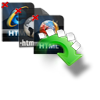“The Outlook Express program installed on my PC was working fine till yesterday where all of a sudden it didn’t allow me to delete an email from my inbox. In an attempt to fix the issue with my DBX file, I created a far worse problem by mistakenly deleting the inbox.dbx file. My entire emails from the inbox folder are gone, now I am looking for a way to retrieve inbox DBX files. Can anyone tell me how to recover the inbox.dbx file from my Outlook Express?”
Most people encounter problems similar to the above mentioned one and end up losing their crucial emails from the DBX file. However, luckily it is possible to retrieve such deleted DBX files from an Outlook Express account with the help of a competent email file recovery tool available on the internet. You will get full details about recovering missing or erased DBX files from Outlook Express in this page, but before proceeding to the details of DBX file recovery procedure, let us know what a DBX file is and the possible reasons behind DBX file loss.
What Is a DBX file?
DBX is a file format used by Microsoft Outlook Express application to store important data in its mailboxes. That is each email folder including Inbox, Outbox, Sent Items, etc are saved as separate DBX files in Outlook Express. All DBX files have their own file name with extension .dbx, such as inbox.dbx, sent.dbx, drafts.dbx and so on. DBX files are very reliable and contain essential emails, journals, contacts, attachments and Outlook elements. However even DBX mailboxes are not free from problems like file loss and corruption.
What are the Causes of DBS File Corruption?
There are numerous reasons due to which your DBX files gets deleted or lost and some of the prominent ones are listed here:
- Electrostatic power surge while using Microsoft Outlook Express application.
- Virus infection on DBX file resulting in file corruption and eventually resulting in file loss.
- Accidentally deleting your DBX file using Shift + Delete key combination.
- Formatting the hard disk drive which had your DBX file by mistake.
- Interruption while copying or moving your DBX file.
- Microsoft Outlook Express application failure.
How To Recover Lost/Corrupt Outlook DBX File?
Method 1 :Enable Hidden Files View
- Open Windows Explorer.
- From the Tools menu choose Folder Options.
- At the View tab, click Show hidden files and folders and click OK.
Method 2: Locate the Corrupted Outlook Express DBX file on your disk
- Open Outlook Express store folder. Usually this folder is located at the following path on your disk:
- C:\Documents and Settings\{YourUserName}\Local Settings\Application Data\Identities\{OutlookExpressIdentityName}\Microsoft\Outlook Express
- e.g. “C:\Documents and Settings\User\Local Settings\Application Data\Identities\{D8F3C56D-965E-41AE-8A23-A58460ABAE00}\Microsoft\Outlook Express”
- From the Explorer's View menu choose Details.
- Locate which DBX file exceeds the 2GB storage limit or locate the corrupted DBX file. (the corrupted DBX file is the MAIL folder which seems empty in the Outlook Express program).
- Copy that DBX file, to another location on your disk (e.g. to a new folder on your desktop named "CorruptedDBX").
Method 3: Rename The Folder
- Click Start, point to Search, and then click Files or Folders.
- In the Named field, type Folder.dbx.
- In the Search box, click on your main hard disk (usually drive C), click Search Now, right-click on the Folder.dbx file, and then click Rename.
- Type Folders.old, then click OK.
- Start Outlook Express. This will automatically create a new Folders.dbx file.
If none of the methods works out don’t worry you can fix it using Yodot File Recovery Software.
Method 4: Recover Corrupted DBX File Using Yodot File Recovery
Lost or deleted DBX files can be recovered back using Yodot File Recovery software. This tool is the best file recovery application on which you can rely to restore Outlook Express DBX files irrespective of the reason how they are lost or deleted.
Steps to recover corrupt or lost DBX file:
- Download Yodot File Recovery and install the software.
- Click on the Delete File Recovery option to Recover your deleted DBX files.
- Choose the drive / partition from where the DBX file is to be recovered.
- Click on the Data View tab to display recovered files in hierarchical format or click on the File Type View tab to see retrieved files based on file extension format.
- Choose the desired DBX which you want to recover and click the Next button and save those recovered DBX files to your desired location or drive.

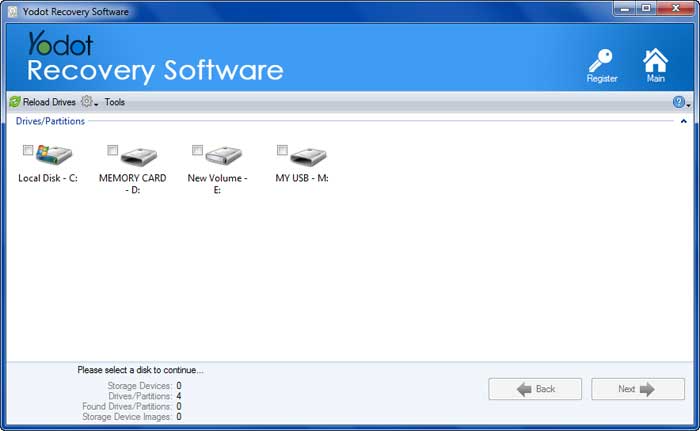

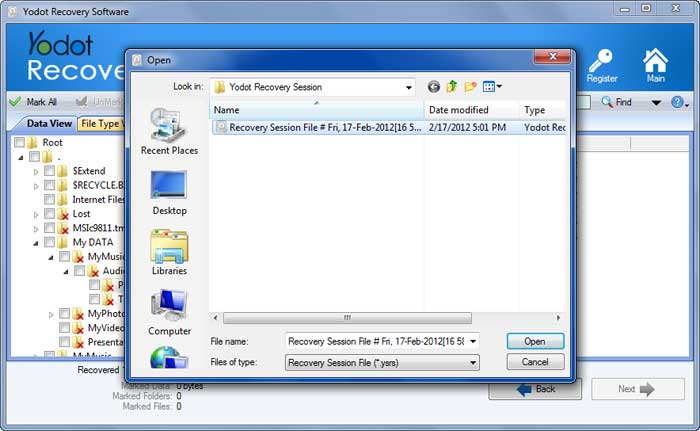
Things to Remember:
- Avoid closing or terminating your Microsoft Outlook Express application improperly.
- Cross check twice before deleting or removing DBX files.
- Regularly backup your important DBX files to be in a safer side in the event of file loss or deletion.