“A while ago, I copied a bunch of pictures and other files from my old Mac machine onto the WD external hard disk. Then, I plugged this removable disk into my HP laptop running on Windows 7. Windows recognizes the hardware and displays it under Control Panel. However, I am not able to view the hard drive under “My Computer”. So, how can I access my files on the external hard drive? Why is it not showing up in My Computer?”
In general, externally connected devices should automatically appear under “My computer” when you connect them to your system. Yet, at times you may struggle to plug in and out your removable device waiting for it to show up under My Computer and end up not being successful in doing so. Hence, here are few effective fixes to tackle the problem.
Diagnosing the issue
- Sometimes to sort such issues, all you need to do is reboot your system all over again. Once you restart your system, check whether the portable disk appears beneath My Computer
- Frequently connecting the hard drive on systems having different OS installed, will cause your hard drive not to show up under My Computer (as this leads to variation in file systems). Hence you will have to format the drive in order to make it show up under My Computer. But unfortunately, formatting would completely wipe out entire data available on the disk. Hence if you don’t wish to format the drive, skip this step.
- Connect the host external hard disk on to a different USB port on your system and then check whether your drive shows up under My Computer. Also, examine whether your removable drive works fine by connecting it to other systems.
After using above troubleshooting methods to make your removable hard disk appear under My Computer, if you notice that some of the files are missing then go through the next given approach.
Proven technology to restore files
A smart application known as Recover erased files can be used to restore lost/deleted files from external hard disk. This utility makes data restoration a lot more simplified as the graphical interface is clean and bloat-free. It consists of features that give you more control over restoration tasks. One such option that comes packed with this software is RAW Search, using which you can specify the known fields of a file (for instant recovery). Additionally, with help of Resume Recovery option- you can carry out the restoration task from the point where it was paused in order to avoid re-scanning of the entire disk from the beginning. This utility runs exceptionally well on OS such as Windows 10,11, 8.1, 8, 7, XP, Vista and Windows Server editions (2008/2003).
Supported file formats–doc, .docx, .ppt, .pptx, .txt, .bmp, .xls, .xlsx, .pdf, .html, .rtf, .jpeg, .gif, .jpg, .mp3, .mp4, .pic, .midi, .amr, .mpeg and lot more
Usage directives - Yodot File Recovery
Start by downloading and then installing the tool on your Windows system. Next, run the application by double clicking on its icon and then follow the below-mentioned steps,
- Step 1: On the home screen, two options Lost File Recovery and Deleted File Recovery will be presented. Hit on the second option and go ahead with further steps
- Step 2: State the path of the removable hard disk from which the files need to be rescued
- Step 3: If you can recall the list of file types to be retrieved, then make sure to specify them (optional)
- Step 4: Preview the file types by clicking on either - File Type View and Data Type View layouts
- Step 5: Store the retrieved files on any preferred location


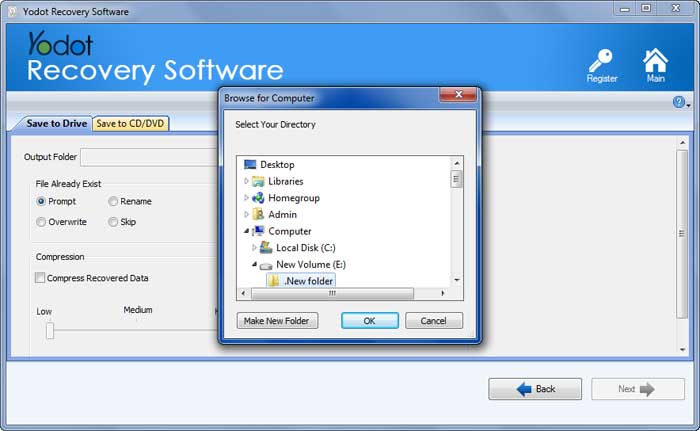
Points
- Pro version of this tool provides data recovery even when there are bad sectors on external hard drive that has triggered device corruption or data inaccessibility
- Keep your system up-to-date and do regular virus scan
- Backup all vital files on several storage medium




