What Stops External Hard Drive From Booting?
External hard drives won’t be able to boot due to hardware issues and software issues
Hardware issues: Hardware issues arise when physical damage occurs or when the drive becomes faulty due to wear and tear.
Physical damages require a professional recovery service to retrieve data from the external hard drive with booting issues.
Software issues: Software issues occur due to outdated drivers, corruption, or misconfiguration in the boot sectors. In case of software issues, you can troubleshoot them yourself.
Perform the basic actions listed below to fix the software issues and get access to the external hard drive data
Check Before Retrieving Data From an External Hard Drive That Won’t Boot
Check the Cables and Ports: Verify the connector cables for faulty or loose connections, change the cable if you notice any damage, and connect the external hard drive.
Try connecting a different drive to the port and check the connectivity, if it fails to boot it could be an issue with the port. Connect the non-bootable drive to a different port or a different computer.
Verify the Updated Drivers: If your computer drivers are outdated or incompatible, it may fail to read the external hard drive. if this doesn’t happen automatically, update manually.
- Open Device Manager.
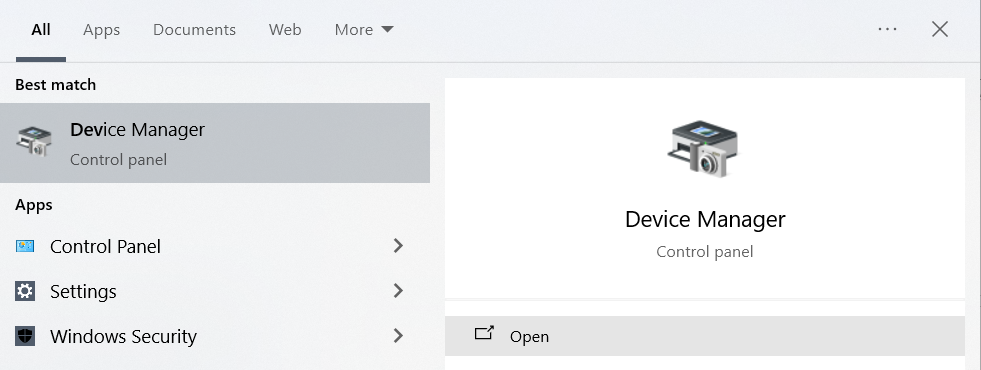
- Select Universal Serial Bus controllers, locate the problematic port, and right-click on it.
- Click on Update driver.
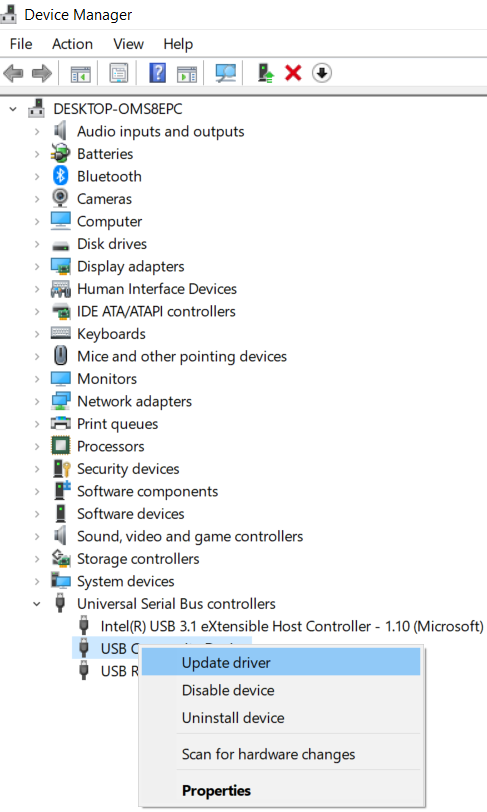
Once updating is completed, Open File Explorer to see if you can access the external hard drive.
Set the boot order: Enable your external hard drive in BIOS to be able to detect the hard drive, here is how you do it:
- Restart your computer, In the setup screen press and hold the F2 key to enter BIOS(which may differ depending on the manufacturer).
- Check if your external hard drive is disabled in the system setup.
- Toggle to enable it (if it is disabled) and Reboot your computer.
Now check whether the external hard drive is showing up and accessible.
Even after all these processes, if the external hard disk still fails to boot, it high time to retrieve the data from the external hard drive, as the drive isn’t showing up on Windows File Explorer you will need the best recovery tools to access and recover data from such drives.
2 Ways To Get Files From an Unbootable External Hard Drive
Yodot Recovery Software
Use Yodot hard drive recovery software to get the data back from an unbootable external drive, the software understands the filesystem and the file types from your external hard drive and makes the recovering process completely effortless.
it’s robust and completely safe and does not write to the same drive. I suggest you have first-hand experience.
Steps to use Yodot hard drive recovery to retrieve data from an external hard drive that won’t boot:
Step 1: Launch the Yodot Hard Drive Recovery tool on your PC.
Step 2: Click on the Formatted/ Reformatted Recovery button.
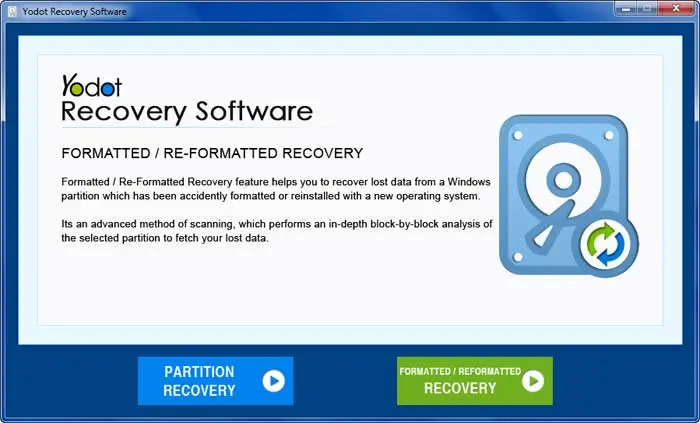
Step 3: Choose the external drive from the list of available drives and click on Next.
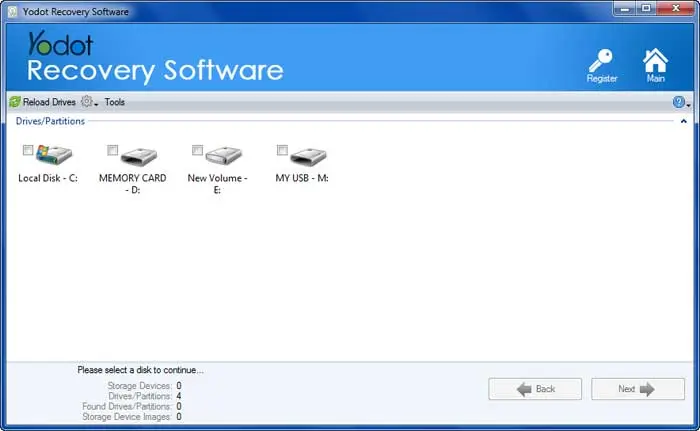
Step 4: After the quick scan, choose the partition to recover data.
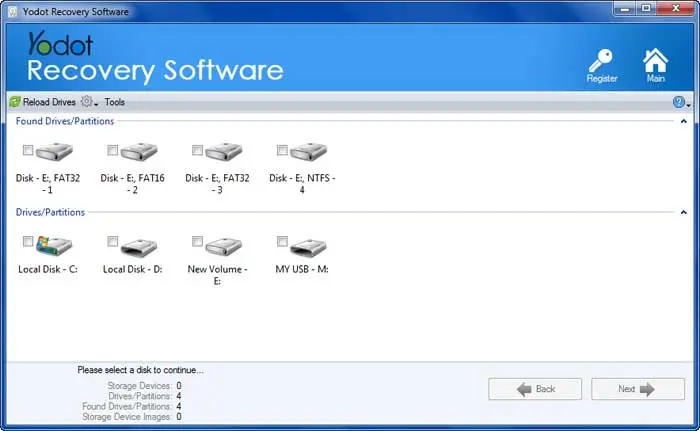
Step 5: Once the Scan is completed, you can sort recovered data in Data View or File Type View.
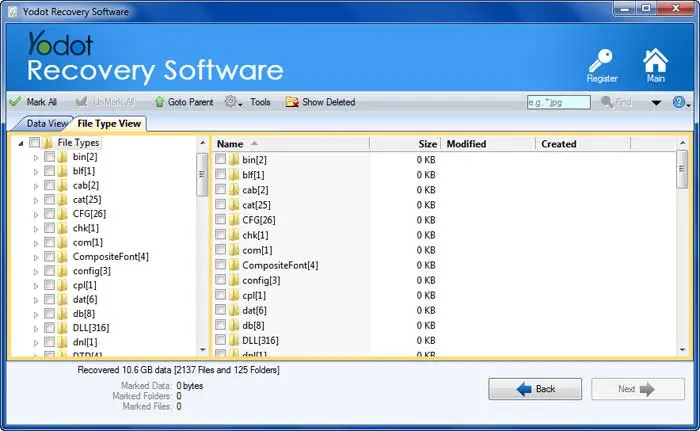
Step 6: Double-click on any file to preview the for free, and save retrieved data in the desired destination.

NOTE: Ensure that you save the recovered files in a new location to avoid losing them again.
Data Recovery Services
As I mentioned earlier, an external hard drive with physical damage cannot be fixed or recovered using DIY solutions. It requires professional expertise and pieces of equipment to recover data from the damaged hard drive.
Generally, recovery services are expensive compared to data recovery software so make sure you select a recovery service that has a high success rate, transparent pricing, and provides data safety.
Conclusion
Fixing unbootable hard drives and recovering data from them is usually a tricky position to find yourself in, the common reason behind this would be connection issues.
Apart from fixing connection issues, for external hard that won’t boot up, you can follow the listed solutions in this article to fix the booting issue and regain access to those data.
While these solutions may be challenging for beginners, you can always rely on Yodot hard drive recovery software to retrieve files from an external hard drive experiencing booting issues. It can also help recover partitions and lost data from an external hard drive that won’t boot and restore your content.
Frequently Asked Questions
In hardware issues, you can observe strange noises, overheating, etc. While software problems will cause you to experience error messages and hard drive crashes.
Yes, Formatting will fix the non-booting hard drive.
Yes, you can recover data from a dead hard drive. For logically damaged hard drives, recovery software like Yodot Hard Drive Recovery can be used, and for physically damaged hard drives, seek assistance from a data recovery service.