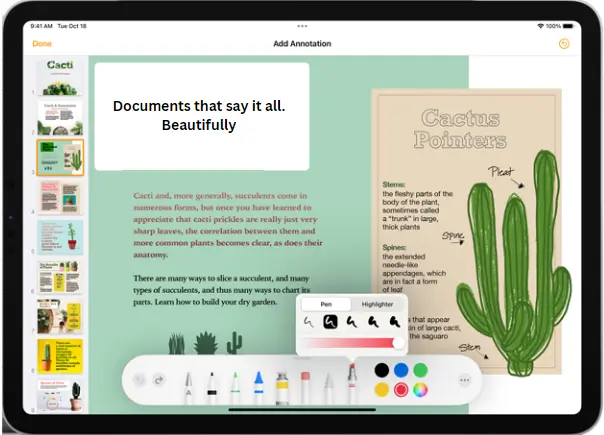
Pages documents are files created using Apple’s word processing software called “Pages.” They are used to write and create documents on Mac computers and iOS devices. Sometimes, these documents can be accidentally lost, deleted, or unsaved, so it’s essential to know how to recover unsaved pages and documents when needed.
It is common to accidentally delete these files.No need to worry if you have accidentally deleted or lost a crucial Pages document. We have some easy methods to help you recover your Pages document on Mac in different file loss situations.
What are Pages Documents on Mac?
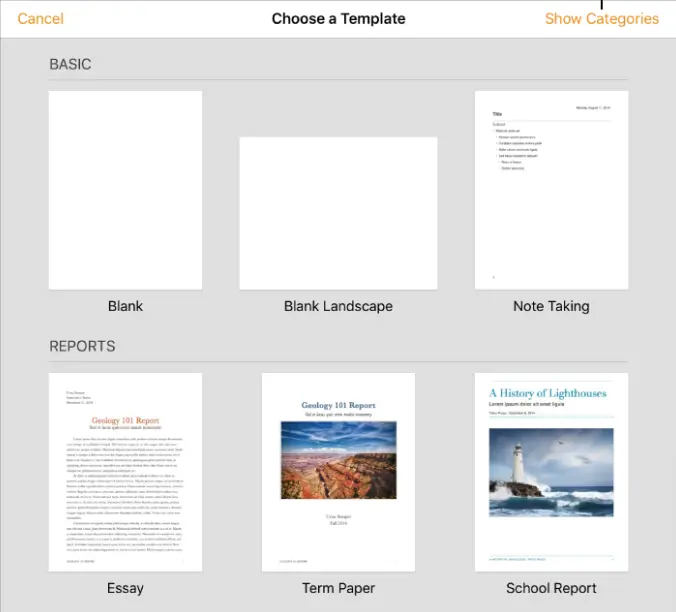
Pages documents on Mac are files created using Apple’s Pages application, similar to Microsoft Word. They allow you to create documents like letters, reports, and resumes. These files have a .pages extension and can be edited on Mac or iOS devices. You can also save them in different formats like Word or PDF for sharing with others. It’s a user-friendly tool for making all kinds of documents on your Mac.
Common Causes of Unsaved/Deleted Pages Documents
Losing your essential Pages documents on a Mac can be frustrating, but knowing the common reasons can help you avoid them in the future. Here are the leading causes of data loss:
| Causes | Description |
| Accidentally Closing Without Saving | One common reason for losing Pages documents is closing the file without saving the changes. Any unsaved work will be lost if you forget to click “Save” or close the document too quickly. |
| Accidental File Overwrite | If you save a new document with the same name as an existing one, it might overwrite the old file accidentally. With backups, getting the original content back can be easy. |
| Syncing and Cloud Storage Conflicts | Using cloud storage or syncing services across devices can lead to conflicts. If you delete a file on one device, it might delete on all connected devices too. |
| Human Errors | Sometimes, we need to correct things, like misplacing documents in the wrong folder, accidental clicks, or moving files unintentionally. |
| System Crash | Sometimes, unexpected system crashes or errors can happen while working on a Pages document, causing data loss. This could be due to software, power, or hardware failures. |
By understanding these common causes, you can take steps to protect your Pages and documents. Remember to save your work regularly, set up backups, and be careful with file management to avoid losing important data.
How to Recover Deleted Pages Documents on Mac
Don’t worry if you lose essential Pages documents! There’s still a chance to get them back. You can try different methods to recover your data. Here are some suggestions to help you out.
Method1: Retrieve Deleted Notes on Mac Using Recently Deleted Folder
If your Pages document is missing, you accidentally put it in the Trash. Don’t worry; you can quickly get it back.
Step 1: Click on the Trash icon on your computer.
Step 2: Check if your documents are on the list. If you find them, select them.
Step 3: Right-click on your selected documents and choose “Put Back.” That will restore your files to their original location.
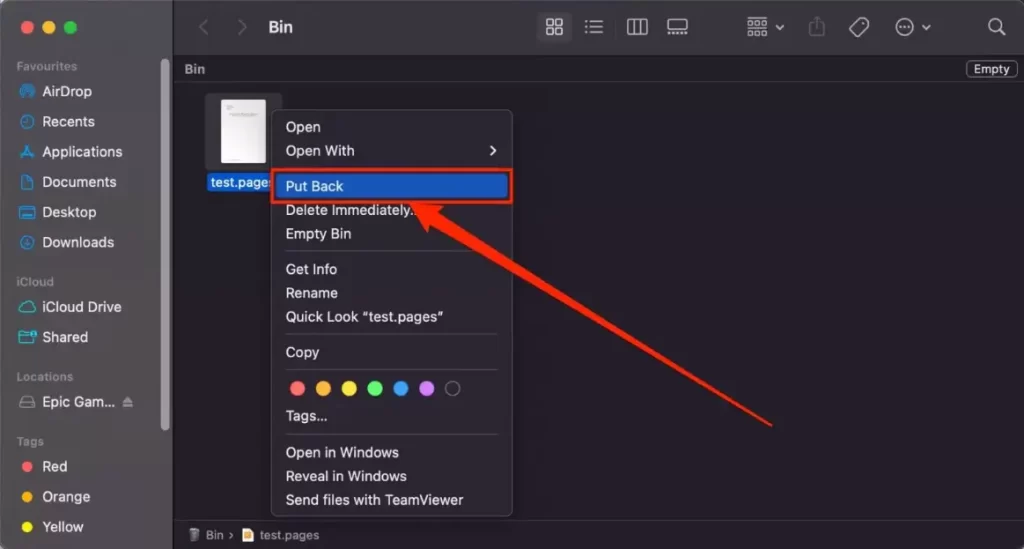
Method 2: Recover Unsaved Pages Document Using Time Machine
To recover your Pages documents using Time Machine, follow these easy steps:
Step 1: Open the folder where you keep your records.
Step 2: Launch Time Machine.
Step 3: Use the right menu to navigate your backups.
Step 4: Choose the backup you want to restore and click the “Restore” button.
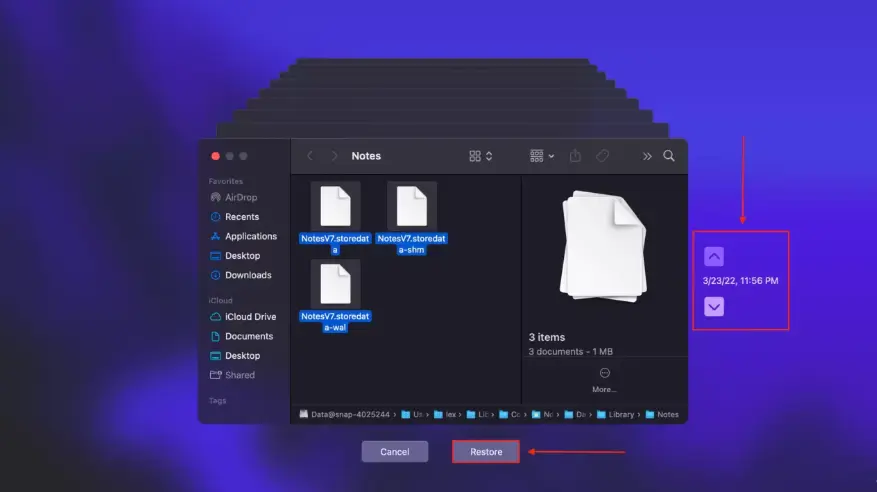
By following these steps, you can retrieve deleted pages of documents and get back your important files with ease!
Method 3: Retrieve Deleted Pages Document From Temporary Folders
Pages save temporary versions of your documents in special folders that you can’t access directly. But don’t worry; you can get to them using the Terminal.
Step 1: Open the Terminal application on your Mac.
Step 2: Type “open $TMPDIR” and hit Enter.
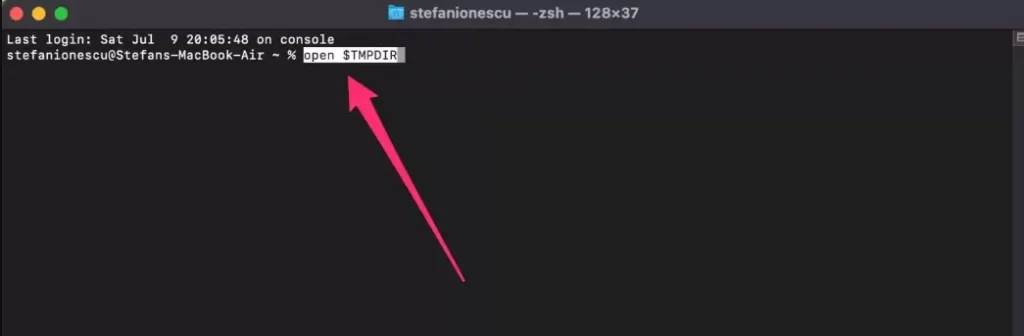
Step 3: A Finder window will appear, showing the temporary folders’ contents.
Step 4: Check if your lost documents are there, and if you find them, copy or move them back to your main documents folder.
Following these steps will help you easily retrieve your temporary Pages documents and restore them to your main documents folder.
Method 4: Recover Lost Pages Document on Mac Using Revert Function
To restore a Pages document on your Mac, follow these steps:
Step 1: Ensure you have Pages open and your document is open inside the application.
Step 2: From the top menu, click “File” and select “Revert To.”
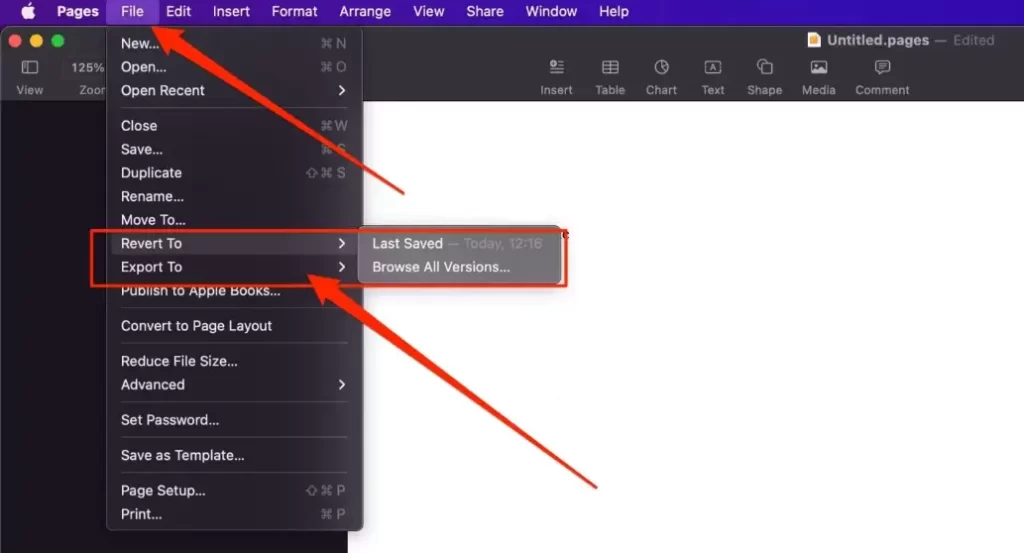
Step 3: Using the “Revert To” function in Pages, you can attempt to retrieve your data if you accidentally made changes that removed parts of your document. It’s a quick and straightforward way to return your content to a previous version.
Method 5: How to Recover an Unsaved Pages Document on Mac Using Yodot Mac File Recovery
Yodot Mac File Recovery is a unique software for Mac computers that helps users recover lost files, such as documents, photos, and videos. It scans the computer’s storage to locate these lost files and previews what can be recovered. Users can then choose to restore the files.
Step 1: Download the Yodot Mac File Recovery tool on your Macintosh machine where the Pages document is missing
Step 2: Now, from the two primary options on the screen, choose the ‘Lost File Recovery’ option to get back Lost Pages Document
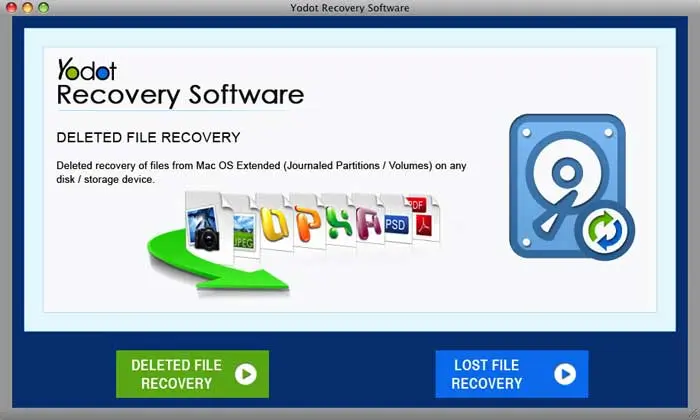
Step 3: Then, select the drive/volume where Pages documents were previously saved and continue with the scanning process
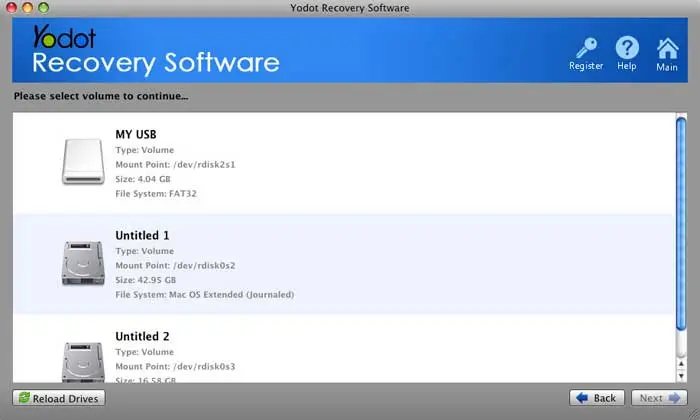
Step 4: View the progress of scanning with the assistance of the Status bar

Step 5: You can now see a bunch of retrieved files in the ‘Data View’ or “File Type View’ modes
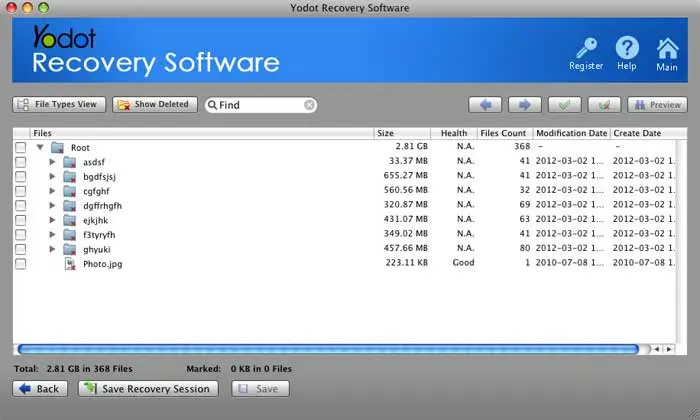
Step 6: Select necessary files from the list and save them to a new destination location on Mac
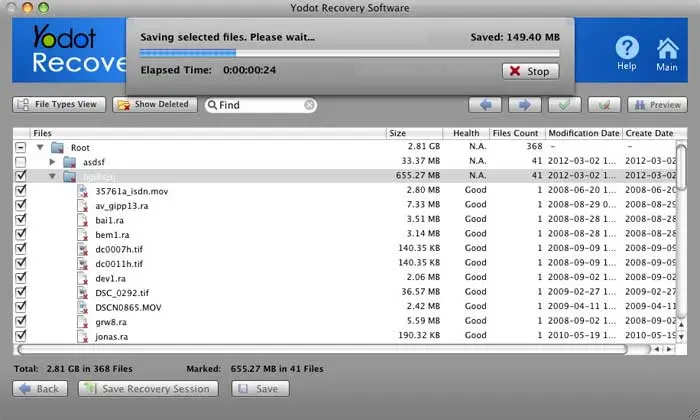
Also Read: how to recover deleted sticky notes?
Conclusion
Losing your Pages document doesn’t mean it’s gone forever. There are ways to recover it if you act quickly and take precautions. Regularly backing up your data can also keep it safe in the future. If all else fails, you can consider professional data recovery services. So, don’t panic; there’s still hope to get back your important files!
Frequently Asked Questions
Yes, there is a chance of recovery. Pages have an auto-save feature that creates temporary drafts, potentially allowing you to recover the unsaved changes after a force quit.
The success of recovery depends on whether Pages had a chance to auto-save your changes before the force quit occurred. If auto-save wasn’t run or disabled, the unsaved changes may be lost permanently.
First, check your Trash bin. If it’s there, you can restore it easily. If not, try using “Time Machine” or data recovery software.
Yes, Pages have an autosave feature. If the app unexpectedly closes, it may have saved a copy. Go to “File” > “Revert To” > “Browse All Versions” to find unsaved versions.