“In order to create a new user account with admin privileges on the Windows 10 system, I deleted the old user profile and its respective folder on the Windows 10 system and enabled the “Keep Files” option. After creating a new Windows 10 user profile, I checked the backup copy of the old user folder, but it was empty. I got tense and checked for the files in my Recycle Bin. How should I recover the deleted user folder from the Windows 10 hard drive? Please help me!”
Windows PC settings and personal files can be lost if you delete user profiles by mistake. Usually, the user folder resides in the primary partition i.e. C: Drive on a Windows PC, it includes complete files and folders stored by the respective user.
Often most Windows users may face this kind of unpleasant situation and lose access to valuable data stored in deleted user account folders. Generally, the user folder is located in the primary partition i.e. C: Drive of a Windows PC, and it contains the complete files and folders stored by the user. Before going to the solutions let’s try to understand why the User Folder or Profile might get deleted from your Windows PC.
Major Scenarios That Can Cause Deletion Of User Profiles In Windows 10/11/8/7
Here is a list of the most common scenarios that can lead to user profile loss or deletion in various versions of Windows like Windows 11/10/8/7:
- Accidental Deletion: A user may delete a complete User account unintentionally or intentionally without taking a backup.
- Human Error: A user might also lose the User Profiles during human errors like formatting the hard drive or installing a new OS without saving the backup of previous profiles.
- Wrong Update: Updating the wrong OS could result in you losing your User Profile as well.
- Virus Attack: When your User Folder is infected with a virus, it may be lost. But, you can still recover data after a virus attack.
No need to panic, in case you end up deleting your user profile from your Windows 10 or other versions. This is not an exclusive problem. There are various methods to resolve this issue. We have brought to you the most secure, efficient, tried and tested method picks.
How To Restore User Profile In Windows 11/10/8/7?
Listed below are our top picks of methods to recover lost or deleted user profiles.
Method 1: Recover Deleted User Profile Manually
Step 1: Find Security Identifier
- In the Windows search bar type Command prompt and select Run as administrator.

- Type the command whoami/user and press the Enter key. This will show you the SID of the current account.
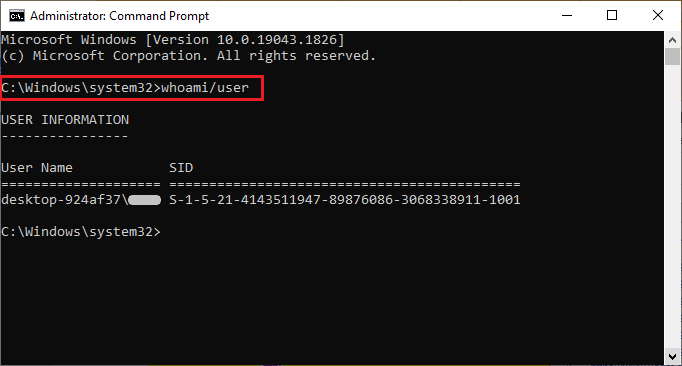
Step 2: Edit The Registry
- Type regedit in the search box and hit Enter. Then, click on Yes to open Registry Editor.
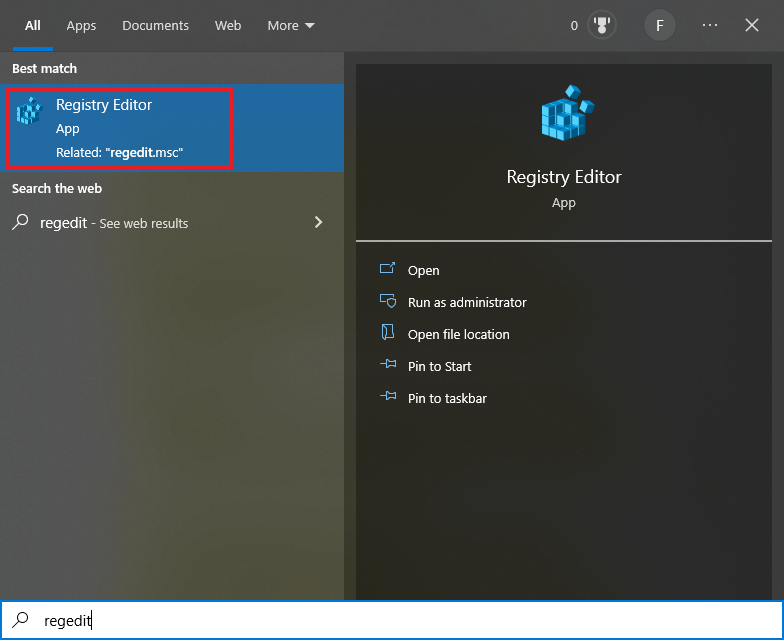
- Now, navigate to HKEY_LOCAL_MACHINE\SOFTWARE\MICROSOFT\WINDOWS NT\CurrentVersion\ProfileList to open the list of SIDs in the User profile list.
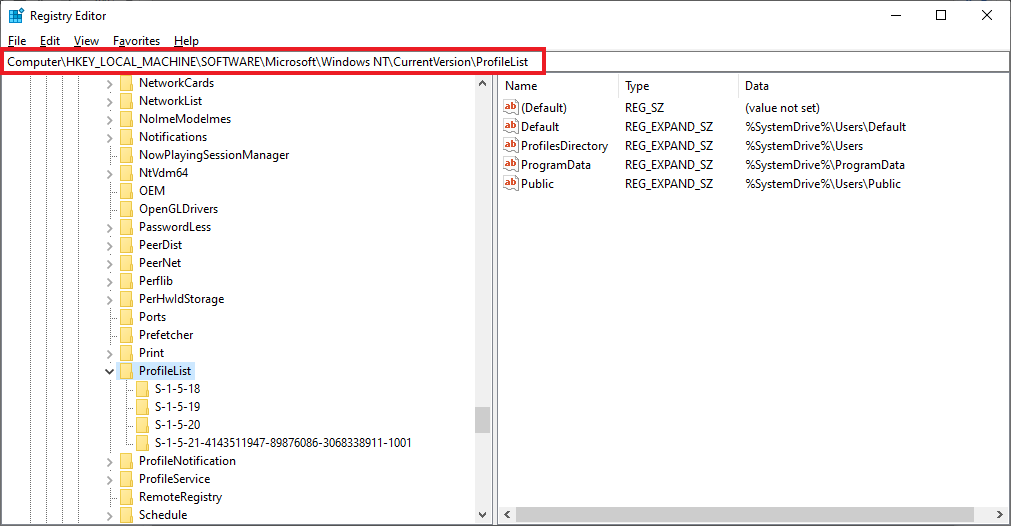
Step 3: Recover Deleted/Lost User Profile
- Find the User folder that matches your SID. Then, select the Rename option by right-clicking it, and remove .bak extension from its name.
- Now, press the Enter key to make changes.
Usually, the solution mentioned above will work. However, if you failed to restore the User Profile on your Windows OS, you can move on to the next solution.
Method 2: Restore Deleted User Profile From A Backup
Note: If you have created a restore point previously then you can move to the below steps or else without wasting any time you can skip this method and move to Method 3.
- Enter File History in the search box.
- Select Restore your files with File History
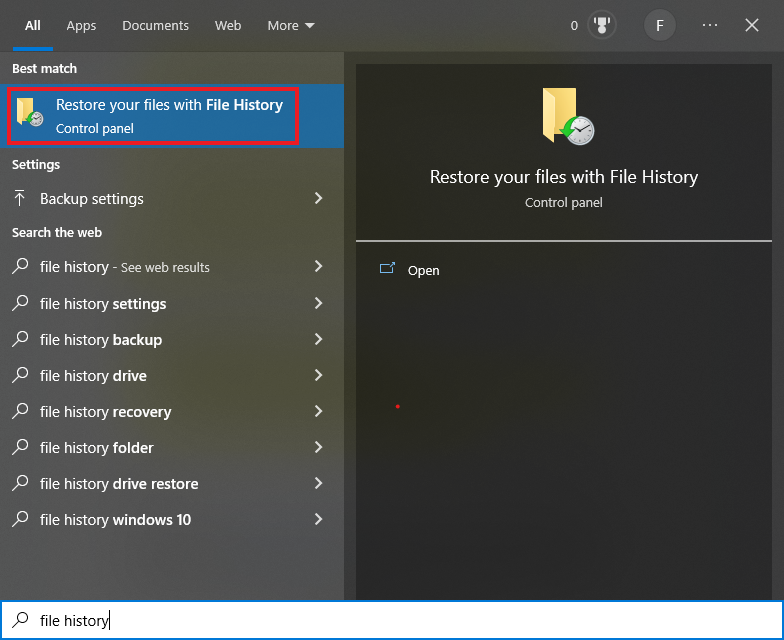
- Choose the folder, i.e., C:\Users\folder [ If the User Profile was located in any other drive, navigate to that location and select the folder]
- Click on the Restore button to restore the deleted user profile.
Method 3: Recover Deleted User Folder Using Yodot File Recovery Tool
Although the above-mentioned methods are very reliable, even they may fail in some cases. In such cases, you rely on a professional tool like Yodot File Recovery.
This tool can effectively scan the drive and restore the deleted user folder/profile and any other documents that were lost/deleted under various circumstances. Download the Yodot File Recovery application from the below-given link and restore your User Folder in a few simple steps.
Steps to Restore User Folder from Windows 11/10/8/7 OS:
- Download and install the Yodot File Recovery app on your Windows PC. Launch the application.
Caution– Do not use the drive where the user profile folder was saved. This may lead to data overwriting and cause data loss.
- Click on the Deleted File Recovery option to restore the User Folder from Windows OS.
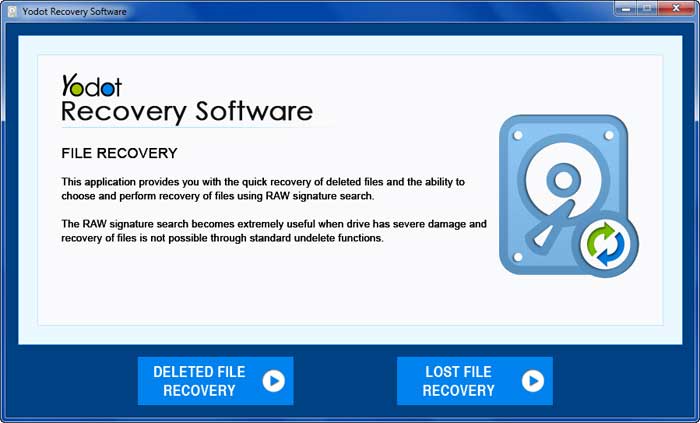
- Choose the drive (Usually C: Drive) and click on the Next button to start the scanning process and recover the deleted user folder from the Windows PC.
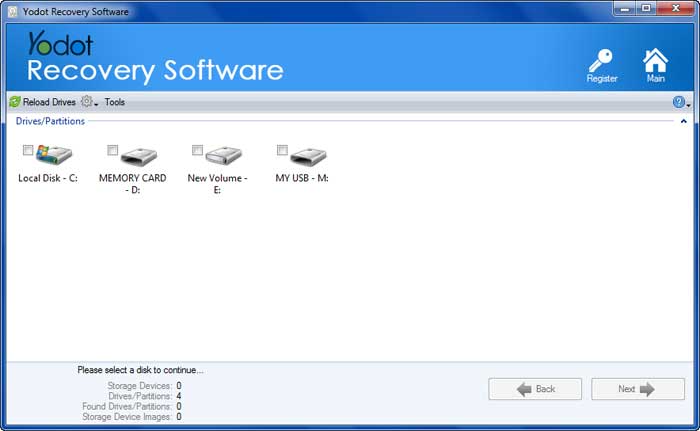
- After completion of the scan, you will find a list of deleted files and folders from the selected drive..
- You can view the recovered User Folder with the help of Preview options and Mark the user folder or required files to restore them on your Windows system.
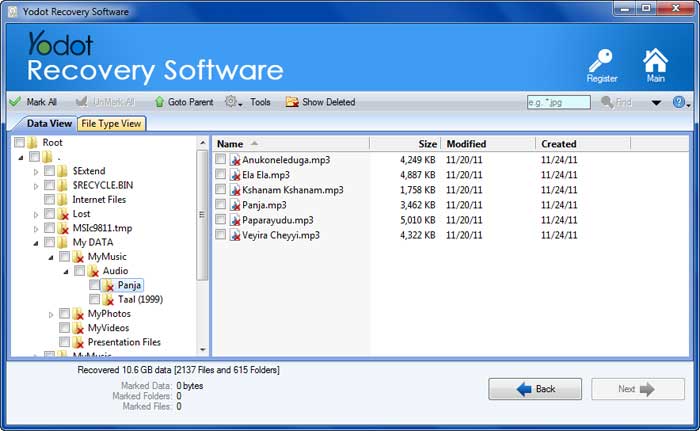
- In the end, browse for a new destination path to save the user folder, including its files on Windows hard drive partitions.
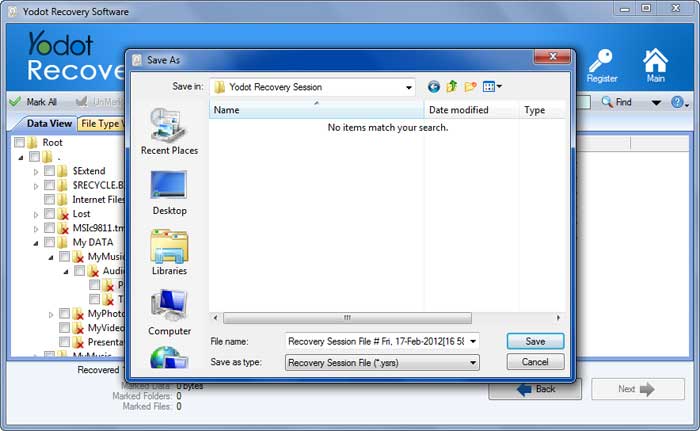
Note: In addition to restoring deleted Windows user folders, you can also restore hidden folders in Windows 11, 10, 8, and other versions.
According to TopTechpal: Yodot file recovery is one of the fastest and safest software.
Losing files accidentally is one of the major problems faced by PC users. Deleting important files accidentally can be a big stress. Software like Yodot file recovery can be life-saving in such incidents.
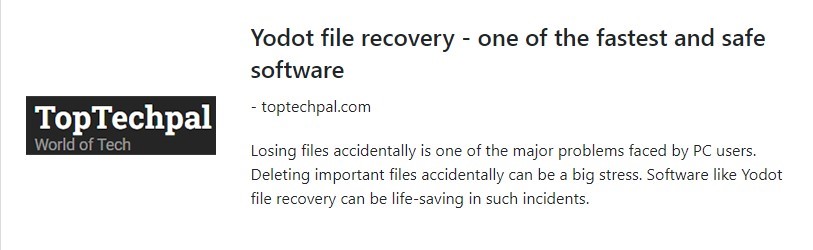
Tips to Avoid Losing User Folder from a Windows PC:
- Before deleting the Windows user folder, ensure you have taken a backup copy.
- Ensure your Windows system is protected with an antivirus program and a valid password.
- To prevent data overwriting, do not save new data on a Windows PC after accidentally deleting a user folder.
Conclusion:
If you’ve lost your user profile, don’t worry. This guide has the best solution for you. We provide Three different methods to help you recover your deleted user profile. Out of these methods, using recovery software is the safest, most reliable, and most effective option.
Frequently Asked Questions:
To restore the user’s folder on your desktop, right-click on the desktop, select “Personalize,” choose “Themes,” and enable “User’s Files” in the Desktop Icon Settings.
Deleted user profiles are typically moved to the “C:\Users\Deleted” folder or completely removed from the system.
When you delete the user’s folder, all the files and data associated with that user, including documents, settings, and personal files, are permanently removed from the system. It is essential to exercise caution when deleting user folders to avoid data loss.