Computer viruses are harmful programs written intentionally to enter a computer without your permission or knowledge. These viruses are more than just a disaster as they can actually cause serious problem to your system, just as a biological virus can cause damage to your body. There are number of viruses such as memory resident viruses, boot sector viruses, Macro viruses etc. Some are just annoying and may cause a message to flash on your screen where as others are more malicious and can actually delete files necessary for you or to run your computer's operating system.
Low-risk viruses can be removed manually by deleting certain files and changing your system registry setting. However, the same doesn't apply to high-risk viruses. The excellent and most effective way to remove viruses is by using a dependable anti-virus application and running a complete scan of your computer. Follow the steps given below to run the antivirus software
- Click on the Start button. Right-click ‘My Computer’ if you are using Windows XP OS or ‘Computer’ if you have Windows Vista and Windows 7 operating system. Now choose ‘Properties.’
- Click on ‘Performance’ and then ‘File System’. Now press on ‘Troubleshooting’ and select ‘Disable System Restore’. If you are using Windows Vista OS then click the link ‘System Protection’ which you can see on the left pane. Now click to remove the check mark next to your system drive i.e. C:\ drive and select ‘Turn System Restore Off.’ If you are using Windows 7 OS, click the button that says ‘Configure’ below the list of drives. Soon after, click on ‘Turn off system protection’ which can be seen under the sub-heading ‘Restore Settings.’ Now disable System Restore. It prevents the computer calling up an earlier version of the infected file
- Run your anti-virus application from the Start menu. Do complete scan of your computer. If at all you do not have an anti-virus program installed on your computer then install one immediately
- Follow the on screen procedure to remove the viruses from your computer. If your antivirus software gives you an option to repair an infected file then do it immediately after the scan
However, antivirus scans your computer and makes it virus free but where will you search for the files that has already been deleted by viruses? Unfortunately you cannot find it in your Recycle Bin. In such case, the only way left with you file recovery software to recover files deleted after virus infections.
How To Recover Files After Virus Attack?
File Recovery app is a widely used and result oriented recovery software for home users as well as businessmen. It works by scanning the selected storage drive where the file was located to find and extract files missing or lost files from it. It not only restores files lost due to virus attack, but it can even recover shift deleted files, emptied from Recycle Bin, deleted from command prompt, etc. You can retrieve files from any storage media such as hard drive, external hard drive, USB drive, memory card and others on Windows OS after virus or malware infections.
Steps To Recover Lost Or Deleted Virus Infected Files:
Step 1: Do not write any data to the storage drive after losing files due to virus attack, because this may reduce recovery chances of files from your drive.
Step 2: Immediately download and install Yodot File Recovery suite on Windows system.
Step 3: Run the tool and click on "Lost File Recovery" button. You can now see all the drives associated with the computer; click on infected drive for scanning.

Step 4: To make the scanning process fast and simple, you can pick required file types.
Step 5: Later on, save the scanning results and view recovered files in two view types - Data View & File Type View.
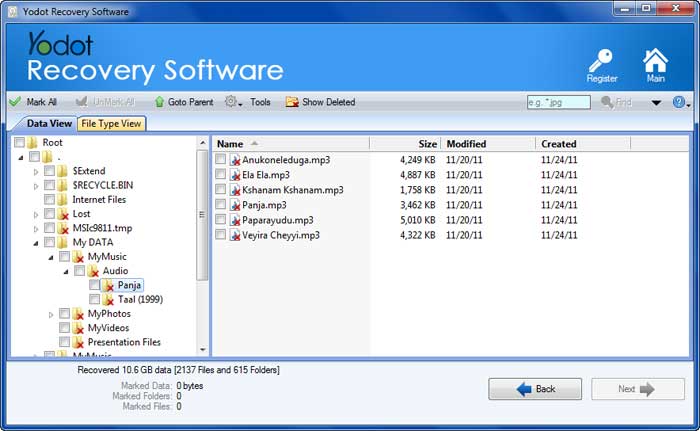
Step 6: Finally, pick your files from the list of restored data and save it to desired destination.
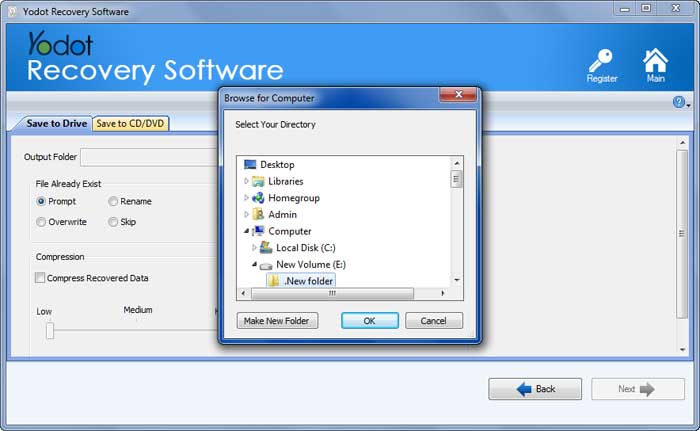
Tips and Warnings:
- Run a complete scan of your computer with anti-virus software at least two to three times a week to prevent further virus infections
- Perform Antivirus scan whenever you connect external storage device to your computer
- To prevent virus attack, never connect any external storage media to the virus infected computer




