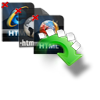“Hi, I use Windows 8 computer at home which doesn’t have much free memory space. In order to get free space on my Windows 8 hard drive, I emptied the Recycle Bin. But later I realized that there were a few important files in Recycle Bin, which I forgot to restore back to the drive from where they were deleted. What can I do now to get back files deleted after emptying Recycle Bin? Thanks in advance.”
Do not panic, as there is a way to get back such files from your Windows 8 computers. You might have come across many situations like above where Recycle Bin consisting of your precious files is emptied.
How To Recover Emptied Recycle Bin From Windows 8/8.1?
- Restore Emptied Recycle Bin Files via File History
- Restore Deleted Files with the previous version
- Recover Files From Recycle Bin Using Command Prompt
- Recover Files From Recycle Bin on Windows 8/8.1 Using Yodot File Recovery [Most Preferred Method]
Method 1:Restore Emptied Recycle Bin Files via File History
Check out the file history backups after you accidentally deleted files from the Recycle Bin. If there is a copy of files in the lost file history, you will be able to recover deleted files from Recycle Bin after they empty.
- Click on the start button and type File History in the search bar.
- Select Restore your files with file history.
- Locate the folder that contained the lost files you want to restore.
- Select the version you need and click on the Restore button at the bottom.
Method 2: Restore Deleted Files With The Previous Version
Try the previous version by following the below-mentioned steps to recover the deleted files from recycle bin.
- Open Windows File Explorer on your computer.
- Navigate to the folder that is used to save the deleted content, right-click on it and select Properties.
- Click Previous Version choose a version before the date you deleted the file, and click Restore.
That’s it you will be able to find the lost files in the original location.
Method 3: Recover Files From Recycle Bin Using Command Prompt
Command prompt helps you with recovering files from recycle bin.
- Press F8 when booting up your PC and then select Safe Mode with Command Prompt.
- Type cd../.. and press Enter > type cd $Recycle and hit Enter.
- Type cd and press tab key, then you can see a directory name. Hit Enter.
- Type dir/a to show all files > Type copy [file name] [file location] > Type cd../.. > Type dir and enter > Type ren [file name].
Now, you can see all the lost files from the recycle bin.
Method 4: Recover Files From Recycle Bin on Windows 8/8.1 Using Yodot File Recovery
If you failed with the above three methods, you can turn to professional data recovery software. Yodot File Recovery software helps you to get back files after emptying Recycle Bin in Windows 8 systems. It is capable of retrieving files that have bypassed Recycle Bin or Shift deleted from Windows 8 PC.
Steps to recover files emptied from Recycle Bin of Windows 8:
- Download Yodot File Recovery software on your Windows 8 computer on which Recycle Bin is emptied.
- Run the tool and select Deleted File Recovery from the main screen.
- Then select the icon of the Windows 8 system hard drive and click on Next.
- Select file types that you want to recover which were present in Recycle Bin and click on Next.
- The software scans for selected files from the hard drive of a Windows 8 computer and displays the result in different views.
- Save selected files from the recovered file list to any desired location that you prefer on Windows 8/8.1 system


Note: This utility is capable of retrieving disappeared folders & files from external drives like pen drives, memory cards, iPods and others on Windows 8/8.1 computer.
Tip to Remember:
- Check whether there is an important file or folder before emptying Recycle Bin.
- Keep backing up data of your Windows 8 computer on regular basis to restore them in case of loss or deletion.