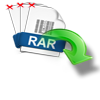People usually like to place their important files and folders on the desktop of their Windows and Mac to get quick access to those files whenever they need them. But, they don't know that this habit can increase the chance of data loss due to accidental deletion, sudden power failure, or system crash. The files and folders saved on the desktop can get vanished suddenly due to some unknown reasons. As a result, the demand for recovering disappeared folders and files from the desktop arises. Here, in this page, we provide a free way to recover files and folders disappeared from Windows/Mac desktop. Just keep reading to know how to recover folders and files suddenly disappeared rom your desktop..!
Files and folders on Windows computer can become invisible all of a sudden because of various reasons. It could so happen like your computer restarted and deleted everything. Usually, when a folder is not visible in Windows Explorer, it is common to check the hidden files and folder option. It may show the folder if it was hidden previously. But, there are times in which folder can disappear completely from Windows computer hard drive or from external storage drive. So, let us move on to know how exactly folder and files can disappear.
Folder may get vanish suddenly because of
- Incorrect Windows update
- Virus attack or use of irrelevant antivirus program
- Adding odd characters or symbols while renaming the folder
- Certain software conflicts by illegal applications on system
When a folder just disappears along with its files and sub-folders, users may panic and worry about how to recover them back. But thanks to Microsoft Windows as it has few MSDOS commands that when run can get back all disappeared files and folders. It is very simple, go to Start and click on Run command prompt. Then type “tree g:\ /a > 0 & start notepad 0” without quotes. A notepad showing your invisible folder will get displayed. If this process doesn’t fetch results, then it is recommended to make use of useful file recovery software.
Yodot File Recovery Tool to Recover Disappeared Folders for Free:
Recover erased files is the best utility to retrieve disappeared folder on Windows system with ease. This tool is engineered with outstanding scanning modules that deeply scan entire system hard drive to bring back invisible or disappeared folders along with its subfolders and files. It can restore Excel sheets, Word documents, HTML or XML files, PDFs, compressed files, Sticky Notes, basic media files, database files and other file types excellently. It can support retrieval of deleted or lost files and folders from various storage devices like eternal hard drive, USB pen drive, SSD, memory card, FireWire drive, etc. Also tool is capable of recovering hidden folders from desktops and laptops that run Windows 11, Windows 10, Windows 8, Windows 8.1, Windows 7, Windows Vista, Windows XP, Windows Server 2008 and 2003 operating systems.
Instructions to restore disappeared folders:
- Download the software on your Windows computer and install it
- Now run the utility and wait for main screen to get displayed
- Then, select ‘Lost File Recovery’ option to get back folder that is disappeared
- Upcoming screen shows all drives present on system (including external storage devices)
- Select the drive from where folder has disappeared and click next
- Later, select the file types that needs to be restored or skip this step
- Proceed with scanning process and wait till software displays list of retrieved files and folders
- Glance at rescued data using ‘Data View’ and ‘File Type View’
- At last, choose a new destination location to save rescued folder and its files

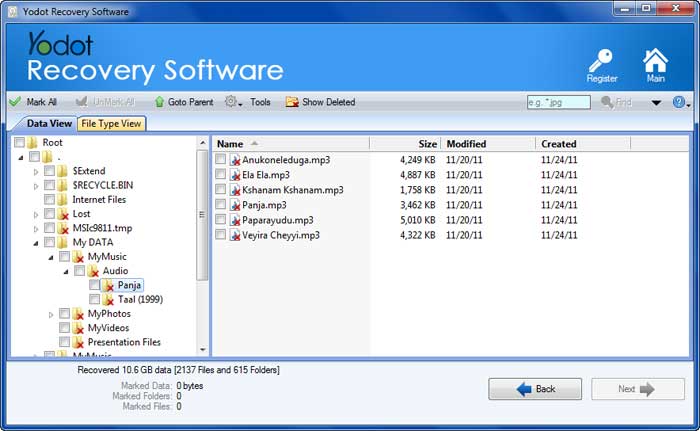
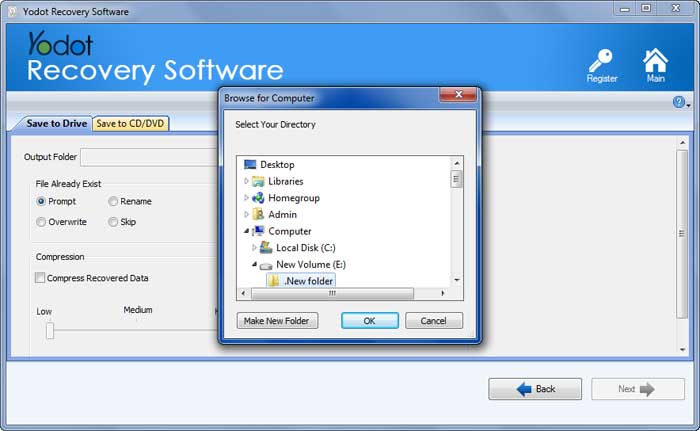
Important Note!!
- Do not save recovered data to same drive that was scanned
- Avoid using irrelevant applications on Windows system
- Backup important folders in multiple storage devices
- Avoid interruptions while transferring a folder from one location to another