Lexar USB Data Recovery
Several factors contribute to the loss of data in your Lexar USB drive, such as accidental deletion, formatting, corruptions, and virus and malware attacks. Irrespective of the reason behind the data loss you can get back the data from a USB drive.
After the deletion or formatting the data doesn’t disappear instantly, it still exists on the USB drive until new data is written over it.
For this article, we would like to explain how to perform Lexar USB recovery using Yodot File Recovery Software.
Recover Data From Lexar USB Using Yodot File Recovery
Step 1: Download and Install the Yodot File Recovery software on your computer.
Step 2: Launch the software and click on Lost File Recovery.

Step 3: Select your Lexar USB and click on Next.
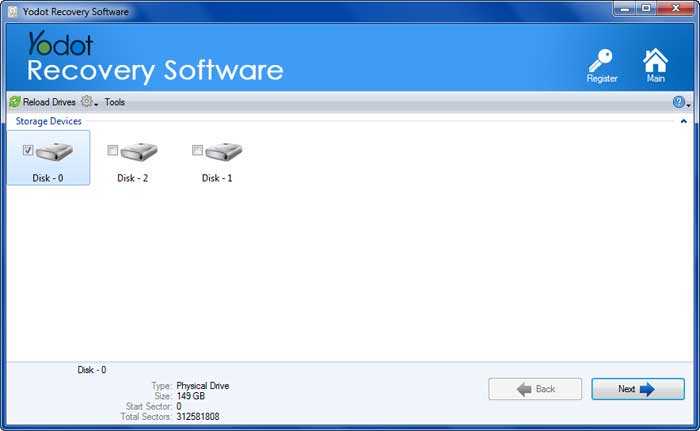
Step 4: You can select the file types that you wish to recover, doing this will significantly reduce the scan time, and click on Next.
Step 5: Wait till the scan is completed and use the preview option to check the recovered files, Use Data View or File Type View to preview as you prefer.
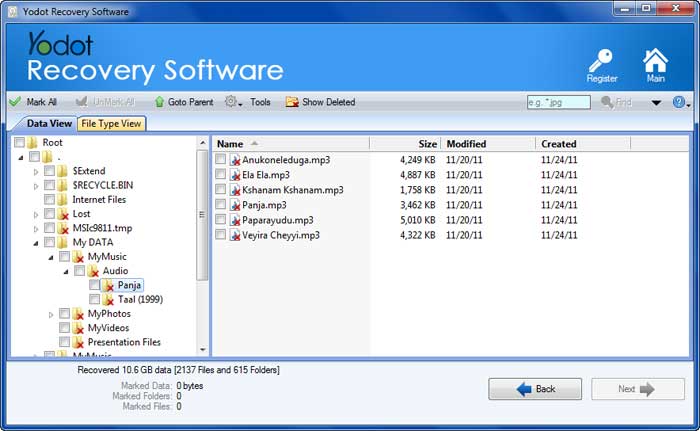
Step 6: Select the files and choose the drive to save the recovered data.
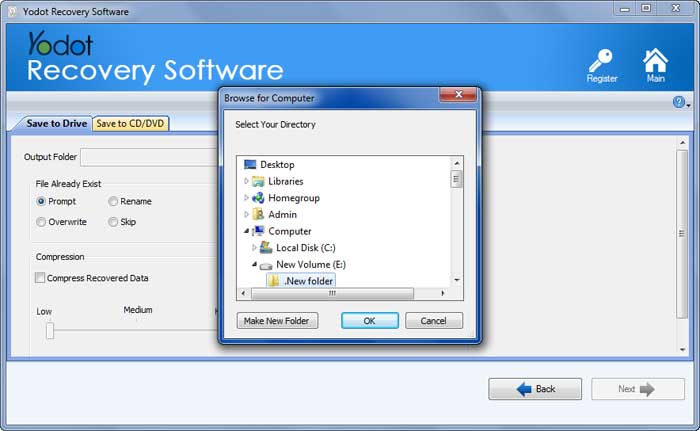
Recommended: Make sure you save the recovered files from Lexar USB in a new location to avoid losing them again.
Fix and Recover Lexar USB Sticks
Here are some of the common data loss scenarios on Lexar USB drives and its fixes:
- Corrupted Lexar USB drive: To repair the corrupt USB drive try running the chkdsk command or format the USB drive to repair it.
- Lexar USB drive Not recognized: Try different ports, update the drivers or change the drive letter to fix the USB stick to get your computer to recognize the pen drive.
- Lexar USB stick not showing its full capacity: Check for any hidden partitions or use disk management tools to resize the unallocated space.
- Physically damaged Lexar USB drive: Contact professional data recovery services to retrieve data from a physically damaged USB drive, the experts have specialized tools and expertise to recover data from physically damaged drives.
Conclusion:
We highly recommend you watch your actions when handling USB drives, You can take periodical backups of important data and scan your Lexar USB drive using an updated antivirus to avoid data loss in the future.
In case of accidents or USB drive failures, you can use the Yodot File Recovery tool to get back all your data in simple clicks.
Useful Tip:
- Use Write-protection.
- Keep USB stick away from extreme hot or cold conditions.
- Do not interrupt during any data transfer process.




