Some Windows users faced a problematic error situation while performing system backup. The error code 0x80070002 (Error=2) will appear with an attempt to backup Windows data. This error may pop up suddenly which reads something like this- ‘The system cannot find the file specified (0x80070002). Try again’. Windows system eve shows the path that is causing this backup error. Consider one such user-instance:
“I recently upgraded my system to Windows 10. Everything worked fine since upgrade but when I come across backup, I get a message that the system cannot find the file specified. I perform monthly backup and never seen an error like this before. Even when I open other directories, I get same error. I’m very much concerned about my backup data. Is there anything that help me fix this issue? Waiting for suggestions.”
There could be several possibilities that results backup error situations. This kind of scenarios are painstaking when vital information is present in the system. The problem arises mainly
-when the system is unable to locate certain files in Windows backup directories
-Incorrect Windows registry entries
-Changed parameters
This happens usually when tried to backup library that contains custom folders in user profile. There could also involve some failed I/O operations and other unknown factors resulting in backup failure.`
Solution to fix Windows backup error:
Fix one: Navigate through the folder location in C: then select Cut option – Create a new folder with relevant name in same drive - paste the folder in newly created folder
Fix two: Check for backup settings: Open Control Panel-> Backup and Restore-> Backup-> Change settings. A dialog appears asking- What do you want to back up -> click on Let me choose -press Next button.
Go to Computer -> Expand C: ->Users folder-> open your username folder and click on AppData, Contacts, and Searches. Click on Next -> Save settings and exit. Now opt Backup now option under Backup and Restore.
This will probably resolve the error code 0x80070002; but in case you fail to still overcome there is a way out. Rely upon Yodot File Recovery application that serves to be an accurate solution on facing file loss scenarios. There could be several other instances where files saved in system face threats like- accidental deletions, file errors, hard drive interface crc error, corruption etc.
Useful features of file restoration program:
- A feasible tool to restore deleted or missing files in Windows system
- No chance of harm to any part of recoverable files/existing data in computer
- Handy to use application with interactive interface
- Supports all varieties of file formats including text, email archives, generic images, databases etc.
- Files can be even recovered from hard drives, pen drives, memory cards and other external devices regardless of file system
- Offers timely recovery. Includes a RAW search utility whereby users can look for only specific files
- Retrieved files can be previewed and verified even before saving
How to utilize the tool?
Step 1: Begin to download and install Recover erased files program in Windows PC
Step 2: Pick second option among: Deleted File Recovery and Lost File Recovery

Step 3: Set the drive to be scanned and mark the file types to be recovered
Step 4: Allow the program to scan for retrievable files
Step 5: Continue to preview using either File Type View or Data View

Step 6: Save the restored files in a suitable storage location
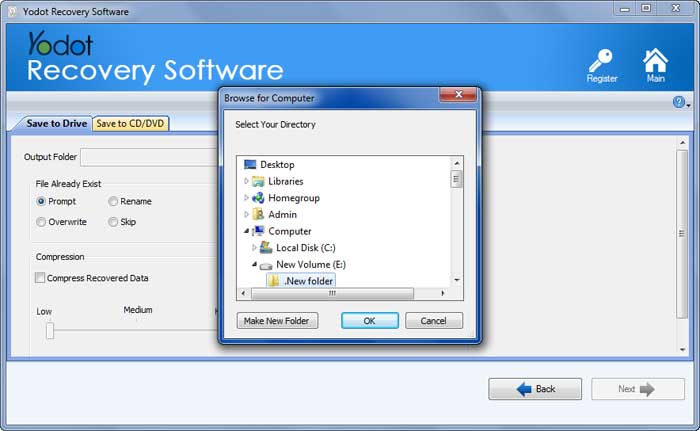
Useful note:
- Do not use any unfair methods to repair backup error
- It is a good practice to maintain regular and healthy backup
- Perform Windows OS installations and updates with care




