“My computer fails to launch Windows OS and displays an error message that “Operating system not found”. Every time I press a power button, this error message just repeats itself. I have not changed anything on my computer recently and it does not have viruses also. This randomly happened today when I was watching a video online and hard drive crashed suddenly. I don’t mind buying new computer, but I want my data back. Does anyone know how I can restore lost data after error message operating system not found on Windows PC?
Sometimes when you start your computer, you may receive a text that resemble above error message. The main reason for occurrence of this error message is hard drive damage or improper partition formatting. If your computer cannot read the partition, then all the data stored in it cannot be found; it includes operating system as well. As a consequence; when you turn on your computer, BIOS tries to find operating system on your hard drive to boot. If it fails to recognize operating system, it shows an error message indicating that there is no operating system. However, you can easily get rid of the error message by reinstalling operating system. But what about the data stored in it? Is it gone forever??? No it is not!!! You can get it back by using efficient hard drive data recovery software.
What Are Other Possible Causes For An Operating System Not Found Error Message?
- Improper installation of operating system could result in displaying operating system not found error.
- Computer will display OS not found error when hard drive is failed or corrupted.
- Your computer cannot recognize operating system in case Master Boot Record (MBR) is corrupted due to boot sector viruses.
- You will not be able to boot your computer when you mark incompatible partition as active that does not contain operating system.
How To Recover Data After OS Not Found Error?
Yodot Hard Drive Recovery is the best data recovery solution to get back all your lost and deleted files and folders after operating system not found error. It has a knack of scanning storage device of any size in a single operation and thereby providing you robust solution for accomplishing complex data recovery. This risk-free software supports restoring data from all types of Windows hard drives, memory cards, mobile phones USB drives, digital cameras, external hard drives etc. It provides two scanning options which are “Normal Scan” and “Smart Scan”. Normal scan will get you almost all deleted or lost data from your Windows system in less span of time; Also you may switch to “Smart Scan” when dealing harder to recover files. Apart from this, you can flawlessly search for an entire logical partition lost or deleted due to incorrect hard drive partitioning. The application runs in a user-friendly and straightforward interface to help Windows user to retrieve deleted or lost data from hard drive after any kind of errors.
Steps To Retrieve Files From Computer Hard Drive After Operating System Not Found Error:
- At first, remove hard drive from affected system and connect it to a healthy computer via USB.
- Download and install Yodot Hard Drive Recovery software to the connected computer.
- Open the software and follow the main screen instructions.
- Two options will be displayed from the main screen, “Partition Recovery” and “Formatted / Reformatted Recovery”.
- Click on Partition Recovery option to recover your files after Windows operating system not found error.
- Choose the connected drive and click on Next; the tool scans the selected hard drive and shows all the recoverable files from it.
- Select the files and folders which are to be recovered and Preview media files.
- Finally Save them to the desired location.
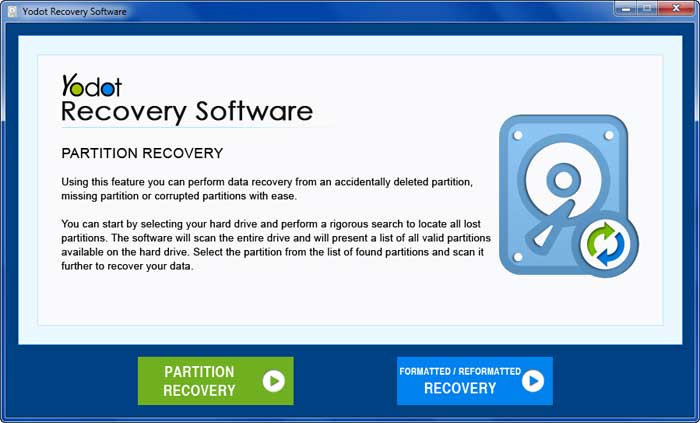
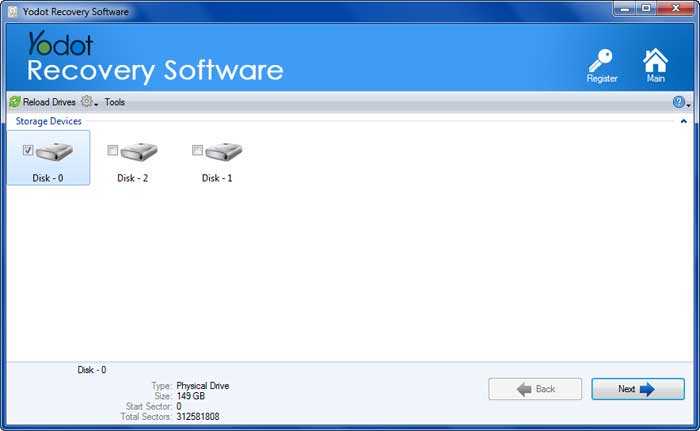

Tips To Avoid Losing Data After OS Not Found Error:
- Do not try to reinstall operating system if you do not know the proper procedure.
- Never mark the partition as active when it does not have operating system installed in it.
- Avoid keeping CD in your computer for long time as your computer might get attacked by boot sector virus.





