BAT or Batch file is simple text file that will be saved in .bat file extension; users can store series of commands which they want to execute on Command Prompt in BAT file to perform various operations. These batch files are helpful when user want to perform multiple tasks without reentering Command Prompt; thereby reduce command execution time. One can create Batch file in all traditional as well as latest Windows operating systems.
Even though, most of the people are not aware about BAT files, Windows users who work in DOS environment are well familiar with Batch files. In any case if BAT file get delete or go missing from respective storage space, then it may triggers severe data loss situations. As Batch files contains particular operations which framed with set of commands, loss or deletion might depress Windows users. Let us discuss some of the reasons behind removal or loss of BAT files on Windows PC:
- Malicious virus, malware, spyware or Trojan horses present in Windows computer system, might infect Batch files and remove them without your notice
- Unintentional formatting of Windows partition where BAT files are saved can erase them completely
- Logical errors or hard drive corruption issues on Windows system can results in loss of Batch files stored in it
In these situations, users might lose essential Batch files from Windows computer. Other than these factors, one might permanently delete BAT files using Shift - Delete keys on PC. However, when you delete or lose Batch file, operating system removes only index entries of corresponding BAT file in file system and its content is still present on its original storage space. Therefore, as long as Batch file memory space has not been overwritten by new data, one can recover back them using accurate data recovery application.
BAT file recovery software:
If you don’t have backup of BAT files, then make use of Yodot Hard Drive Recovery program to restore lost or erased BAT files on Windows system. This software is safe and proficient enough to get back BAT files from Windows hard drive after thorough scanning process. Along with Batch files, you can get back MS office files, media files, compressed files, application files and lot more files from Windows partitions. Other than BAT files you can also restore missing DLL files in Windows XP, Windows 8.1, Windows 8, Windows 7, Windows Vista, Windows Server 2003 and Windows Server 2008 OS based laptops and desktops. Apart from Windows internal hard drive, this application also restores various files from pen drives, memory card, external hard drives, SSD drives and many more removable storage devices.
Steps to recover BAT file on Windows computer:
- Download and install Yodot Hard Drive Recovery program to Windows system
- Open installed tool, instructions available on-screen can help you to proceed further
- Two key options will be displayed in main screen, select “Partition Recovery” or “Formatted / Reformatted Recovery” option to regain BAT files based on data loss scenario
- Then, in subsequent window you will find all partitions present in respective Windows computer
- Select partition or drive (Usually C:Drive) to restore deleted or missing BAT file and click on “Next” button
- This triggers scanning of selected drive and after completion of scanning process you will find deleted or missing BAT files in “Data View” or “File Type View” views
- By using these options select required BAT files which you would like to revive
- Finally, browse for destination location to save restored BAT files on Windows computer
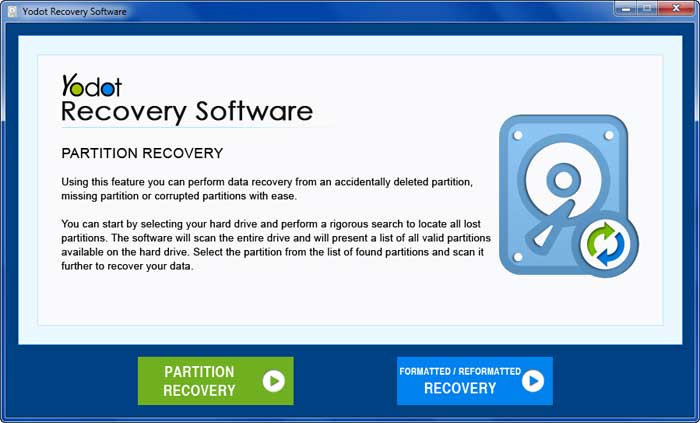
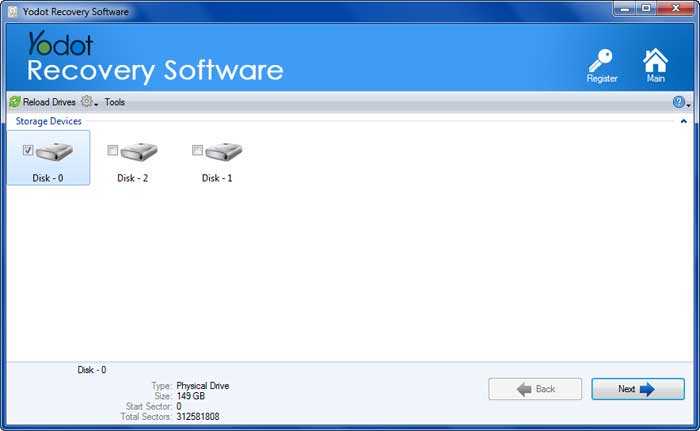
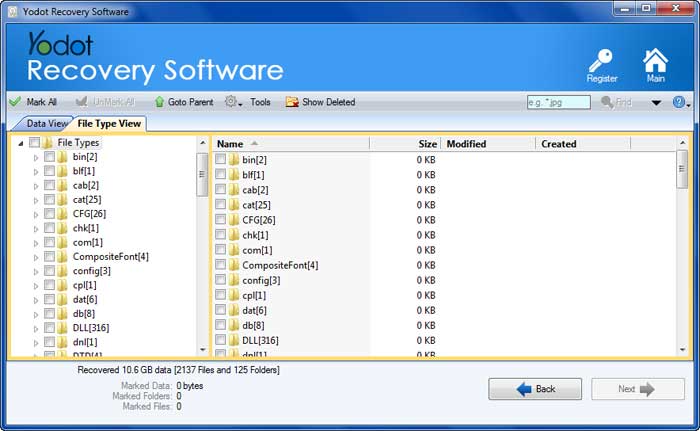
Suggestions:
- Always backup your valuable BAT files on external storage devices to overcome data loss scenarios
- Do not save new files on Windows hard drive after loss or deletion of Batch files to evade data overwriting
- Make use of a quality and updated antivirus tool on Windows system to combat harmful viruses





