When i was capturing pictures on camera, my camera poped up - no storage space available message. Later, i decided to transfer files from camera SD card to my system. When i connected and began to transfer files, to my surprise my SD card throwing an error “micro SD card needs to be formatted“ i don’t know how to fix this issue, can anyone help me to fix this issue? I’m in urgent to access my data on the SD card.
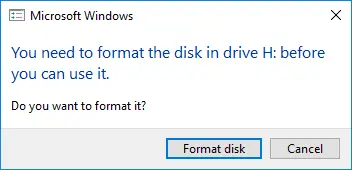
Above the user has raised his query in the technical forum. Here in this article i will be explaining you guys how to fix SD card needs to be formatted error by various possible methods. Before getting into the solutions to fix the error. We will see what caused micro SD card says it needs to be formatted issue.
![]()
Why Does My Micro SD Card Says It Needs To Be Formatted?
What Causes "SD Card Needs to Be Formatted"? The formatting message in memory cards majorly occurs due to the corrupted or interrupted process of writing on the SD card. This is because the computer or camera files required for reading or writing purposes are lost and you have to look for ways to resolve read/write error on SD card. Let's try to understand the reasons in detail:
Micro SD Card Corruption: If you try to access the micro SD card before its data completely get mounted on the host device or disconnect the device while accessing its contents may lead to micro SD card corruption and you will encouter SD card says it needs to be formatted error because of corruption.
Virus or Malware Attack: In case a micro SD card is infected by a virus or malware, the system or other electronic devices may pop up with various format errors, where you need to format the micro SD card to free it from such errors.
File System Corruption: Due to abnormal power surge while transferring data from micro SD card to the system or logical error may lead to file system corruption and will lead to SD card asking to format issue.
Incompatibility Issues: When the portable digital device and operating system don’t support a micro SD card, then you will face incompatibility issues.
Quick Fix for Micro SD Card Needs to be Formatted Error:
Try Switching the USB Port - There may be problem with the USB port, switching it to a different USB port might fix the issue. Also, check the card reader whether it is in a good condition to work.
Scan the Card With Antivirus - The Micro SD card needs to be formatted issue might occur due to presence of virus on the card. Scanning with the antivirus tool may fix the issue.

I have tried and tested many ways and gathered five best methods to recover files from SD card and to fix SD card says it needs to be formatted error for you guys. I would recommend you guys to take a backup of files from SD card using the professional Yodot File Recovery tool before proceeding with the manual methods to fix SD card suddenly needs formatting issue.
How to Take Backup of Files From SD Card Using Yodot:
- Connect the Micro SD card via card reader or the SD card port.
- Download and Install the Yodot File Recovery tool on your laptop or PC to take backup of files from SD card says it needs to be formatted issue.
- Launch the tool and select the “Lost File Recovery” option to retrieve files.
- Select the drive that indicates your micro SD card and click on the “Next” button.
- On the next screen, you will find recovered files from micro SD card.
- Select desired files and preview them using the “Preview” option.
- At last, save retrieved files to any accessible drive on your Windows system.
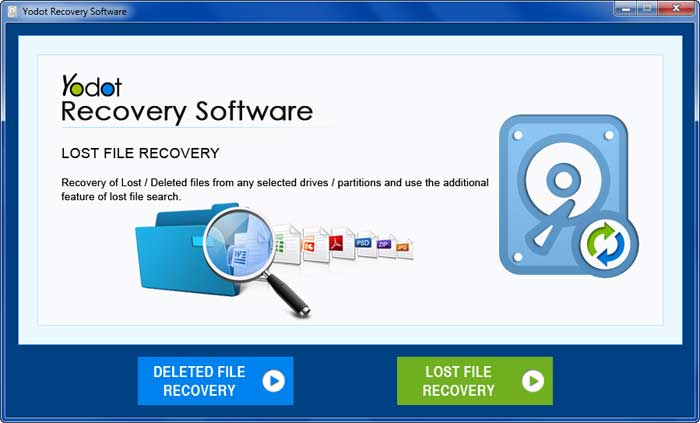
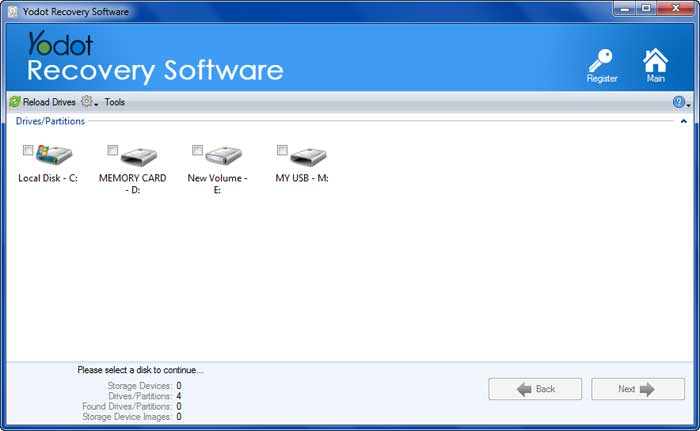

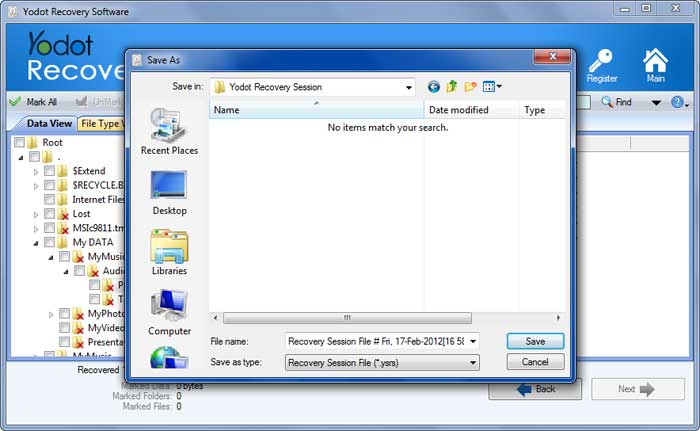
How To Fix The Micro SD Card That Needs Formating?
I researched well and gathered four possible ways to fix SD card asking to format error, by formatting the Micro SD card. Follow each methods carefully to fix the issue.
Method 1: Run Chkdsk On Micro SD Card To Fix Micro SD Card Needs To Be Formatted Error:
Method 2: Format The Micro SD Card Through Windows Explorer
Method 3: Format Micro SD Card Using Windows Disk Management
Method 4: How To Format The Micro SD Card Using DiskPart.Exe?
Tips to Avoid SD Card Suddenly Needs Formatting Error:
Method 1: Run Chkdsk On Micro SD Card To Fix Micro SD Card Needs To Be Formatted Error:
Running chkdsk on microSD card may fix the not formatted error. As this error occurs when your card file system gets corrupted due to any reason. To run chkdsk, connect the microSD card to Windows, then note down the drive letter of the card and you can use the same method to fix corrupted SD card using chkdsk.
Step 1: Type CMD in the windows search box and launch command prompt by clicking it.
Step 2: Input chkdsk X: /r /f and hit Enter. (Here X is the affected drive letter.)
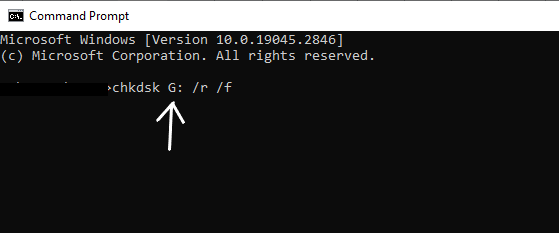
See it this method works or not. If it’s not working out move to method two to fix SD card needs to be formatted using the Windows Explorer.
Method 2: Format The Micro SD Card Through Windows Explorer
Formatting the SD card Using windows explorer helps you in fixing the SD card says it needs to be formatted issue.
Step 1: Connect the SD card to the system and open Windows File Explorer.
Step 2: Click on a removable disk and select Properties.
Step 3: Go to Tools and click on the Check Button.
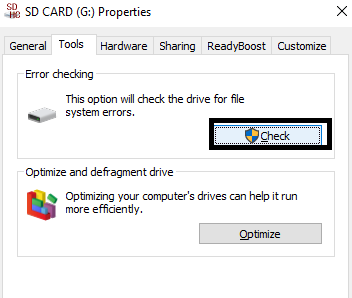
Step 4: Check the checkboxes, Automatically fix errors of the system and Scan and attempt recovery of corrupt sectors.
Step 5: Click Start, Wait and close the window until the repairing process completes
Method 3: Format Micro SD Card Using Windows Disk Management
Fix the SD card using the Windowds Disk Management by following the below-mentioned steps:
Step 1: Type Run in the search box and hit Enter to launch the Run box.
Step 2: Input diskmgmt.msc and press OK
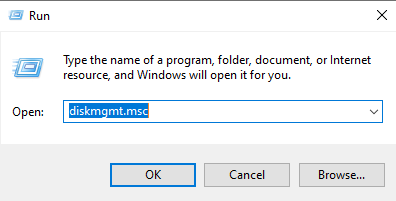
Step 3: Find your SD card and choose Format option by right-clicking on it and to fix SD card asking to format error.
Step 4: Click on check box Perform a quick format by selecting file system as NTFS and hit OK
Step 5: Once, again click on OK to format the SD card.
Method 4: How To Format The Micro SD Card Using DiskPart.Exe?
Step 1: Type CMD in the Search box to open the Command Prompt.
Step 2: Type diskpart and hit Enter and click Yes to open the diskpart
Step 3: Type list disk and hit Enter. It will display a list of storage devices connected to your computer.
Step 4: Type the particular disk name(for example select disk 1) and hit Enter.
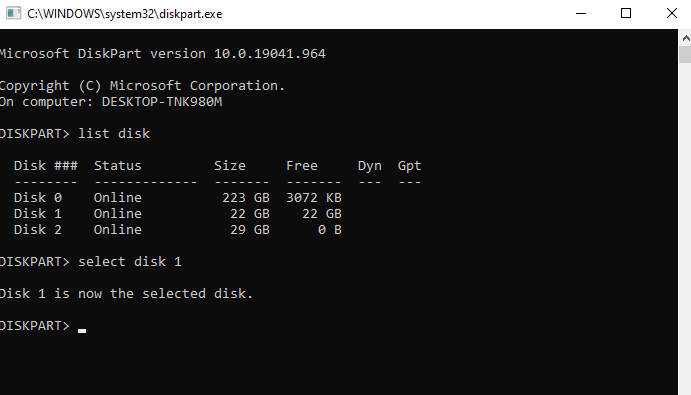
Step 5: Type clean and hit Enter.
Step 6: Type create partition primary and hit Enter.
Step 7: Type format fs =ntfs quick and hit Enter.
Step 8: Type assign letter f and press Enter.
Tips to Avoid SD Card Suddenly Needs Formatting Error:
- Avoid usage of micro SD cards after you get error messages from micro SD cards.
- It is always recommended to detach the micro SD card in safe mode using the “Eject” or “Safe Remove Hardware” options.
- Make sure that your system is free from viruses before connecting the micro SD card.
- Read all the pop-ups while using a micro SD card and proceed further.





