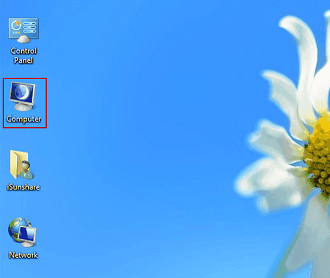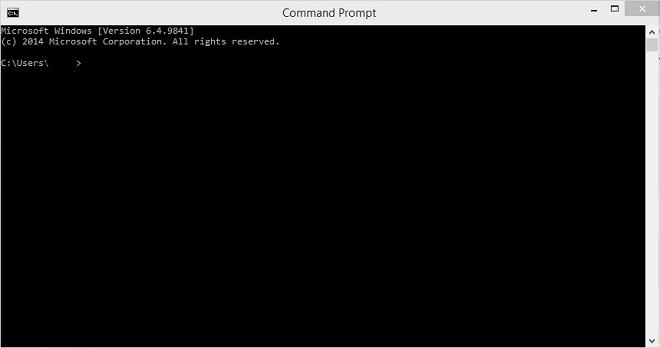SD cards can add a lot of convenience and advantages to your mobile device: you don’t have to worry about using up your phone’s internal memory because you can store images, movies, music, documents, and/or contacts on an SD card. But, the typical problem a user may face in the long run with SD cards is “corruption”. This article helps you fix corrupted SD card-related issues using chkdsk.
Generally, an SD card gets corrupted due to various reasons:
Why Does an SD Card Get Corrupted?
Various factors can cause SD cards to become corrupt. Let’s take a look at the most common causes of SD card corruption
- Mishandling the SD card (removing abruptly, usage of the same card on several devices)
- Improper formatting (trying to abort accidental format action, formatting card on incompatible device)
- Unexpected power fluctuations/interruptions while using an SD card to transfer data
- Virus infection on SD card
When an SD card gets corrupted due to any reason, it turns into a serious issue, particularly if you have stored important files and folders on it.
In order to understand the solutions, we first need to know the symptoms before the SD card gets corrupted in the latter section.
How do I get to know if an sd card is corrupted?
Now that we have seen the reasons for SD cards getting corrupted, we must understand the symptoms before SD cards can be corrupted in order for you to prevent them from becoming corrupt.
Common signs of an SD card getting corrupt are:
- SD card will get empty suddenly
- Photos and other files will get missing.
- SD card becomes extremely slow
- While taking pictures camera hangs or turns into a black screen.
- SD card is not open
- Windows asks you to format the SD card before you can use it
- The file or directory is corrupted and unreadable.
- SD card is not showing up in Windows.
- SD card is not recognized –
But, you don’t have to worry. It is possible to fix a corrupted SD card.
In my case, I used CHKDSK (a Windows repair tool available for checking and fixing the integrity of drives) to repair my corrupted SD card; and I felt it was a good rally round.
Hence, I have explained how to repair corrupted SD cards via CHKDSK in this editorial. Give it a try and check whether this helps you too in fixing corrupted SD cards.
Caution: If the severity of corruption is high on your SD card then running CHKDSK can’t assure recovery of the corrupted SD card data. So, if you have any important (very crucial) data saved on the corrupted SD card then grab Yodot File Recovery immediately before running CHDSK.
The tool can recover files from corrupted SD cards with 100% assurance. Not just a corrupted SD card, even you can try this software to get back data after an SD card blank or unsupported file system error, SD card fatal error, computer unable to read the card error, the folder is an empty error, or an SD card is damaged try reformatting it error and more.
How Do I Fix a Corrupted SD Card Using chkdsk?
You can Fix a Corrupted SD card using checkdisk with ease, just by following the below-mentioned steps.
Steps to fix a corrupted SD card using chkdsk:
Step 1: Connect your SD card to a working Windows computer using a card reader or USB.
Step 2: Go to This PC (in newer Windows versions) or My Computer. Note the drive letter of your corrupted SD card.
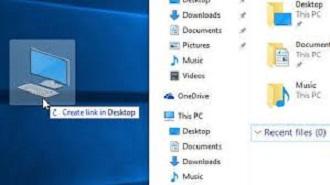
Step 3: Next, go to the Start menu, select All Programs, Accessories, and open Command Prompt. (Launch Command Prompt directly from Cortana in Windows 8.1 and 10 editions).
Step 4: Type chkdsk [SD card drive letter]: /r and hit Enter key.
Step 5: Wait for the completion of the corrupted SD card fixing process.
The fixing process takes time depending on the severity of SD card corruption and the storage size (also saved data) of the card. Once the repair process gets completed, quit the Command Prompt, and check the fixed SD card.
In case, the SD card corruption is too severe, and CHKDSK fails to fix the corrupted SD card, then you need to format the card. But, ensure that you have got all files and folders from the corrupted SD card before you format it.