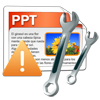Can’t open the powerpoint presentation? Are you getting a similar error message that states, “There was an error accessing C:\documents and settings\username\Presentation.pptx”? Continue reading this article to fix the PowerPoint files that are not opening in just a few clicks.
Typically, an error accessing PowerPoint files message indicates that a PPT/PPTX file is corrupt. Which may result in the PowerPoint can’t open or save this file, thereby there are chances of losing all the valuable data within.
Powerpoint files can get corrupted unexpectedly, without any warning, leaving its users with many hardships, as they heavily rely on this application to create important business presentations. However, corruption is not only the sole reason for the “PowerPoint can’t open or save this file” issue.
Why is my PowerPoint File Showing Accessing File Error?
The main reason for getting PowerPoint Error Accessing File is usually file corruption. When a file is corrupted, vital elements may be missing, making it impossible to view the document. The types of information could be drawing objects, hyperlinks, graphs, or even text. There are many reasons for PPT/PPTX file corruption, few of them are mentioned below:
- A PowerPoint file may become inaccessible when a virus modifies or corrupts its header.
- This error might also occur when there is a power outage or sudden system shutdown while designing a PowerPoint presentation file.
- Sharing or downloading the PowerPoint file over different computer networks might also lead to PowerPoint file corruption.
- Changing the extension of the PPT file from one file type to another might also lead to this error.
- It is also possible for the PPT/PPTX files to get corrupted if they are partially downloaded.
Note:You can try to fix the Microsoft PowerPoint can’t open or save this file error using the below mentioned quick fix solutions.
Try These Quick Fixes:
- Try opening the .ppt or .pptx file that won’t open using PowerPoint Viewer.
- Move your PowerPoint presentation to a different storage location and to open it.
- Try to launch the PowerPoint file on a Microsoft Word application.
- Try launching a temporary version of PowerPoint presentations.
- Create a blank PowerPoint file and insert all slides to it.
How to Fix Cannot Access PowerPoint File Error?
The problem of PowerPoint not opening can be resolved in many ways. Here are a few steps you can take to get PowerPoint working using the below methods.
1. Unblock the Corrupt PowerPoint File
You may receive the error if you have downloaded a file from the Internet or any network or received an email and saved it on your computer. As a result, you cannot open the PowerPoint file.
To unblock the file, proceed as follows:
Step 1. Open the Properties folder of the file by right-clicking on it.
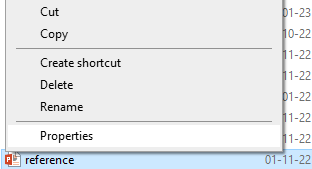
Step 2. On the dialogue box that appears click on the General tab.
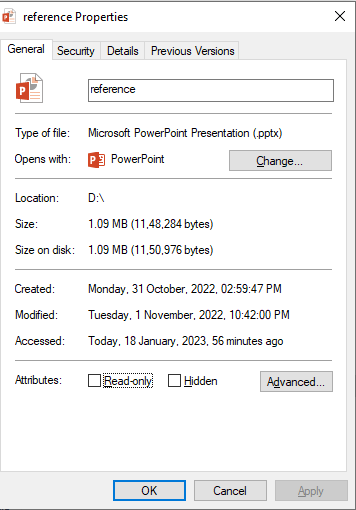
Step 3. Click on the Unblock button, if there is one present on the dialogue box.
Step 4. Finalize by clicking Ok and then open the PowerPoint presentation.
2. Disable Protected View in PPT
Step 1. Launch the PPT program and go to Files
Step 2. Under Files select Options
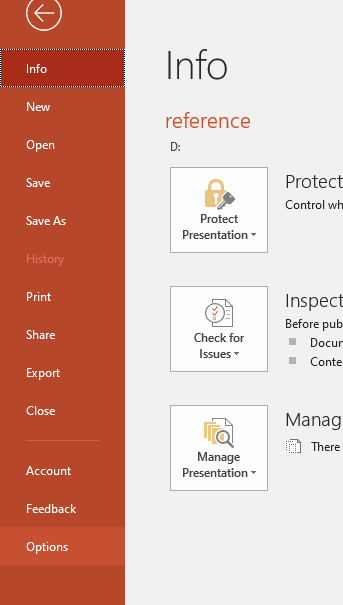
Step 3. An options dialogue box opens. Here you will have to select the option Trust Center, which is on the left-side panel. Then click on the right-side pane, click on Trust Center Settings.
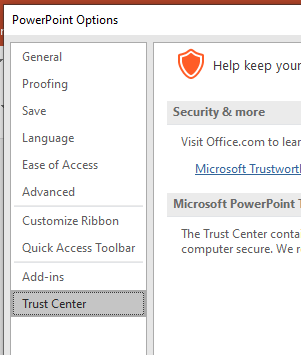
Step 4. Another dialogue box comes up. Here is where you disable the Protected View function. You will have to select the Protected View option which is on the left-side panel.
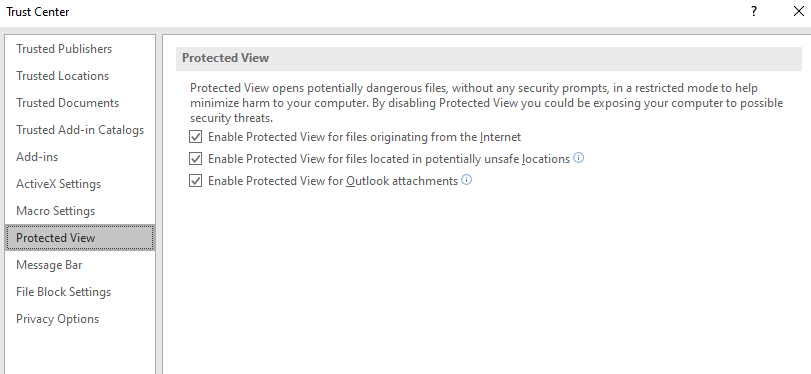
Then under this option and on the right-side pane uncheck the boxes that enable the function. Once through, click on Ok to close the program.
3. Start PowerPoint in Safe Mode
This method will help you edit the corrupted file, though some format may be missing, it opens the file in working mode after which you can finally edit the file as per your requirements.
Here is how it is done.
Step 1. Hold down the CTRL key on your computer.
Step 2. While still holding down the CTRL key, launch the software. As it launches, a prompt comes on the screen asking whether you wish to launch in safe mode.
Step 3. Click Yes to proceed and you will have launched the program in safe mode. Check at the open program if it launched in Safe Mode, for confirmation.
If the above mentioned methods won’t workout, you need to take the help of a reliable application like Yodot PPT File Repair software to fix the Microsoft PowerPoint won’t open issue.
Yodot PPT Repair application can fix various corrupt PPT issues like msi error in PowerPoint, frozen PowerPoint, error while saving the PowerPoint, and many more.
4. Repair PPT File Can’t Access Issue Using Yodot PPT Repair
Yodot PPT Repair software application has a very strong built-in algorithm to repair PPT files which are severely corrupted or damaged. The Utility repairs all types of PPT files including PPT, PPS, PPSX, and PPTX. Additionally, the tool fixes PPT file corruption along with the PowerPoint file's text, images, sounds, formatting, objects, animations, etc.
Steps to Repair Microsoft PowerPoint File Won’t Open Error:
- Download the Yodot PPT Repair software by hitting the “Download Now” from the website.
- Install the software on your Windows desktop/laptop and follow the procedures from the main screen.
- Choose the damaged/corrupted PowerPoint file which is not opening.
- Click the Repair button to start the repair process.
- The repair process can be viewed by looking at the progress bar.
- After the repair completion, you can preview the repaired PowerPoint file using the Preview option before saving the file.
- Finally save the fixed PPT file, to your desired location by making use of the Save option.
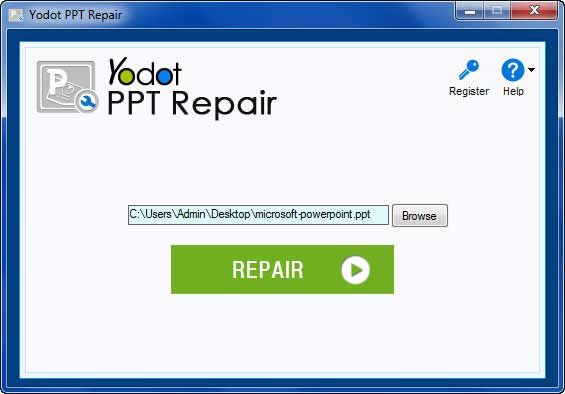
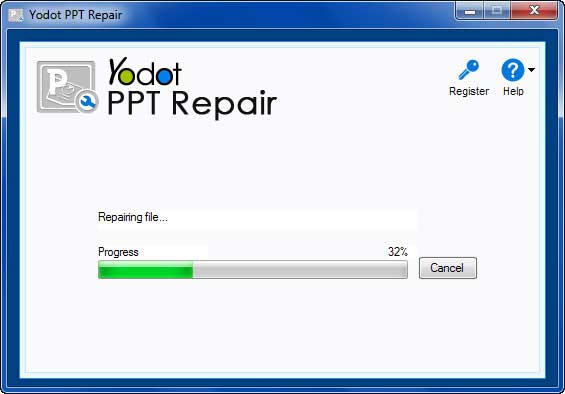
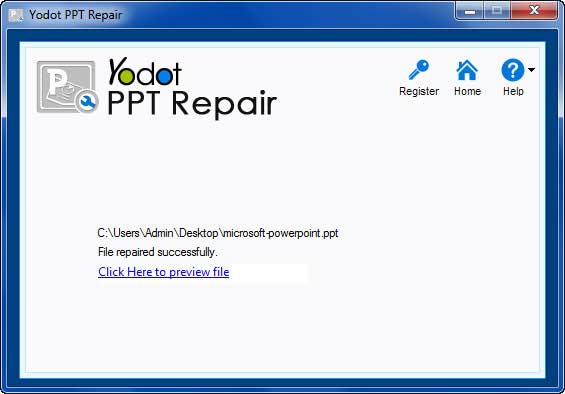
Note: If you are a Windows 8 user then you can also make use of PPT files that won’t open in Windows 8.
Tips To Avoid PPT Files Getting Corrupted:
- Make multiple copies of your important PPT file by storing them on different storage devices like external hard disk or USB.
- Save your PPT file after every modification or update.
- You can also make use of the Google Slide application to create new presentations.
- Use a good download manager program to download your PPT files.
- Install a powerful antivirus software program to delete viruses.