Repair your damaged or corrupted DivX files easily with Yodot...

Written by Lucy John on April 18, 2023
Xvid video files are extensively used by the popular Xvid codec to help your computer play movies of extremely high quality. Due to its high quality and low file size, Xvid is known as one of the most popular video formats on the internet. However, due to the significant usage of Xvid video files, errors are extremely common which may result in corruption and makes it impossible to play video.
But due to the evolution of new technologies, fixing errors and corruption in Xvid video file is very simple and easy. At times it becomes much irritating to fix corrupted or damaged Xvid files if you don't take the right step towards resolving corruption issues. But, with the correct approach, that is by using a reliable Xvid video file repair tool it is able to mend corrupted Xvid files.
So, here is how to repair Xvid video files with reliable video repair tool in an easy way.
One of best available tool to repair Xvid video files is Yodot Video Repair, which is read-only software that can repair Xvid video file without causing damage to its source file. It scans your Xvid video file and fixes errors in affected audio or video streams to produce a healthy playable Xvid file again. You can even repair AVI and DIVX video file with the utilization of this software. The repair process is simplified into 3 steps and the user can have a preview of repaired Xvid video file on Windows as well as Mac system. Mac users can repair Xvid video files which are corrupted or damaged on Mac OS X machines running with Leopard, Lion, Mountain Lion and more including on Sierra.
Step 1: Launch Yodot Video Repair software on your computer where corrupt Xvid file is stored. Browse the corrupt Xvid file that you want to repair (also select a healthy Xvid file for reference). Click on Repair button to start the Xvid repairing process.
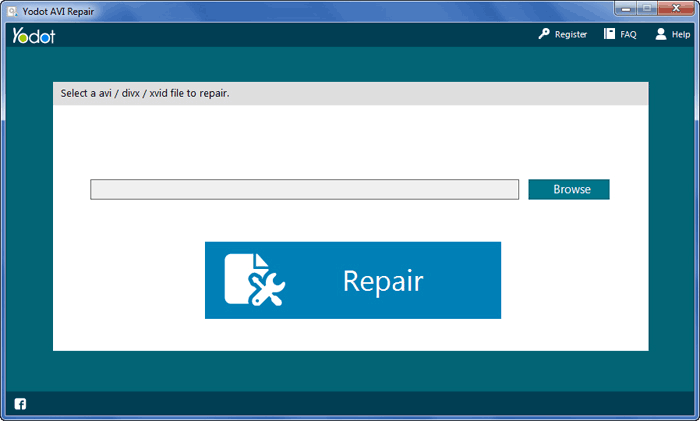
Step 2: Once the repair process gets completed you will be presented with the result along with the repaired Xvid video file description. Preview the repaired Xvid file.
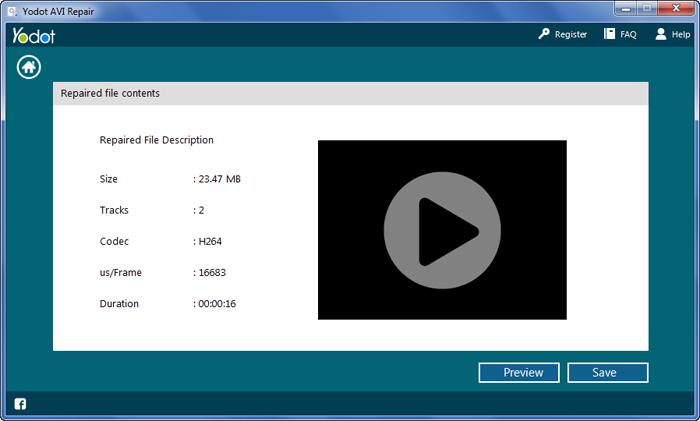
Step 3: Save the repaired Xvid video file to your desired location on the computer or on an external storage device.
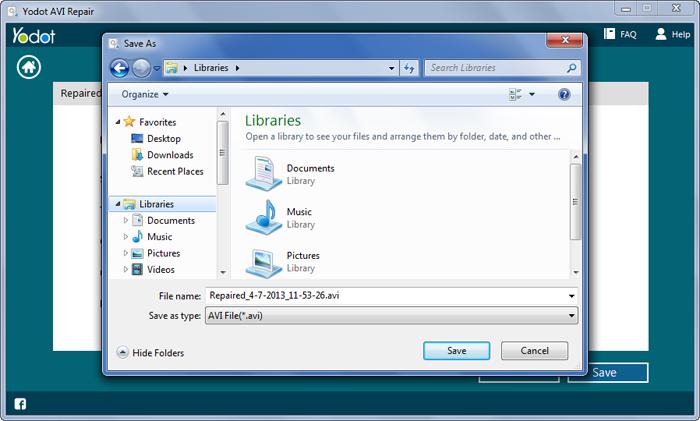
It’s also necessary to know what has causes corruption or damage to Xvid files. Because it might help you to prevent the problem from occurring in future if you know the reason behind it.
Xvidcore.dll Error: In order to watch Xvid videos in the system, Xvid Codec needs to be installed. Installing Xvidcore.dll file on your PC helps you to play Xvid videos and movies without facing any problem. But if Xvidcore.dll file gets corrupted, altered or misplaced due to some unknown reasons, then your system may show error warning about dll file when you attempt to play the Xvid video files.
Windows Registry corruption: Windows Registry is a big database which keeps track of all the referenced files on your computer. But sometimes the registry file gets damaged or corrupted due to which Xvid codec fails to read the DLL's which is needed to play the Xvid movies or videos.
Other Causes: Improper installation of Xvid, an intrusion of harmful viruses, power fluctuations while playing Xvid videos, download errors, header damage, etc. are the other factors responsible for the corruption of Xvid video files.
12+Years Of Experience
100%Money Back Guarantee
5M+Downloads
100%Secure Shopping
FreeTech Support