Causes behind MP4 no Sound Issue
MP4 is one of the most popular and preferred multimedia formats due to its wide compatibility and ability but you would often run into issues no sound issue on MP4 files due to:
Incorrect audio settings:
Suppose the audio settings of the media player are not configured correctly. In that case, it will cause an issue in playing the MP4 files.
Corrupted audio codec:
The audio codec encodes and decodes data in an MP4 video. Suppose the audio codec used to encode the component of the file is damaged. In that case, it might prevent the audio from playing.
Issues in hardware:
Problems in hardware can also cause MP4 no sound error. For example, suppose the speakers you use to play the audio are faulty. In that case, it will prevent the audio from playing in an MP4 file.
Improper Codec:
Codecs are responsible for encoding and decoding audio and video data. If the codec is wrong or improper, it will cause the issue of MP4 with no sound.
Corrupted File:
If the MP4 file is damaged, it might not play properly.
Quick Fixes for MP4 with no sound
Check volume settings:
The first step to fixing the issue is that MP4 video has no sound to check the volume settings of your media player. Ensure the volume is turned up and not muted.
Check codecs:
If the file doesn’t have sound on any device or media player, the issue may be with the codecs used to encode the audio. So first, check if the audio codec is supported by your device or media player.
Update media player:
If the issue is with the media player, update it to the latest version. This may fix any bugs or issues with the media player causing the no sound issue.
Use a different media player:
If updating the media player doesn’t fix the issue, try using a different player to play the file.
How to Repair MP4 Has No Sound?
Method 1: Install the Proper Codecs
Follow the below steps to install the proper codecs
- Before starting with the steps, you need to know which codec your media player requires.
- Download the required codec from the websites.
- Click on the file to start the installation
- Once the installation process is complete, restart the media player.
Method 2: Use a Different Media Player
When the MP4 file has issues on the default player, then use a different media player to check if the issues persist on the other media player too.
Try playing the MP4 file using players like VLC, KM Player, GOM Player, or 5K player to play the.mp4 file.
Method 3: Convert the MP4 file into Another Format
- Open the VLC
- Click on Media and Select Convert/Save
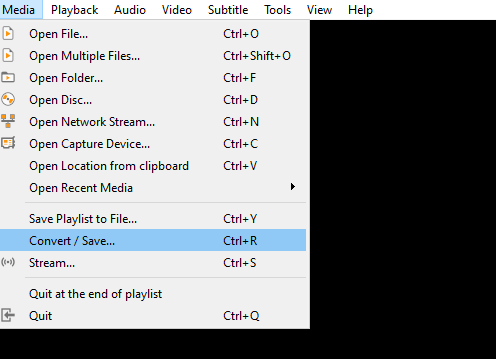
- Click on ADD to select the MP4 video you want to convert
- Select the Output and click on Convert/Save
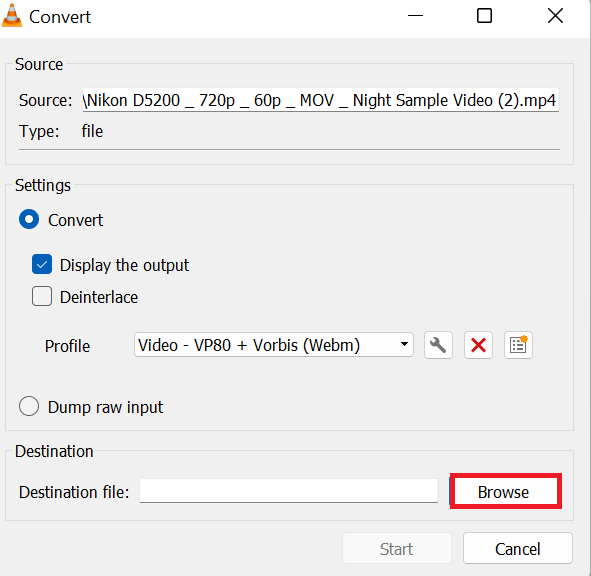
- Click on the Start.
Also Read: How to fix corrupt MP4 using VLC Media Player?.
Couldn’t DIY methods be of any help? It is because your MP4 files are corrupt; however, you can fix the corrupt MP4 file using the Yodot video repair tool.
Method 3: Repair Corrupt MP4 videos using Yodot Video Repair
Yodot Video Repair tool repairs the MP4 video with no sound issue in no time. It repairs the video from all the errors, which is responsible for the video corruption. In addition to MP4 files, Yodot Video Repair Tool supports MOV, AVI, DIV, DIVX, and numerous other file types. As a bonus, this tool allows you to examine the repaired video by previewing it. Download this tool for now and repair your MP4 video showing no sound in a hassle-free manner.
Steps to Repair corrupt MP4 file:
- Download and install the Yodot Video Repair tool using the above-given download buttons.
- Once you launch the tool, you need to select the corrupted video file by clicking the Browse button and then the Repair button.
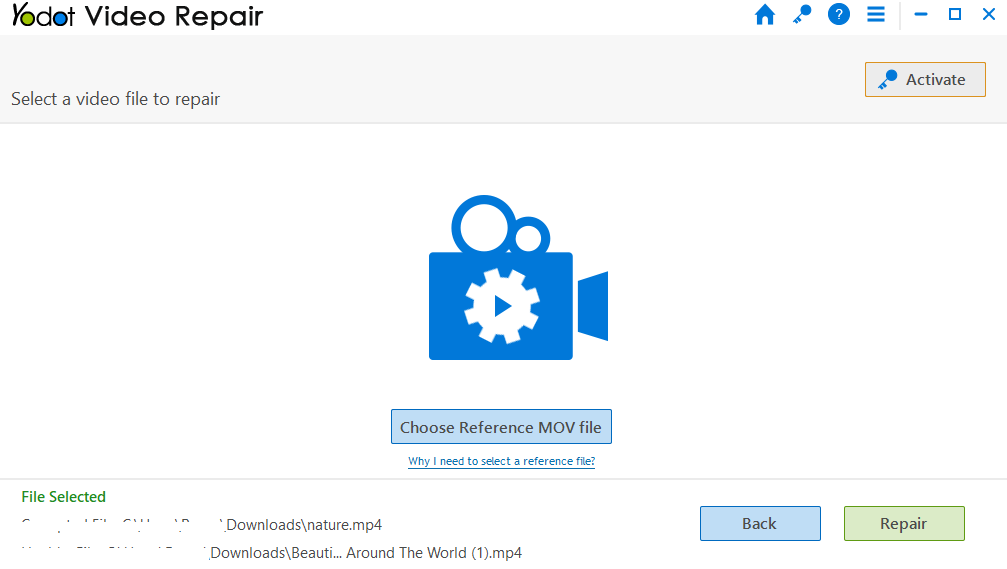
- Now the software starts repairing the corrupted MP4 video with no sound issues.
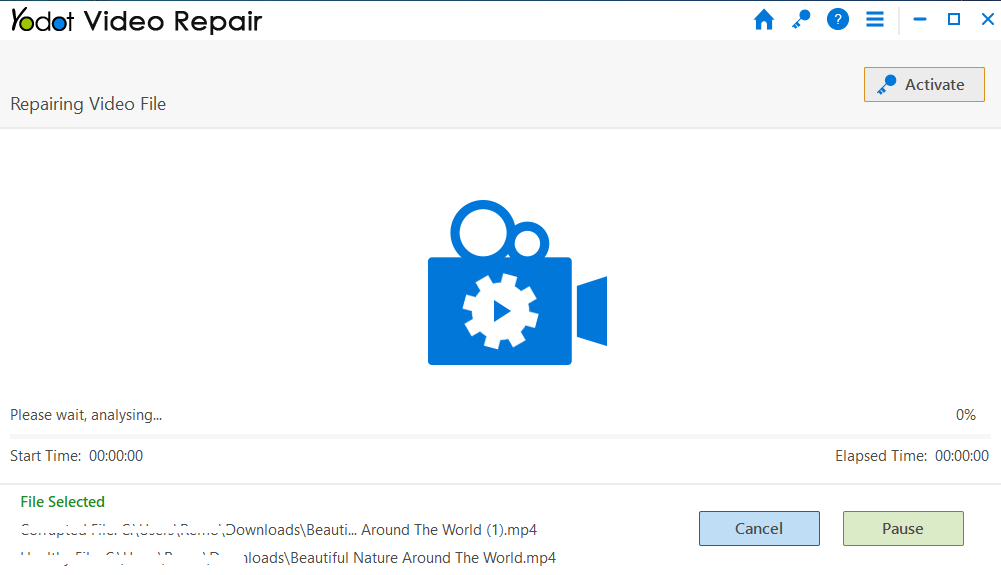
- The application lets you preview the repaired video file to evaluate the success rate.
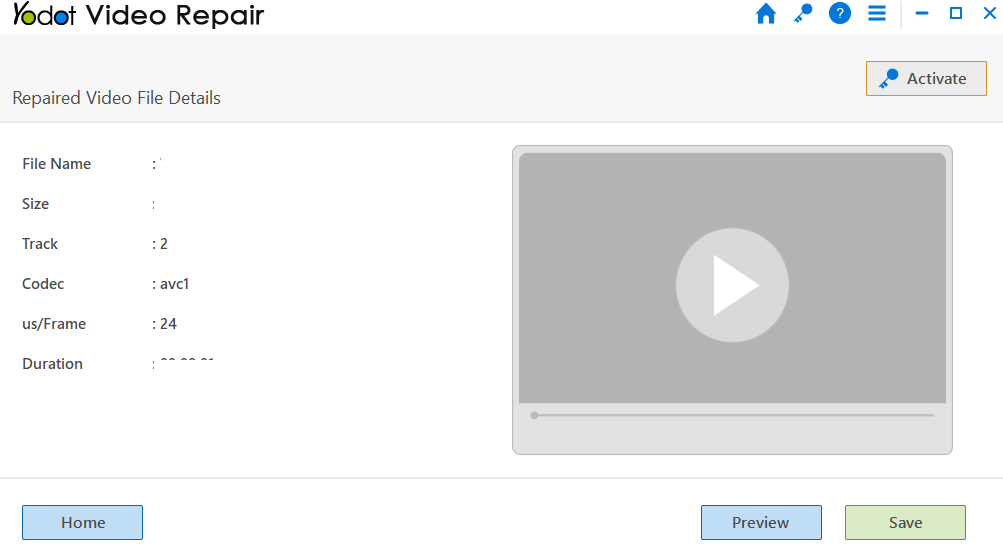
- Finally, once you are satisfied with the repaired video, you can Save it in the desired location.
Tips to Avoid issues on MP4 file
- Regular backup: keep a backup of the important videos on an external or cloud storage to protect against corruption and deletions.
- Avoid interruption during video file transfer: Ensure the MP4 videos get transferred completely from the source to the destination without any errors or interruptions.
- Scan for viruses: Use an updated antivirus tool to prevent viruses and malware from corrupting your MP4 files.
- Avoid editing on original files: Always use a copy when you are editing the MP4 files, this way you will always have the content if something goes wrong while editing.
Conclusion:
End of the article, we have seen what caused the MP4 file no sound issue and the ways to fix them. Make use of the solutions effectively to fix the error and be worry-free. If the MP4 file is severely corrupted or damaged fix it by using the Yodot Video Repair software.