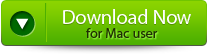Video files, be it AVI, MOV, or MP4, that cannot be rendered mean that the video cannot be played or viewed by the media players like windows media player, VLC media player, quick time, and many more. This issue will cause errors like stuttering, audio video out of sync, etc.
AVI/MP4/MKV video files cannot render the file to the business that uses the videos for marketing. For those businesses, rendering issues will have more significant consequences. For instance, a company that creates and distributes video content might face reduced engagement if the viewers must render their video correctly. In addition, the issue files that cannot be rendered will impact the users differently. Therefore, it is essential to know the solutions to fix the issue.
Reasons for File Rendering Issues
How to Troubleshoot Video Rendering Issues?
Tips to Avoid AVI/MP4/MKV Cannot Render the File.
Reasons for File Rendering Issues:
Corrupt video:
Damaged MP4/MKV/AVI files may contain errors or missing data, preventing video files from playing correctly.
Missing Codecs:
Audio/Video codecs are software components that enable media players to decode and make the video playable. If the media player you use does not have the proper codec, the video is unplayable.
Outdated Media Players:
Outdated media players may not be compatible with the newer video formats or need the required features to play a specific type of video file.
Encoding Problems:
If the video files are not encoded properly, it will result in video file rendering issues.
Incorrect Installation:
Improper Installation of media players can be a cause for video rendering issues.
To be specific, each format has its attributes that will cause rendering problems; let us try to understand them in depth:
| AVI | MP4 | MKV |
| AVI is one of the older formats, which supports various audio and video codes. Besides its advantages, it can be prone to errors like Audio video out of sync, playback errors, and incompatible media players. | MP4 is the most preferred video format because it uses a compressed format, which makes it easy to stream online sharing. | MKV is a newer video file format that is getting popular because it’s to have multiple types of media like audio, video, and subtitle. Unfortunately, few media players struggle to play MKV video files, leading to video rendering issues. |
How to Troubleshoot Video Rendering Issues?
The methods mentioned below help you resolve the video rendering issue in all formats like MP4, MKV, AVI, MOV, etc.
Repair Corrupt videos using Yodot Video Repair
Convert the video file format:
Use Different Media Players
VLC and windows media players can be used as alternatives to play the MKV, AVI, MP4, and other video formats to play your videos. However, the problem still needs to be resolved. In that case, the video might be corrupt or have other issues like missing codec, outdated media player, etc.
Repair Corrupt videos using Yodot Video Repair.
Yodot Video Repair is a comprehensive tool to repair videos of various file formats like AVI, MOV, MP4, XVID, and DIVX on Windows and Mac. The most important thing is that the trial version of the Yodot Video Repair tool allows you to preview the repaired video file before restoring them. Download and try this tool for free.
Steps to Repair AVI/MP4/MKV Files That Cannot Be Rendered:
- Download and install the Yodot Video Repair tool using the download buttons.
- Once you launch the tool, you need to select the corrupted video file by clicking the Select File button and then the Repair button.
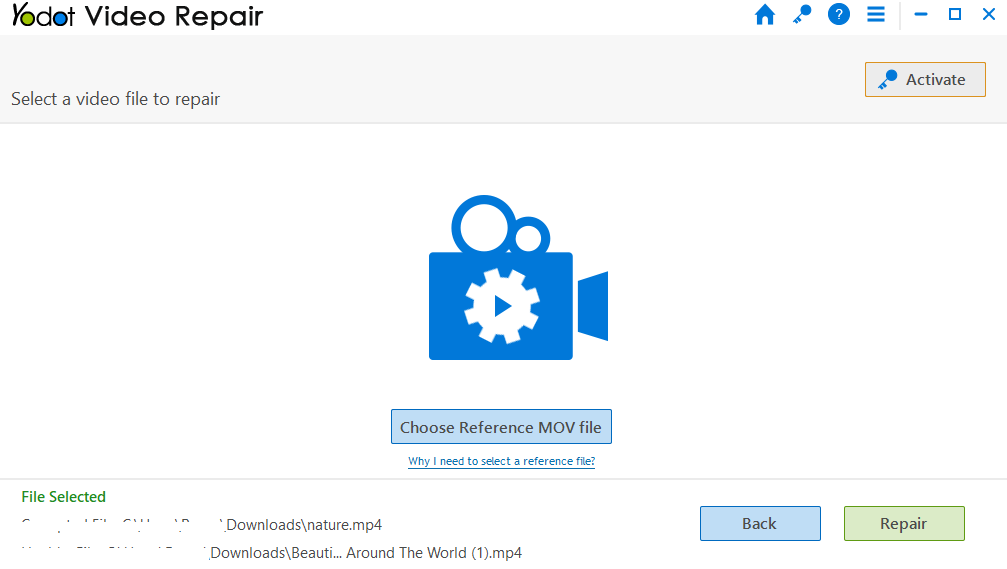
- Now the software starts repairing the corrupted video that is having rendering issues.
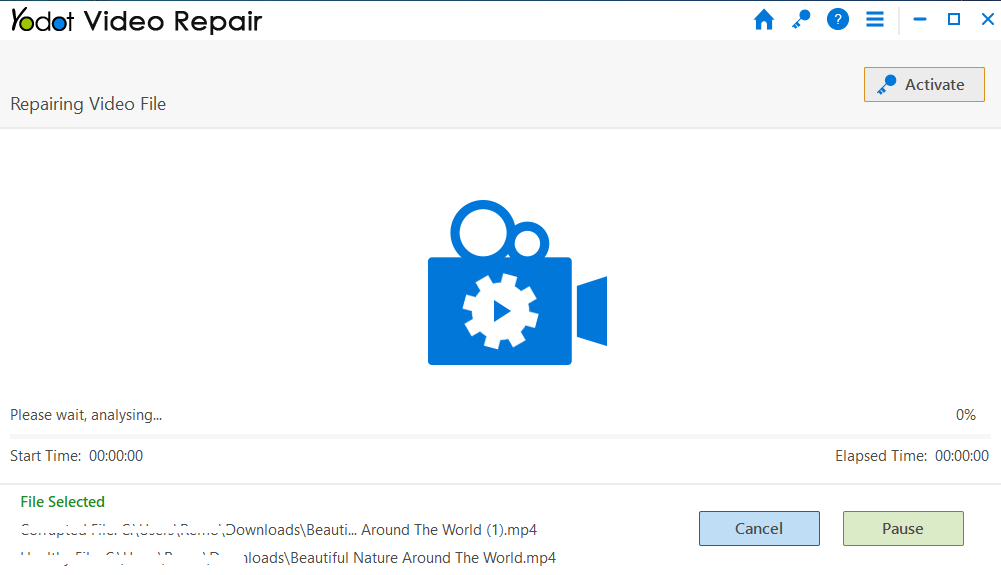
- This tool lets you preview the repaired video to evaluate the success rate.
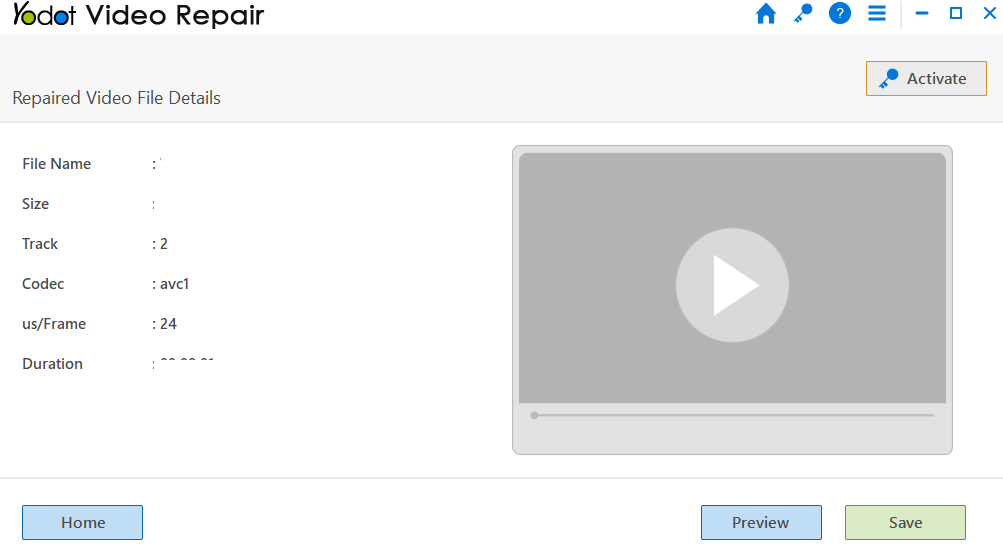
- Finally, if you are satisfied with the repaired video, save it in the desired location.
If the video is not corrupt and the issue video file cannot render exists, try the other troubleshooting methods below.
Convert the video file format:
VLC is a well-known media player with a built-in feature to convert video files into different formats.
Follow the steps to convert the video format:
- Open VLC
- Go to media and choose Convert/Save
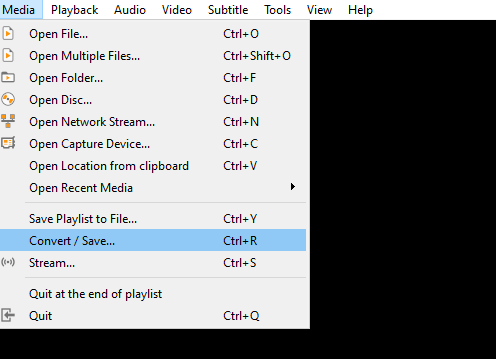
- Click on Add and select MKV/AVI/MP4 video
- Click on convert/Save
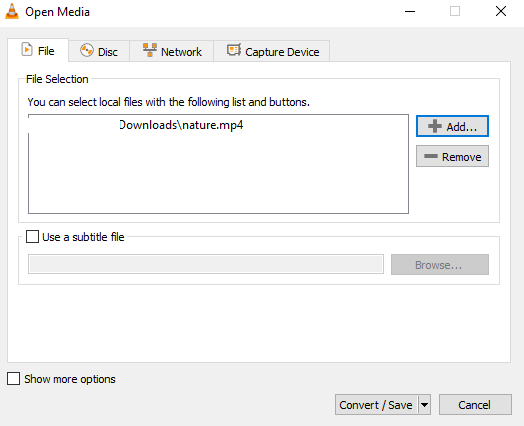
- Click on Start
Update the Media Player:
As discussed in the causes above, outdated media players may cause the error video rendering issue. Here are the steps to update the media player:
- Open VLC media player
- Go to Help and check for updates
- If you find updates, click on Update
- Once the updating is done, restart VLC media players
Tips to Avoid AVI/MP4/MKV Cannot Render the File.
- Install the necessary codecs
- Regularly update the media players
- Always use the compatible video files formats
- Make sure to scan the system for malware
Also Read: How to Repair Corrupt MKV Video Files?
Conclusion:
Hope you got an idea about rendering different video file formats. Make use of this article completely to fix the issue and continue watching your video seamlessly. And if you want a quick solution to your video file try using the Yodot Video Repair tool.