“Hi, I was copying a few files to an external drive (2TB size) from my computer. The copy process was in progress, but it failed all of a sudden. I tried to check the drive for copied files, but couldn’t access it. So I detached it and reconnected. Then I got an error message stating that Volume is dirty 0x80071AC3. What is this error mean? How to fix it? I never mind for the files that I was trying to copy; since they are at my computer. I just want to bring my external drive into a working state as it contains plenty of my vital data. (It is my backup drive!). So, please help me”.
When and Why Does the Error 0x80071AC3 Crop up
Generally, you may face the error 0x80071AC3 when you try to access external storage devices like portable hard drives, SD cards, USB drives, etc on Windows 11,10, 8, 7, and Vista-operated systems.
Issues in the system, conflicts due to ReadyBoost functionality, deficient or faulty/outdated device drivers, system errors, bad sectors on the externally connected devices can give rise to this error.
How to Fix The Error 0x80071AC3?
There exist numerous causes for the error 0x80071AC3. Thus, it can be fixed by implementing several techniques. So, give a try for each method described below and see the issue is resolved.
1. Utilize CHKDSK
Employ CHKDSK since it can fix system errors and bad sectors on a storage device.
- Right-click on a device that screening error 0x80071AC3
- Go to Properties
- Choose Tools and hit the Check option
- Click on the Scan Drive button in the next pop-up
2. Stop ReadyBoost
ReadyBoost is a Disk Cache provided in Windows (Vista and above versions). It facilitates external devices to use like write cache, among hard drive and RAM to boost system performance. If the above error is developed due to conflicts with ReadyBoost then disabling it can solve the error.
- Go to Properties of your error showing drive
- Click on ReadyBoost
- Opt Do not use this device option
- Acknowledge modification
3. Resolve driver issues
Go to Device Manager and confirm your system has no outdated or faulty drivers. Uninstall driver software once and reinstall them.
4. Check Writing to Drive from Registry option
- Press Windows + R keys
- Type RegEdit and hit OK
- Find HKEY_LOCAL_MACHINE\CurrentControlSet\Control\StorageDevicePolicie in newly opened window
- Double-click on WriteProtect
- Ensure, String Value is 0 in next generated window
- If it is 1, set it for 0
- Save the changes and quit registry editor
5. Command prompt
Bad clusters on aged/faulty external devices can be fixed via command prompt.
- Type chkdsk x: /B from Command prompt
- Hit Enter key
6. Check security privileges
- Go to Properties of your erroneous drive
- Select Folder Properties and hit Security
- Opt Edit and select Allow check-box for Full control option
- Save changes
If nothing works then you have to format your external drive. But don't forget to back up the entire data from the drive using Yodot Hard Drive Recovery, before formatting it.
Yodot to recover files from drive after 0x80071AC3 error:
The best way to restore files from the inaccessible external device while experiencing 0x80071AC3 error is Yodot Hard Drive Recovery. The tool effectively scans your drive and fetches all files present on it, without affecting the configuration of the drive as well data residing in it. Not just inaccessible drive, you can restore you're lost, inaccessible, or deleted files irrespective of situations where data loss or deletion has occurred.
Steps to recover data from 0x80071AC3 error showing drive:
Download and install the Yodot Hard Drive Recovery program and follow the below-mentioned steps:
- Step 1: Launch the software and connect the HD media to a healthy Windows system.
- Step 2: Select the Partition Recovery option on the main screen
- Step 3: Now mention the hard drive storage for the tool to perform a scan
- Step 4: Preview and validate using either File Type View or Data View
- Step 5: Continue saving retrieved HD data in some secure storage location
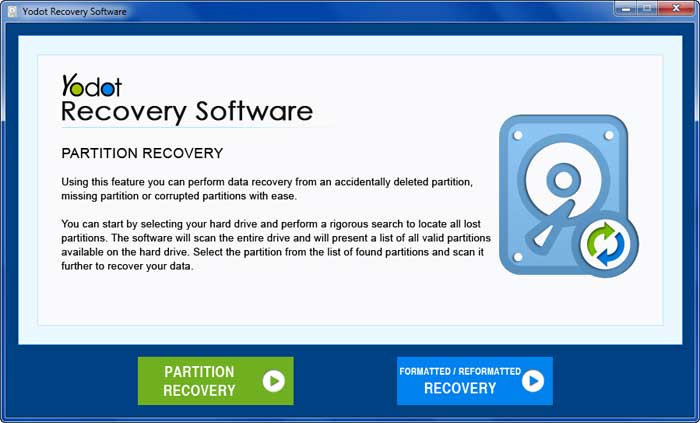
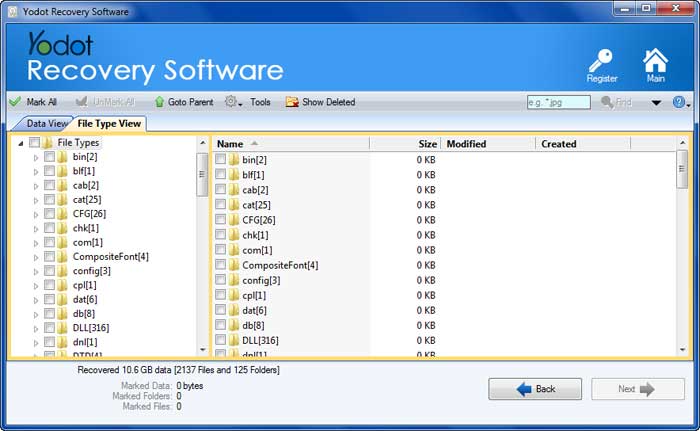
How To Avoid 0x80071AC3 Error In Future?
- Update your system drivers regularly
- Often replace defective mechanical elements of the system
- Protect your drive as well computer from excess heat



