“Hello everyone, I recently captured a video on my Smartphone with .mov format and saved it on the phone memory. Then I imported it to play on my MacBook using Camtasia software. But, as I played the video an error got displayed stating that, No codec available to render this (.mov) file. I checked for proper codec, imported the video for 2nd time but with no results. Can anyone please suggest me how to resolve this MOV file error? Thanks in advance.”
MOV video format can be played on various media players and video editing tools for multiple purposes. One such amazing application is Camtasia Studio (compatible on both Windows and OS X). This software is a screen capture video tool that has outstanding features for producing professionally looking videos in a smart way. Robust with many advanced and effective set of features like view clips, manage video library, option to record system audio, Smart Focus, multi-track editing, new TSC2 codec, option to export videos from Web, phone, Tablets, etc, online help centre and many more this has gained much interest among users who create professional presentations.
However, many users have experienced the error: “No codec available to render this file” while trying to play MOV videos on this screencasting video editing tool. This may be get triggered due to numerous reasons like absence of proper codec for the file to play, improper importing of the video, errors while recording on screen video, malfunctioning of the application and so on.
What to do when no codec available to render this file MOV error is displayed?
The best practice is to convert the file in to other video format using reliable converter tool and then try to play that file. Or if you have good backup, then delete the error showing MOV video and import the fresh copy. If this doesn’t help then, one should go for proficient third party MOV repair tool to fix the issue.
Best utility to fix MOV file error no codec available:
Among various MOV video file repair tools, Yodot Video Repair is the best choice because this tool is free from malicious programs that may further corrupt the file during repair process. This software can ultimately repair all issues related to MOV file format created on digital camcorders, video recorders, Smartphones, iPod, and iPhone devices. You can fix truncated, incomplete, damaged, partially playing MOV video files on Windows as well as Mac OS X platforms. Additionally the software can mend videos of MP4 and M4V formats that are not playing due to CRC corruption, virus infection, synchronization errors and many more.
Steps to mend error showing MOV file on Mac
- Download Yodot Video Repair on to your Mac computer and install it.
- Run and launch the utility by following specified instructions
- Next, select the MOV file that is showing no codec error with the help of “Browse” option
- Click on ‘Repair’ button to start repair process
- View the status of repair process in progress bar displayed on the screen
- Once repair process gets complete, repaired MOV file can be previewed using preview option
- Specify destination location to save repaired new MOV file and click “Save”
- After saving it you will be able to play the MOV video successfully on your system
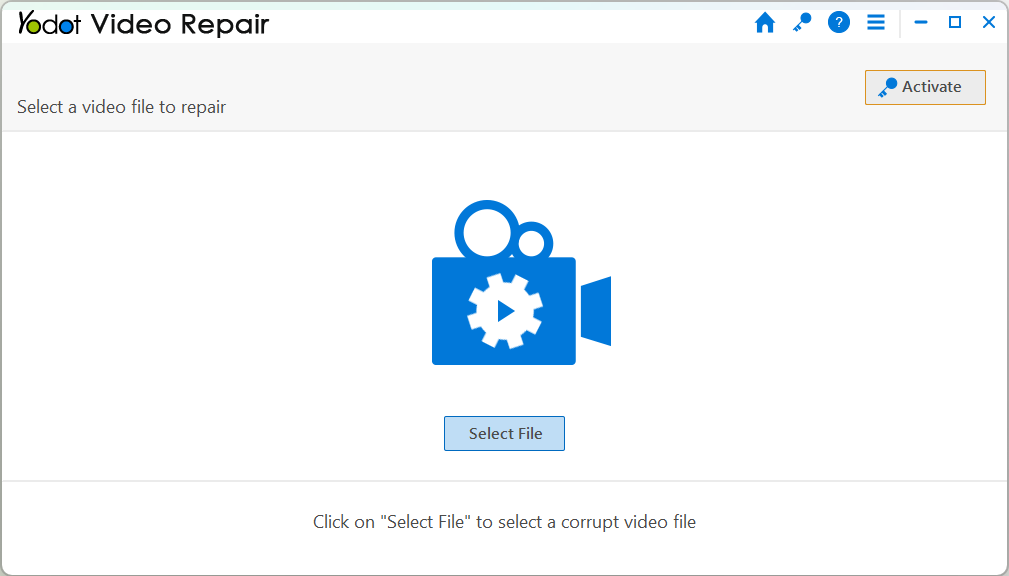
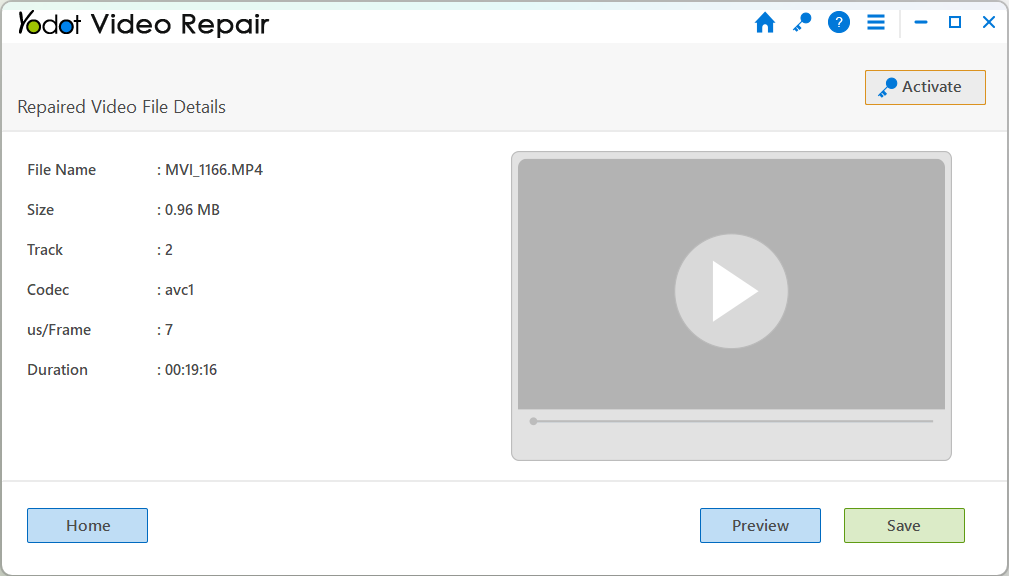
Valuable Tips:
- Backup important MOV files regularly onto external drive
- Maintain powerful antivirus software to get abide malicious spyware / virus attacks
- Do not use unsecured MOV video editing tools on important MOV video files
- Avoid any interruptions while downloading / transferring of MOV videos


