Problem Overview
Apple’s iOS brings iPod, iPad and iPhone to life in unbelievably powerful ways. That’s why you know so many people feel comfortable using iOS. However, occasionally iOS users may encounter problems while trying to play certain videos. Have a look at one such instance reported by user on Apple Community.
“I recorded a few videos on my iPhone 6s that’s running on iOS 10.2.1. However, only one video is playing as expected where as rest of the videos show an error message that reads- Unsupported Video Format - This movie cannot be played because the video format is not supported”
iOS users keep getting this error message quite often. At times, it may so happen that the audio might play but video would not and vice-versa. On getting this error, one may get puzzled thinking about its underlying causes and ways to efficiently fix it. But no worries, just keep reading to know more.
Causes
The exact cause of this error cannot be targeted on a specific reason, but sometimes this error generally arises when users opt for thirty party camera applications to capture videos. Also, if the video that you are attempting to play were unable to download properly (due to slow internet connection or device crash) then you may get this error. Further, the videos that are not from the iTunes store might not play on your Apple products. Besides this the error could also occur if the videos that you are trying to play are damaged.
Resolution
Start up by forcing to close all the apps that are running in background on your iOS device. After closing out all the apps, you need to restart the host device. After that, check whether videos play normally. If not, then there are possibilities that your movie file is damaged. Hence move ahead and read the advanced technique given in the below section to repair the movie file using advanced video repair tool.
Advanced Troubleshooting
An outstanding program known as Yodot Video Repair can assist you in fixing corrupt MOV, MP4, M4V files that show up the above error on iPhone devices successfully. Just follow the guidelines given in this page carefully, to get best outcomes.
Important: As Yodot Video Repair is a desktop application, users need to connect their iOS device to their Mac OS X in order to use this tool.
The most powerful movie repair software ever
The graphical interface of this application is visually appealing and flexible as well. The complex and tough algorithm performs rigorous scanning of the video and audio frames of the file separately and later attaches them in order to generate a healthy file. In case if any of the frames are missing from the file, this tool automatically skips those frames to complete repair process. In instances where in MOV video is not supported on iPhone, iPad, iPod and other devices, this tool can be utilized. The software can run flawlessly on major Windows and Mac OS. After reading what Yodot Video Repair promises to offer, if you believe that, this is what you are looking for, download and install it on your Macintosh. Next, run it and follow the below-mentioned steps:
- Step #1: Firstly, browse the damaged video file (only .mov, .mp4 or m4v) and hit on Repair button
- Step #2: Repair process starts and with the aid of progress bar you can monitor the status of scanning progression. Also, select a healthy file of same file type as a reference just to ease repair activity
- Step #3: Preview option is available to ensure whether the video file is repaired as expected
- Step #4: Finally, Save fixed movie file on a safe destination of your choice
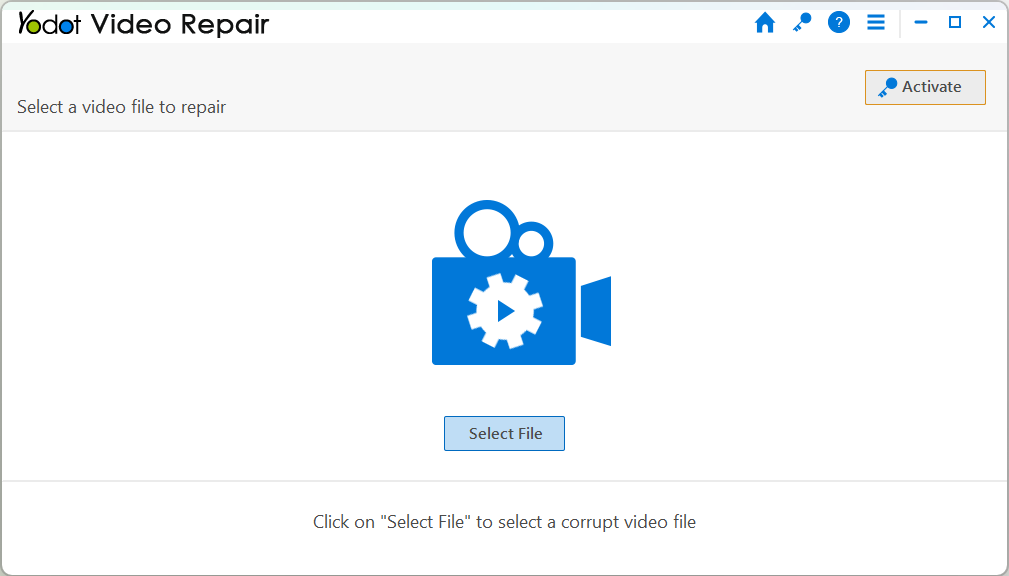
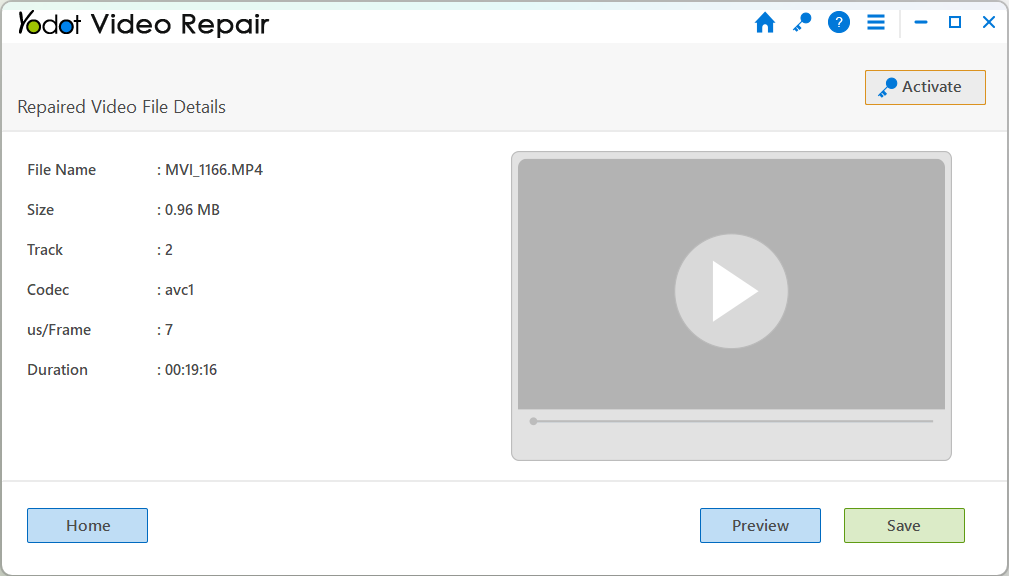
Please Note:
- While recording videos on your device, always make sure that the battery charge is sufficient enough to capture the entire video
- Use trusted media player applications to play your movies
