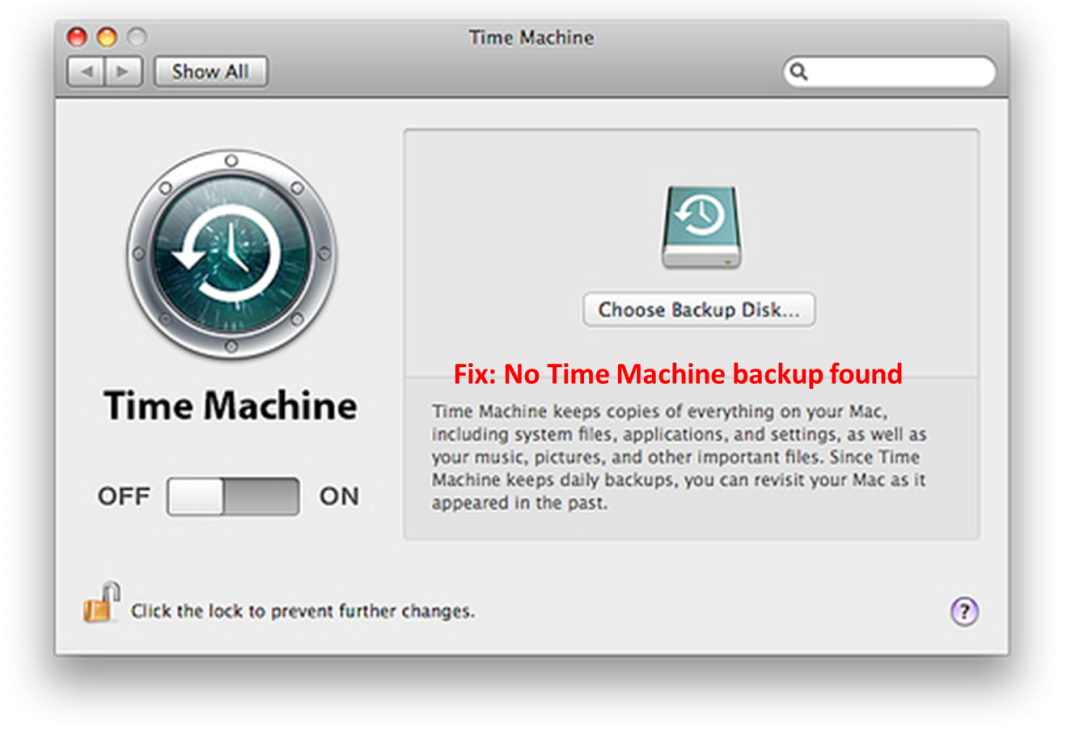Although Time Machine is an excellent backup utility on your Mac machines, it is not entirely fail-safe. One can run into issues with Time Machines once in a while due to various reasons. Some common issues you can encounter are ‘No Time Machine backup found’, ‘Time Machine could not be mounted’, ‘the volume is read-only’ and such.
In this article, let us dig deeper into the error ‘No Time Machine backup found’ and understand the reasons and some solutions to resolve the same. First of all the main reasons for the error are connection problems between your system and the Time Machine drive or issues with the Time Machine drive. Now let us look at some troubleshooting steps to resolve this error.
Solution 1: Reconnect the backup volume
The error ‘No Time Machine backup found’ is often a result of a bad connection between the backup drive and your Mac. To resolve this issue, right click on the Time Machine drive and select Eject, disconnect it from your system and plug it in again. This is found to resolve the issue in many cases.
If your drive is not being mounted, go to Applications > Utilities > Disk Utility and then click on Unmount. Once the drive is unmounted, disconnect and connect it back again.
Then go to System Preferences, select Time Machine and turn it ON. Now, Time Machine should be able to use the drive and you should be able to access data on it. However, if you still have trouble and the error persists, go ahead and repair the backup drive as explained in the next step.
Solution 2: Repair Time Machine drive using Disk Utility
Repairing the Time Machine drive is found to resolve the ‘No Time Machine backup found’ error in many cases.
- Go to System Preferences, select Time Machine and turn it OFF
- Then go to Applications > Utilities
- Select Disk Utility and also select the drive to be repaired
- Click First Aid and then click Run
Wait for Disk Utility to repair your drive and then turn ON Time Machine to check if the issue is resolved. You should be able to use the Time Machine drive after this troubleshooting step.
Recover deleted Time Machine backups
If you encounter situations where your Time Machine backups are deleted or missing, you can make use of file recovery tools such as Yodot. Its advanced technology scans your drive thoroughly and recovers deleted Time Machine files for you. Whether your files have been deleted accidentally or lost due to virus attacks/third party tools, this tool works wonderfully.
Not just deleted Time Machine files, you can also recover other files and folders from your system or other storage devices. The second advantage lies in the fact that you have the ability to recover a variety of file formats and types. Whether it’s a Word document, Excel file, PPT, PDF, notes or any kind of file, it can be recovered using the tool.
Yodot File Recovery software works with all versions of Mac OS like High Sierra, Sierra, Yosemite, Mountain Lion, Lion, El Capitan etc, and all Mac systems like MacBook Air, MacBook Pro, Mac Mini etc. Take advantage of the trial version and recover your files for free!