“I did not know about the location of the OST file and when I asked about it my friend, said it is stored in the ‘App data’ folder which is hidden. I have visited the App data folder in order to check out the OST file. However, along with PST and OST files, a few hidden files were present in the location where the OST file is stored. I thought those files are of no use and selected them to delete. But along with those unwanted files, I have deleted the OST file also. Please someone help me to get back deleted OST file from my Windows computer”
The importance of emails in today’s world cannot be rated. Be it for professional interaction or personal usage, emails are the safest and easiest way to communicate with many people. Nowadays users prefer PST and OST files in order to manage their daily work. However, many experts have rated the OST file as the best application compared to PST.
One good thing to know about OST files is, along with ‘Online’, users can work in ‘Offline’ mode as well. But users may sometimes delete Outlook OST files accidentally as discussed in the previous paragraph. Other vital causes reasonable for deletion of Outlook OST files are listed below:
- OST file might sometimes get deleted from your Windows computer in case it is attacked with harmful viruses
- While changing settings using Command Prompt on your Windows computer, you might unknowingly remove the OST file from it
- If any software installed on your Windows PC malfunctions, then it may result in OST file deletion without any notification
Recreate the Offline Data File(OST)
When you delete or rename your OST file, Outlook will automatically recreate it. This is the easiest way to solve almost all OST file problems. Take a backup of the OST file before proceeding. Here is how you can do this
1. Delete the Outlook OST Files
OST file is an offline version of the Exchange user mailbox. If it gets deleted somehow, the user can get a fresh copy by downloading it from the server again. The process of recreating the OST file is given below:
- Close the Outlook Application.
- Open Mail from Control Panel.It will open a dialogue box named Mail Setup – Outlook. You need to click on Email Accounts.
- The newly opened dialogue box Account Settings will have all the Outlook accounts. Click on Data Files, choose the OST file, and then click Open File Location (to go to the location where a particular OST file is residing).
- Right-click on the OST file and click the Delete Option to delete the file.
- Start the Outlook application again. It will automatically create a new OST file for the account (downloading all the data from the Exchange server).
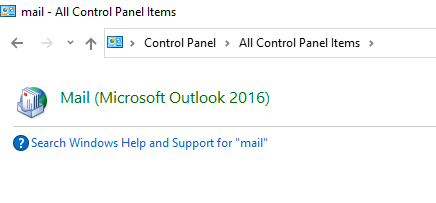
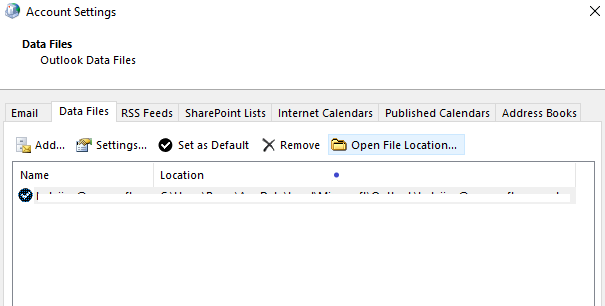
Note: Before deleting the file, close the Account Settings and Mail Setup windows; otherwise, the system will give an error message.
2. Change the Extension of the File:
By editing the file extension of an OST file, you can safely recreate the OST file. Here’s how:
- Close the Outlook window. Enable the ‘File Name Extensions‘ option from the View menu in File Explorer.
- To rename the OST file, right-click on it and tap on Rename.
- OST files must end with .bak.
- Launch Outlook now. Microsoft Outlook rebuilds the OST file and starts synchronizing messages from the server’s mailbox
Taking a backup of an OST file is a complicated task as it is not just a copying or moving process. You need to rely on the “Import / Export” option in order to take a backup of the Outlook OST file. However, a few users are not aware of taking OST file backups. In such circumstances, don’t be sad as you can get back deleted OST files with the utilization of a useful tool named Yodot File Recovery.
Recover Deleted/Lost OST Files Using Recovery Software:
Yodot File Recovery application is risk-free, as it effectively scans and searches for deleted OST files and presents their details so that you can check and move further to restore them back.
This, the software requires very less hard drive space and you can also rescue Microsoft Visio files, Microsoft Word, PowerPoint, Excel, Access DataBase, PDF files, archive files, and many files from all supported storage devices.
Note: Along with recovering OST files, you will be able to extract missing PST files from Windows computers running with Windows 11, Windows 10, and all previous operating systems.
Steps to Restore Deleted OST File:
- Download Deleted file recovery software and install it to your Windows computer
- As soon as the software gets installed completely on your computer, run it to find out the steps involved in the recovery of the OST file
- Main screen shows two options which are “Deleted File Recovery” and “Lost File Recovery”
- Choose the first option to regain deleted OST file and then mark on the specific drive from where you have deleted OST file
- Upon clicking on “Next” the software starts scanning selected drive and displays the list of recoverable files
- Make your selection and then move further to check files using two view types which are “Data View” and “File Type View”
- Finally save the recovered OST file in a safe location other than the original one on your computer hard drive

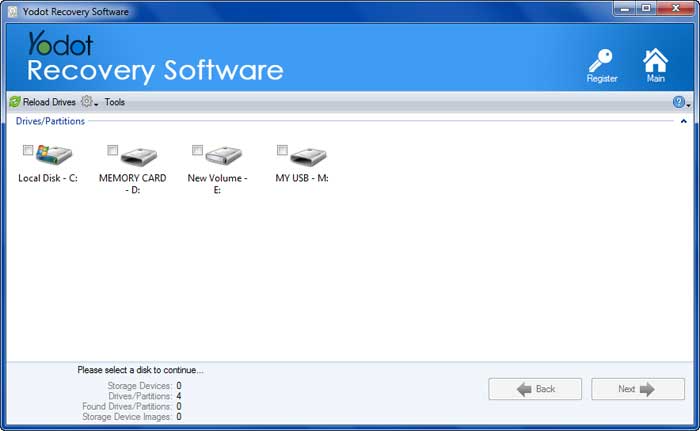

Note: In case, the Outlook OST file is deleted or lost after formatting, corruption, crash, or failure of the hard drive or its partition, then utilize the Yodot Hard Drive Recovery tool to get back OST files.
Tips to Avoid Losing OST Files:
- Cross-check selected files before deleting them from your Windows computer
- Backup OST file by going through the appropriate method suggested by Windows OS



