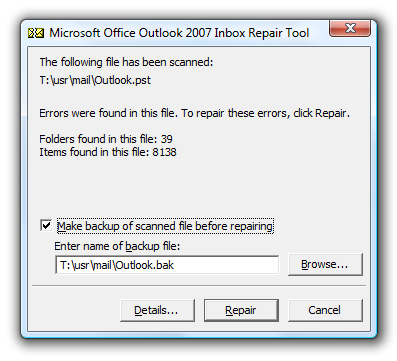Several users use Microsoft Outlook every day to send or receive emails, perform various tasks, send notifications about important events, better organize their work assignments, divide mails category wise into folders and so on.
It is no doubt that Outlook is an extremely handy application simplifying our lives. However, a lot of users have also complained about its shortcomings in the form of minor issues faced every now and then.
In order to solve these issues, Microsoft has an inbuilt repair tool in the form of Scanpst.exe. This repair tool is able to fix minor issues and creates a backup file (BAK) on the system. The backup file can be used to extract data from your PST file in case something happens to the source PST file.
If your PST file got corrupted or missing data within it, you can always go to .bak file to restore data.
Steps to recover data from Outlook PST BAK file
- Locate your .bak file. It is located in the folder of the original PST file.
- Now make a copy of this .bak file. Name it with the .pst extension. For instance, name the file as Outlookfile.pst.
- Import the newly created PST file. Go to File -> Import and Export. On Outlook 2010 and later editions, click on File -> Open -> Import.
- Click Import from another program or file and click Next.
- Now select your PST file and click Next.
- Under File to import tab, click on Browse and double-click on pst file.
- Under Options tab, click on Do not import duplicates and click Next.
- Under Select the folder to import from, select your PST file and then select Include subfolders.
- Now select Import folders into the same folder in and select your new Personal Folders (PST) file.
- Click Finish.
Repair PST file using Yodot Outlook PST Repair
Although Scanpst.exe is a handy tool, it has few limitations. The inbox repair tool cannot fix files that have major corruptions. It cannot handle large PST files as well.
Yodot Outlook PST Repair is an excellent PST repair tool that overcomes the above limitations. It can also repair password protected and compressed PST files.
Yodot Outlook PST Repair works in a non-destructive mode. It reads the file, extracts contents from it and then creates a healthy file by fixing all the issues. Hence, your source PST file is not affected in any way.
Follow these steps to repair your corrupt PST file:
- Download and install the latest version of Yodot Outlook PST Repair software.
- On the home screen, click on Open PST file to select your corrupt PST file.
- Select Normal Scan and browse for destination location to save the repaired PST file.
- Click on Repair.
- Once the repair process is complete, you can view the repaired files through Preview feature.
- Open the destination folder to access repaired PST files.
If your Outlook set of folders cannot be opened, Yodot software fixes the issue accordingly.
The software works fine on all versions of Windows and Mac Operating systems. Yodot Outlook PST Repair is supported on all versions of Outlook as well.