PowerPoint is Office software that helps us create a presentation using graphics, pictures, videos, etc. This can help the presentation look attractive, engaging, and easily understood. PowerPoint presentation is used by many organizations, students, and working professionals. it is one of the most commonly used tools to prepare their presentation.
Is Your PPT not opening? Are you not able to access the PPT file? And need to figure out what to do, or what is wrong with your PowerPoint?
You might get disheartened when your PPT file is corrupted or if some issues are encountered in your PPT file. Do not worry! This article gives you a solution to fix PowerPoint Not Opening on Windows and Mac.
Table of Contents:
Why is your PowerPoint Not Opening?
Fix your PowerPoint Not Opening in Free
Repair your Microsoft Powerpoint With Yodot Repair Tool
Fix Powerpoint Not Opening on MAC
How to Protect your Powerpoint from Corruption
Why is your PowerPoint Not Opening?
- PowerPoint might get corrupted because of virus attacks and malware attacks on windows systems, which will affect your windows system and, in turn, cause corruption in the PowerPoint project.
- The Powerpoint file might get corrupted when your internet connection is not stable, and you try to download or save the files; this leads to the corruption of the PowerPoint File.
- Shutting down your laptop quickly while the PowerPoint is on can cause corruption.
- Improperly removing your external hard drive on which PPT is saved can lead to PowerPoint Corruption.
- Bad sectors on your hard drive can corrupt Powerpoint files.
How to Fix Corrupted PowerPoint in Windows Free
These are simple steps to fix your corrupted PowerPoint follow the below steps:
- Right-click on the start button.
- Choose the Run option a screen will Popup on your desktop.
- Type a code appwiz.cpl and click on OK.
- This will open up programs and features; look for Microsoft PowerPoint.
- Select Microsoft PowerPoint and right-click on that; it will give two options Uninstall and Change.
- Click on Change, and it will ask you for confirmation. Click on Yes.
- Click on Quick Repair to Repair your Microsoft PowerPoint.
Even after trying these steps, if your Powerpoint is still not opening, you can try the Yodot PowerPoint tool, which will help you solve the issue of not opening the Powerpoint file.
Repair your Microsoft Powerpoint With Yodot PowerPoint Repair Tool
Yodot PPT Repair tool is one of the quickest and easy-to-use tools to repair corrupted PowePoint files. Follow the below simple steps to fix your PPT file not opening:
Step 1: Download and launch Yodot PPT Repair.
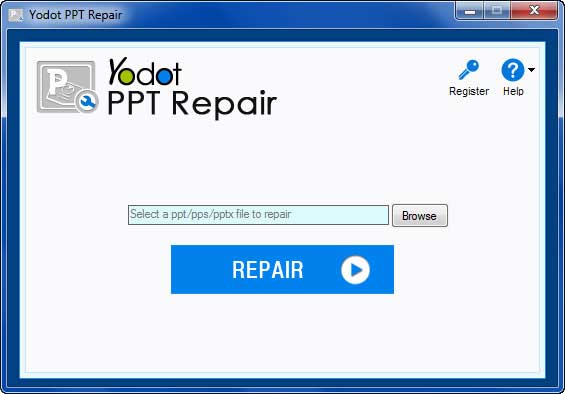
Step 2: Select the PPT file not opening that you want to repair from the Browse.
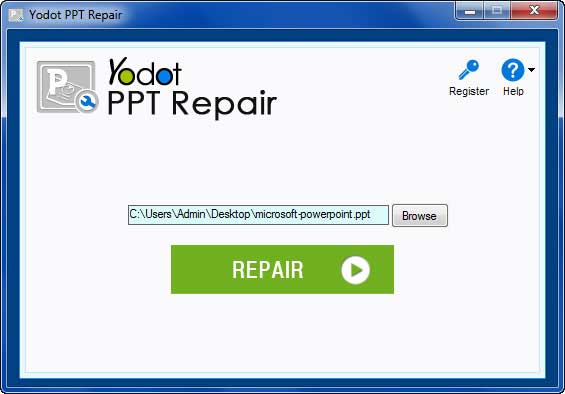
Step 3: Click on the Scan button to initiate the scanning process.
Step 4: Repaired files will appear on the screen to ensure your repaired files are correct. You can click on Preview.
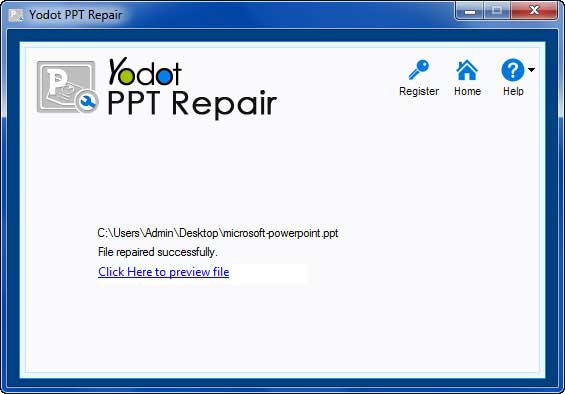
Step 5: After ensuring you can Save the files in the desired location.
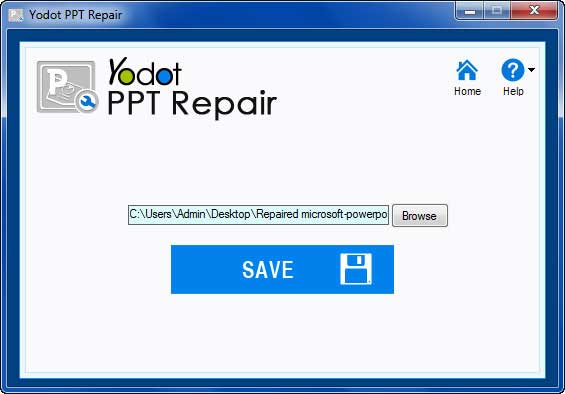
Fix PowerPoint Not Opening On Mac
- Exit all applications and close windows. Finally, click on Force Quit on the Apple menu.
- Set your preference.
- Start a clean startup.
- Create a new user account.
- Click on the Repair Disk permission option.
- Uninstall and Reinstall Office.
- Open your Powerpoint file the popup screen will appear telling you Powerpoint cannot open the file below that will be mentioned Cancel or Repair; click on Repair.
- Even after Repair, if your problem is still not solved and you still get Powerpoint cannot open the file, your Powerpoint is still corrupted.
- Open your Keynote choose My Presentation, then click on Open.
- Then select your Powerpoint file, which is not opening.
- The keynote will open your Powerpoint file and save your Powerpoint file.
- Go to the file, click on Export to, and select PowerPoint.
- You can access your PowerPoint file with the help of Keynote.
How to Protect your PowerPoint From Corruption?
- Keep your Windows and Mac systems updated.
- Do not use multiple devices because your windows system might get a virus or malware attack, which can affect your data and critical files.
- While removing the external device, ensure you eject it properly only after quitting the Powerpoint application.
- Make sure your internet connection is proper while using Powerpoint.
- Do not shut down your PC and Mac while still working on the Powerpoint file.
Conclusion:
This article has clearly talked about why your PowerPoint not Opening and the ways to fix the issue. Make use of the solutions mentioned above effectively to fix the error. If the manual methods are not helping you, use Yodot PPT Repair software to solve the problem And don’t forget to share this article with your friends.
