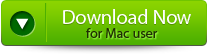Secure Digital, officially abbreviated as SD, is the most commonly used SD card to store extra data. It is used in everything from Cameras to android. It has a storage capacity where you can keep your extra data so that if your internal storage is complete, you can store it in an sd card.
Secure Digital cards include five types of card families available in three different sizes. The five families are as listed below:
Standard-Capacity (SDSC)
High-Capacity (SDHC)
Extended-Capacity (SDXC
Ultra-Capacity (SDUC)
SDIO, . The major form factors of these SD cards are original size, mini size, and micro size.
Electrically passive adapters allow a smaller card to fit and function in a device built for a larger card. In addition, the SD card’s small footprint is an ideal storage medium for smaller, thinner, and more portable electronic devices.
So now as you know what is SD card, how it functions, and the types of SD cards directly, without waiting, we will jump into recovering your lost SD card files on mac.
How to Recover Deleted Files From SD Card On Mac for Free
Method 1: Recover Deleted Files From sd card on Mac Trash Folder
Method 2: Recover your deleted files on mac using Time Machine
Method 3: Restore your deleted files from an SD card on a mac with Yodot
Method 1: Recover Deleted Files From sd card on Mac Trash Folder
As we all know, MacOS has a particular Trash folder. When you delete any folder, it first moves to a trash folder from trash folder. You can recover your deleted files.
The trash folder gives you 100% file recovery.
To recover your files from the trash, follow these steps:
- First, click on the Trash icon, which is visible on the Doc.
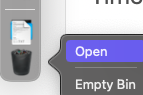
- Next, look for your deleted files and Select the Files you want to recover.
- Then, right Click on them and select Put Back or you can drag and place them in a folder where the files belong.
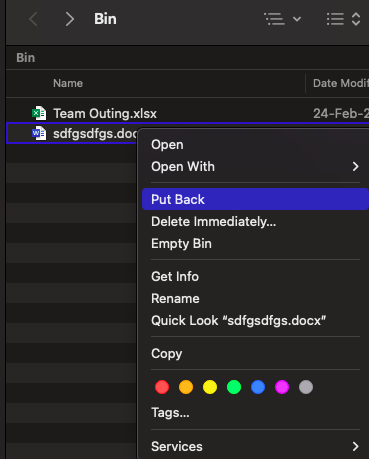
Note: Your deleted files from the SD card can only be stored in the Trash folder when the SD is connected to your macOS.But do not worry because we have a solution for it. The mac creates a hidden folder for extra storage. So here are the steps to recover your deleted files from your SD card.
- Open Finder and go to the SD card’s root folder.
- Now click on the key combination (CMD+shift+>) to show hidden files; the trash folder will be visible on your screen.
- Open your trash folder now and select the files you want to recover.
- Right-click on your files and click on Put Back.
Method 2: Recover your deleted files on mac using Time Machine.
Time machine is a backup software created by Apple. This software is available in recent macOS versions with a Built- in- Backup feature. If you enable Time machine, it will automatically generate a data backup, including apps, music, photos, email, and documents. A backup allows you to recover files you later delete or can’t access.
Steps to Recover your deleted sd card files.
- Launch the Time Machine by clicking on the icon in the menu bar.
- Select the files you want to recover using the onscreen up and down arrows.
- Once you select the files, you can click the Restore button to recover your files.
If you are still unsatisfied or if your files didn’t recover even after trying this method, you can recover your files with the professional software Yodot which is best for recovering your deleted files safely and securely.
Method 3: Restore your deleted files from an SD card on a mac with Yodot.
Yodot Mac File Recovery is a data recovery software that is best in its class to undelete files. With its simple steps, you can recover more than 300 file types, giving you 100% satisfaction in recovering your deleted files.
Follow the Steps to Recover your Deleted SD Card Files on Mac:
Step 1: Download and Install the Yodot Mac File Recovery tool to your macOS.
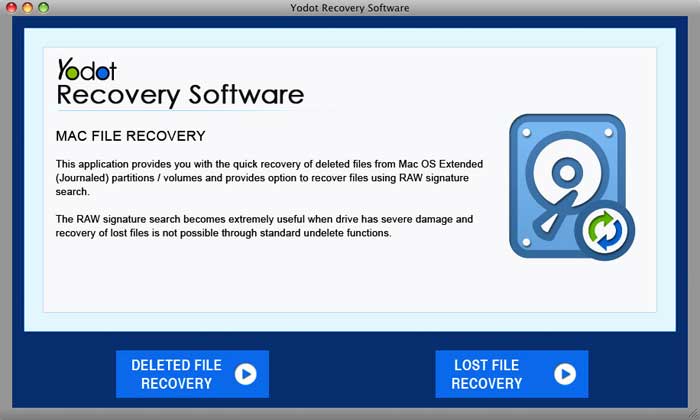
Note: Connect your SD card before recovering your files from where your files were deleted.
Step 2: Select the SD card you want to recover and click the Next button.
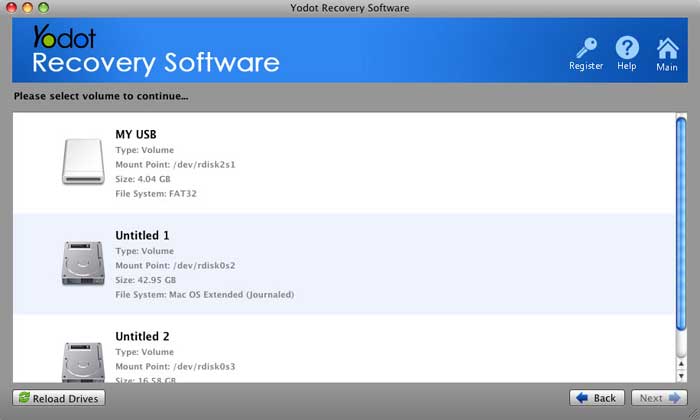
Step 3: After the scan, you will get a Preview option to ensure you have recovered all your deleted files.
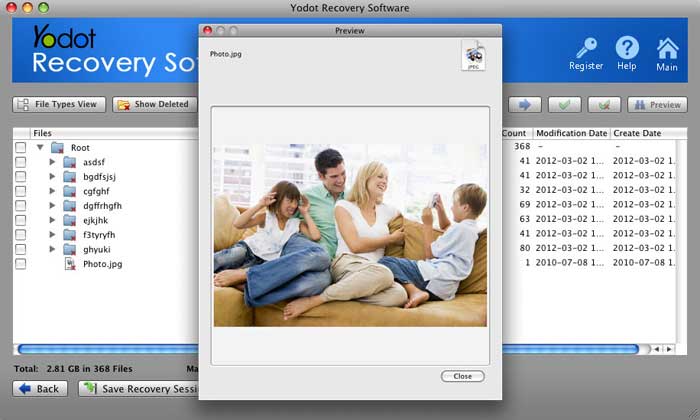
Step 4: Click the Save button to save your recovered files in the desired location.
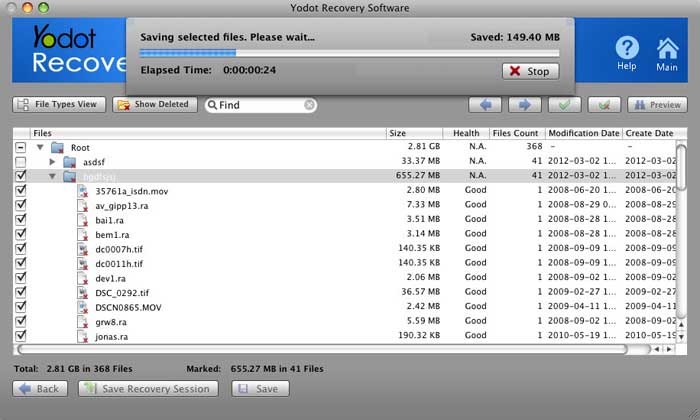
Tips to Protect your SD Card On Mac From Getting Corrupted.
Here are some Tips to Follow to keep your SD card Uncorrupt
- Improperly handling your SD card can lead to corruption; use your SD card properly and safely.
- Eject your SD card before pulling it out from the reader. If you are pulling out your SD card directly can lead to corruption.
- Manufacturing defects ensure your SD card is of good quality. Therefore, while purchasing your SD card, I recommend you not buy a cheap one because its quality will be poor and corrupted quickly.
- Do not close your system while the SD card is connected because closing your system suddenly while the SD card is connected can lead to the corruption of your SD card files.
- While transferring your files from your operating system to your SD card, do not interrupt the process because interrupting the file transfer can lead to the corruption of your SD card.
Conclusion
On this page, we have mentioned how to recover your SD card files on a mac. We have given detailed information to recover your lost files from an SD card on a mac for more effective recovery using Yodot software.