One of the reasons to capture photos is to save our special moments to relish them in the future. However, unknowingly deleting essential photos can be disheartening, especially if you have not taken a backup.
Permanent deletion of photos on Windows 11 can be due to various reasons such as deleted photos using Shift + delete keys, emptied Recycle Bin, Photos bypassing Recycle Bin, and many more. If you have permanently deleted photos on Windows 11, you need not worry! You can still recover them.
This article lists three reliable methods to quickly restore your deleted photos from Windows 11. However, if you are looking for a photo recovery tool, you can directly scroll down to the third method to recover images using the Yodot Photo Recovery tool.
Methods to Recover deleted Photos from Windows 11/10
1. Recover deleted files from Recycle Bin
When you accidentally delete photos or any file on Windows, Recycle Bin is the first place you can look for them. It is a default folder on the Windows operating system, including the latest Windows 11, to save a copy of the deleted files.
Follow the below simple steps to restore deleted photos from Windows:
- Double-click on the Recycle Bin folder on Windows to open it.
- Locate the deleted photos which you want to get back.
- Right-click on the selected images and click the Restore option.
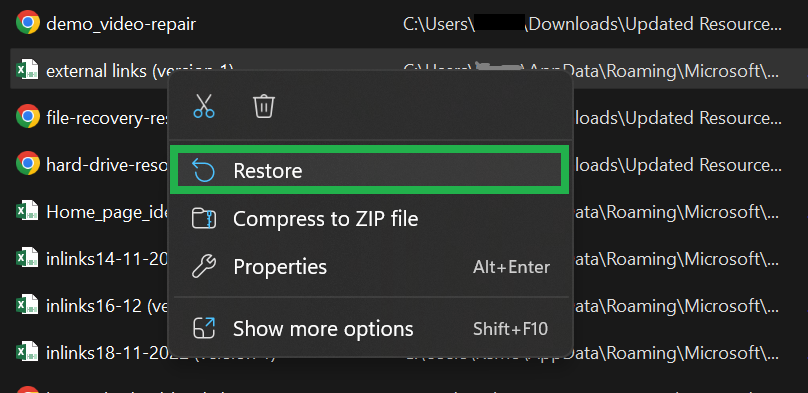
Once the Recycle Bin Recovery process is completed, all your deleted images will be restored to their previous location. If you can’t find deleted photos on Recycle Bin, this could be due to various reasons. Such as deleting photos using the Shift + delete keys, emptying Recycle Bin, and many more. In such cases, move on to the below method to recover your photos.
2. Restore Photos using File History
File History is a Windows feature that helps you to take a backup of your computer data. For example, using this feature, you can restore your photos by choosing the previous drive version where deleted photos existed.
To recover deleted photos from Windows 11 using the File History:
- Type File History on Windows 11 search box and open it
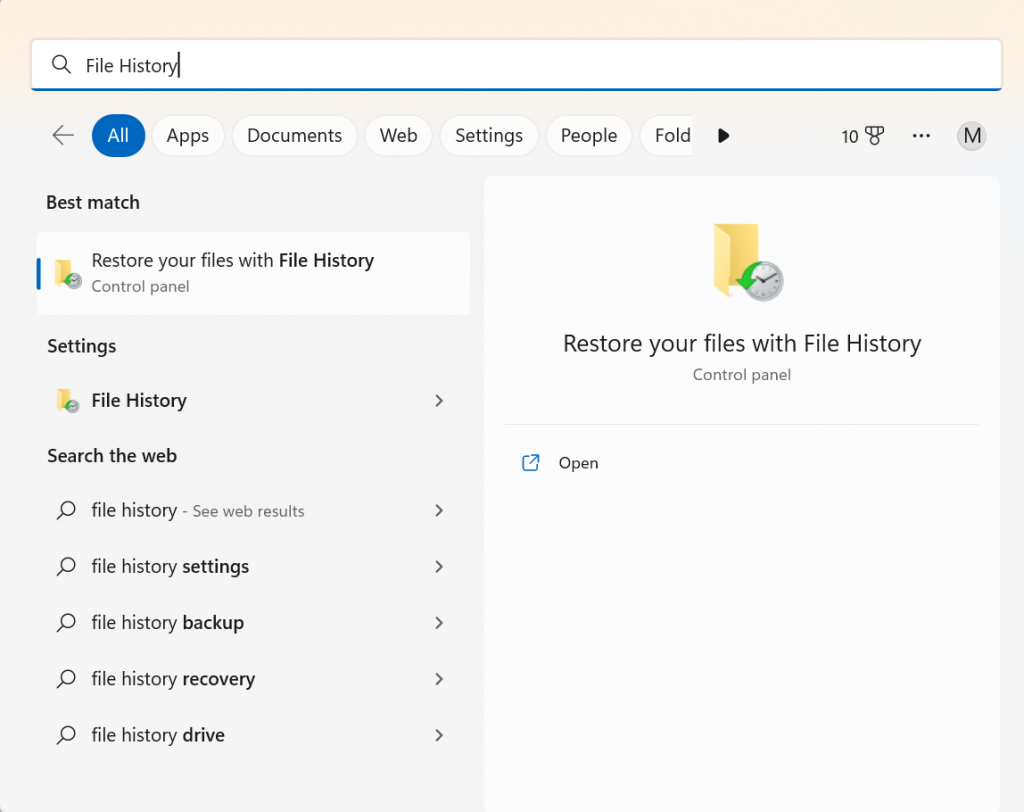
- Click on Restore personal files option
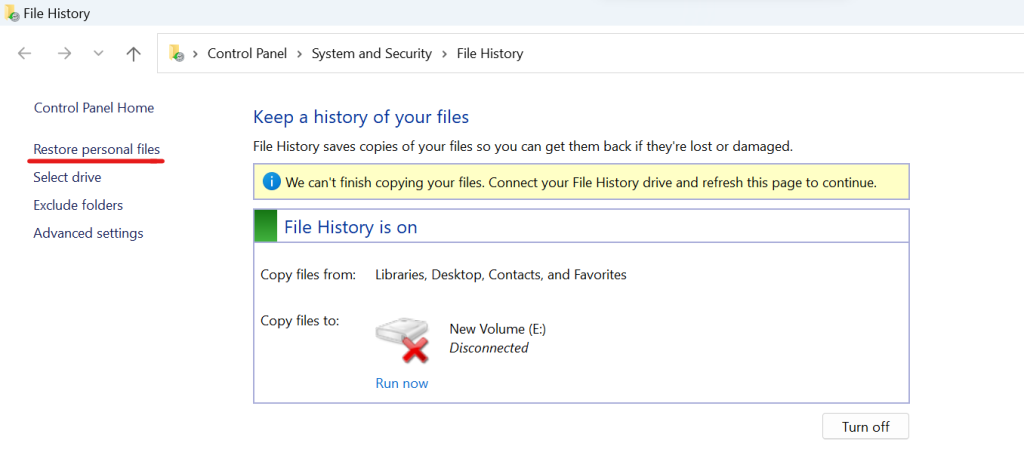
- Select the previous version of the drive, which consists of all your deleted photos, and click on the Restore button
Note: If you have not activated this feature before losing your files, then this method cannot help you restore your deleted photos. In such cases, head on to the next method to recover permanently deleted photos using reliable photo recovery software.
3. Yodot Photo Recovery software
Yodot Photo Recovery is a user-friendly tool designed to restore photos under various data loss scenarios. Using this tool, you can restore photos of any type including popular formats such as .png, .jpeg, .bmp, raw images, and many more. Moreover, this tool is compatible with all the latest versions of the Windows operating system including Windows 11, 10, and its previous version.
Follow the steps to recover permanently deleted photos using the Yodot Photo Recovery tool:
- Download and install Yodot Photo Recovery software on your Windows 11
- Launch the tool and click on the Photo Recovery button.
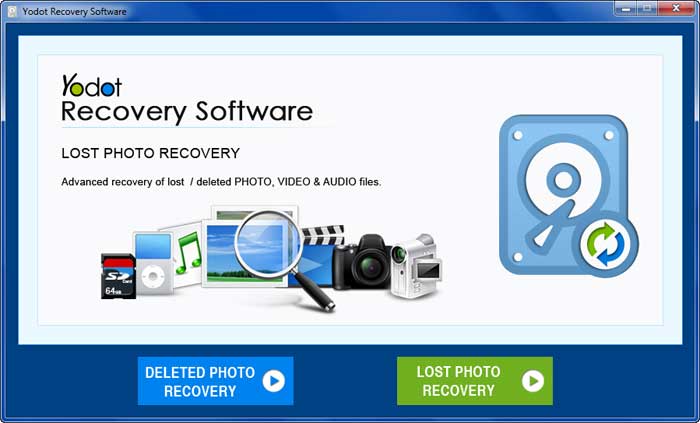
- In the next screen, choose Deleted Photo Recovery option. Moreover, you can also select the Lost Photo Recovery option if you want to recover photos under a severe data loss scenario.

- Now, select the drive from which you want to recover your deleted photos and click on the Next button
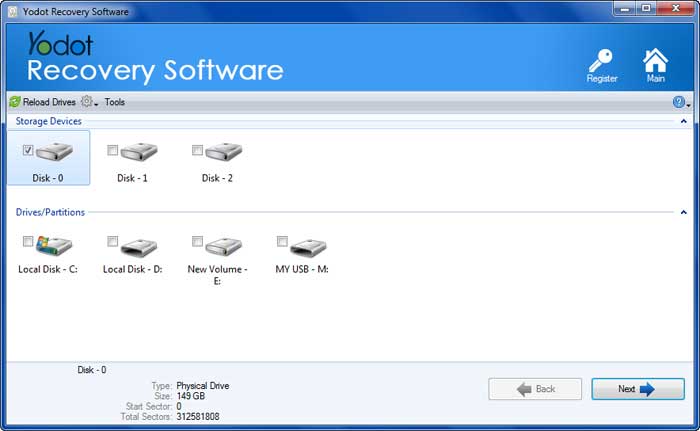
- Once the scanning is completed, you can preview the recovered photos to verify the result
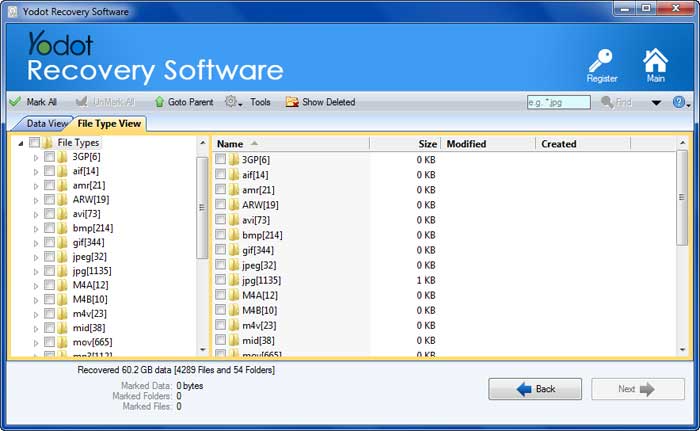
- Once you are satisfied with the photo recovery result, select the photos you want to get back and click on the Next button.
Conclusion:
In this article, we have spoken about how you can recover deleted photos on Windows 11 using free and reliable methods. Hopefully, using the above methods you can restore your data with ease. However, it is also important for you to take regular backups to avoid any data loss scenario. If you have missed taking a backup, then you can rely on reliable photo recovery tools like Yodot. Kindly share this article with others if it has helped you restore your deleted photos.
