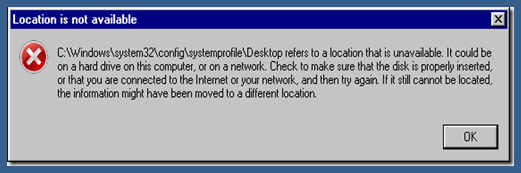Worried about the error which tells you that location is not available when you are trying to access your desktop. Message will appear like this-
The first thing which you have to do is getting your data from the unavailable desktop before trying to fix this error. And, Yodot File Recovery software helps you out. Download, install and run the software on your computer. When the main screen appears, select Lost File Recovery option and follow the on-screen instructions. Once you safeguard your data, do as follows in order to fix desktop refers to a location that is an unavailable error.
Important Tip: Yodot File Recovery software helps to recover data in various situation. You can make use of this tool to recover load data after accidental computer shutdown, formatting, factory reset and in many more situation.
Fixes to Solve Desktop Refers to A Location That Is Unavailable Error?
Solution 1: Copy the Desktop folder path under Users to the target location
You will get this error due to incorrect and unavailable desktop location. Hence, go to USER and look for Desktop folder. Copy this folder and paste it into the location –C:\Windows\system32\config\systemprofile.
After successfully pasting the desktop folder into the above-mentioned path. Restart your computer.
Solution 2: Using Registry Editor to Change Desktop Location
Change Desktop location by altering Windows Registry. To change desktop location using registry follow the below guidelines:
- Open Run window and type regedit and hit enter
- Search for HKEY_CURRENT_USER section in the left pane and expand it.
- Click on Software and then go to Microsoft\Windows\CurrentVersion\Explorer\User Shell Folders.
- Ensure that User Shell Folders is highlighted in the left pane and double click on Desktop.
- Ensure that the value is either %USERPROFILE%\Desktop or C:\Users\%USERNAME%\Desktop under Value data
- Hit OK and exit from Registry Editor
Now, reboot your computer and check whether an error is fixed or not.
Solution 3: With the help of Task Manager
If none of the methods are useful for fixing desktop refers to a location is unavailable, then try out the following method: –
- Open a new user account
- And, open Task Manager using Ctrl + Alt + Delete button
- Select Process tab and look for explorer.exe
- When you find explorer.exe, kill it
- Select Applications tab and then New Task
- Enter explorer.exe and hit enter
It may fix the error that occurs while trying to access Desktop. In case, it doesn’t fix the error, then boot into safe mode and navigate to Troubleshoot window and select advanced start option to restart your computer. Now, you might not get the desktop is not available error.