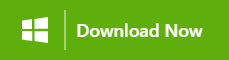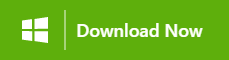Wondering how to recover your lost or deleted data from the SATA hard drive? In this article, you can learn how to quickly recover data from a SATA hard disk using DIY methods and with the help of professional data recovery software like Yodot.
SATA (Serial Advanced Technology Attachment) is an interface that connects adapters to storage devices like SSD (solid-state drives) and HHD(hard drives). In short, SATA enables your computer/laptop to read and write data to storage devices. SATA hard drives can be found on servers, desktop computers, laptops, and gaming consoles like the Xbox 360.
SATA hard drives have several advantages; they are most famous for their transmission speed, compatibility, and value.
- SATA hard drives are capable of writing about 600MB per second.
- Modern SATA hard drives range from 500GB to 16TB and cost between $50 to $500, depending upon the storage capacity and features.
- SATA hard drives are a good option for users who need a large amount of storage at a small price.
These popular drives are infamous for data loss. It is recommended to immediately stop using your SATA hard drives to increase the chances of SATA hard drive data recovery.
Reasons Behind Data Loss on SATA Hard Drives

- Accidental Deletion: It is the most common scenario for data loss on any hard drive.
- Malware issues: Virus or Malware intrusion can also cause data loss on your SATA hard drive by corrupting the hard drive’s file system or files on it.
- Electrical failure: SATA hard drives depends on a steady power supply to function correctly. If there is an electrical failure, it can cause damage to the hard drive or corrupt the data stored in it.
- Physical damage: Hard drives are delicate electronic devices easily damaged by drops or exposure to high or low temperatures. The read/write head may crash, or the disks may be harmed due to physical damage to the hard drive, resulting in SATA hard drive data loss.
Is it Possible to Recover Files from a SATA Hard Disk?

Yes, it is possible to restore Files from SATA hard drive. There are various ways to recover files from SATA hard drives, which include DIY methods like recovering deleted files from Recycle Bin and using File History Backup. However, the DIY methods won’t help you to recover. In that case, we strongly recommend you use our professional hard drive recovery software – Yodot Hard Drive Recovery, to recover your data from your SATA hard drive.
Suppose you have already tried these DIY methods or need a backup of your data and looking for a quick and safe way to recover data from SATA hard drive. Download Yodot Hard Drive Recovery Software to start recovering your data now.
Methods to Recover Data from SATA Hard Drive

Method 1: Recover Data from Recycle Bin Using SATA Hard Drive:
When you delete data on a Windows computer, it is usually moved to the Recycle Bin rather than permanently deleted. The Recycle Bin is the location where the deleted files and folders are temporarily stored, allowing you to recover SATA hard drive deleted files if you change your mind.
Note: This method won’t work if you’ve used Shift + Delete key combination to delete files or emptied your Recycle Bin, as the file’s record is not saved in Recycle Bin and is removed immediately.

Method 2: Recover SATA Hard Drive Data Loss Using File History Backup:
File History is a built-in backup feature in Windows that can be used to back up files and folders to an external hard drive. Here are the steps to use File History to retrieve data from a backup drive:
Step 1. Plug in your SATA hard drive.
Step 2. In the Start menu or Windows search bar, type “File History” and select the “File History Settings” option.
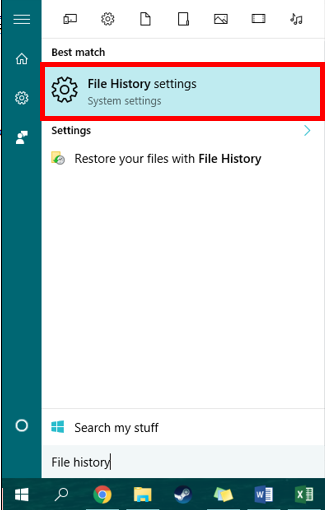
Step 3: In the left pane, click “Restore personal files.”
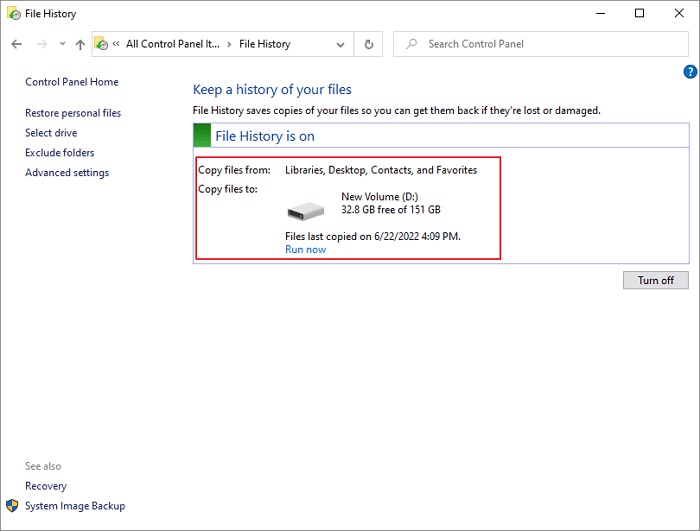
Step 4. Click the left and right navigation buttons at the bottom, and select a backup to restore files from. You can see the time and date of the backup and look into the folders from here.
Step 5. Click the green button at the bottom of the window to start the restoration process.
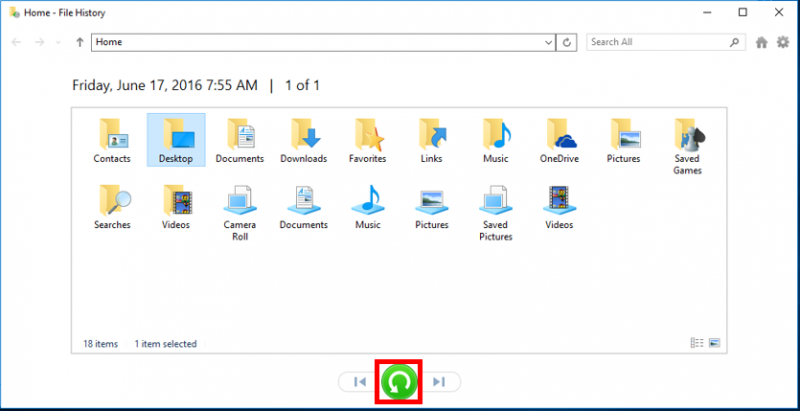
If you want to recover the file, click the “Restore” button at the bottom. The files will then be restored to their original location.
You can restore a file to a different location by right-clicking the green arrow and choosing the “Restore to” option. This is important if you want to restore a file but don’t want to overwrite the current version of that file.
Suppose none of the above methods helped you to recover data from SATA hard drive. In that case, your only chance at recovering data is to use Yodot Hard Drive Recovery Software. Follow the below instructions to see how to recover data from a hard drive using Yodot.
Steps to Recover Data from SATA Hard Drive Data using Yodot Hard Drive Recovery.
- Download the Yodot Hard Drive Recovery application and install it to the Windows system.
- Open the installed software application and start SATA hard drive data recovery process.
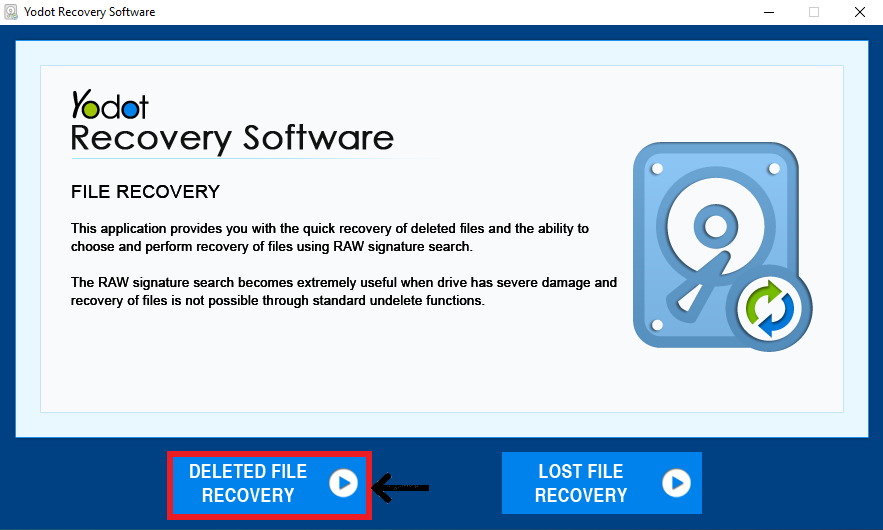
3. Choose all found partitions of the SATA hard drive and click the Next button.
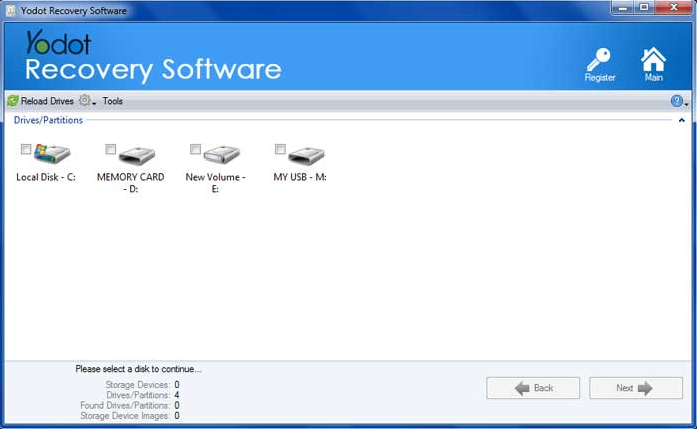
4. Select file types (if you wish to recover specific files) that you want to recover. If you are willing to restore the entire data (irrespective of file type) from the formatted drive, then click on the Skip button.
5. After scanning the hard drive and its partitions, the software gives a list of recovered data in File Type View and Data View.
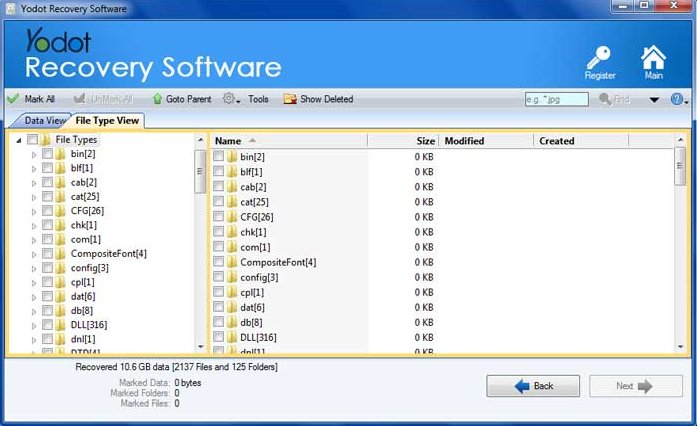
6. Select and Preview required data, and judge the recovering capability of the program.

7. Finally, Save recovered data from the formatted drive to a safe location (not on the same formatted drive from where it is recovered).
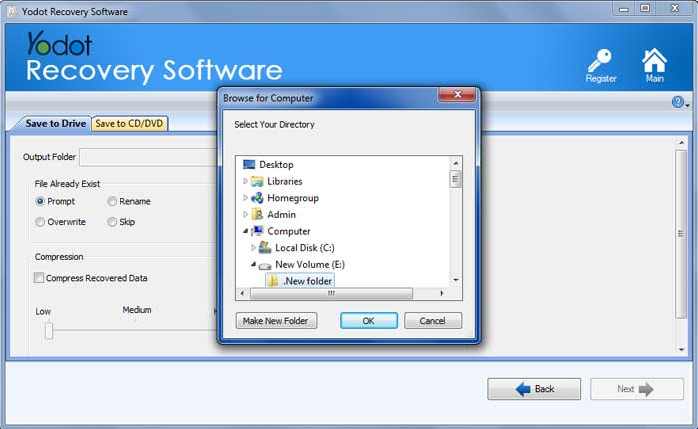
Conclusion:
In conclusion, recovering data from SATA hard drives should be straightforward when using the appropriate data recovery software like Yodot hard drive recovery. If you could recover data with this software’s help, make sure you share the word.
FAQ
- How do I fix SATA hard disk failure?
SATA hard drive failures can be fixed in a number of ways, including swapping out the circuit board, freezing the SATA drive to release the locked heads, and more. The precise solution, though, depends on the issue. If the disk contains vital documents, it is usually wiser to rely on an expert and seek assistance from a reputable data recovery provider.
- How long does a SATA hard disk last?
It’s reasonable to suppose that most hard disks endure three to five years on average. The precise response could change depending on how often you use your hard disk because hard drives degrade based on usage rather than age.
- How fast is SATA hard drive?
The read/write speed of a standard 7200 RPM HDD is 80–160MB/s. A regular SATA SSD, on the other hand, offers read/write speeds of 200 MB/s to 550 MB/s.