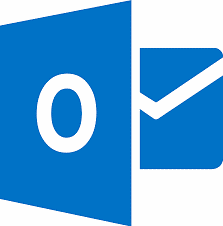There is indeed no doubt that Outlook is a great email application and a personal information manager. However, like all other tools and software out there, one can experience issues even while using Outlook. In this article, let’s look at an error message that reads ‘Can’t move the items, the item cannot be moved. It was either already moved or deleted or access was denied’.
This error usually occurs in Outlook when the ‘Everyone’ group has a ‘Deny’ set on one of these permissions in the root folder tree.
- Public folder
- Top level public folder
- Named properties in the information store
The solution for the error ‘Can’t move the items, the item cannot be moved’?
In order to resolve this issue, you will have to remove the ‘Deny’ for everyone (everyone group). To do so, please follow the steps below.
- Start the Microsoft Exchange System Manager
- Right click on Folders > Right click on Public Folders > Properties
- In the Properties tab > Security > Everyone
- Remove the ‘Deny’ setting on all of the following permissions
- Create a public folder
- Top level public folder
- Named properties in the information store
- Click Apply to save the changes made and then click Ok
Following these above steps will help you resolve the ‘Can’t move the items, the item cannot be moved’ error in Outlook. But it is important to understand that such errors are not very common as are errors related to the PST file. Due to corruption in PST, you may encounter various errors in Outlook like ‘0x80004001’, ‘0x800ccc0e’, ‘0x8004010F’, problems when sending emails, Outlook hangs frequently etc. These errors are pretty common and need to be resolved for Outlook to work normally again.
About Yodot PST Repair tool, a PST Repair software
For this purpose, Yodot PST Repair tool is a perfect choice. It can be used to repair issues related to PST file no matter what the reason for corruption is. For instance, it can repair corruption due to oversized PST file, corruption due to storing PST file on the server and corruption due to bad sectors on the area where PST file is stored. Of course, these are only a few examples, but Yodot PST Repair can be used in a number of other instances. In addition to repairing PST files, it can also recover deleted emails folders in Outlook.
Once the file is repaired, you can recover all Outlook attributes like emails, contacts, calendars, notes, appointments, journals etc. All you need to do is import the repaired PST file to Outlook.
The advantage of using Yodot PST Repair software is that the originality of the PST file is maintained even after the repair is done, so you don’t need to worry about the software damaging or causing changes to your Outlook contents.
Moreover, Yodot PST Repair works with all versions of Outlook including Outlook 2016, 2013, 2010, 2007 etc. and all versions of Windows.